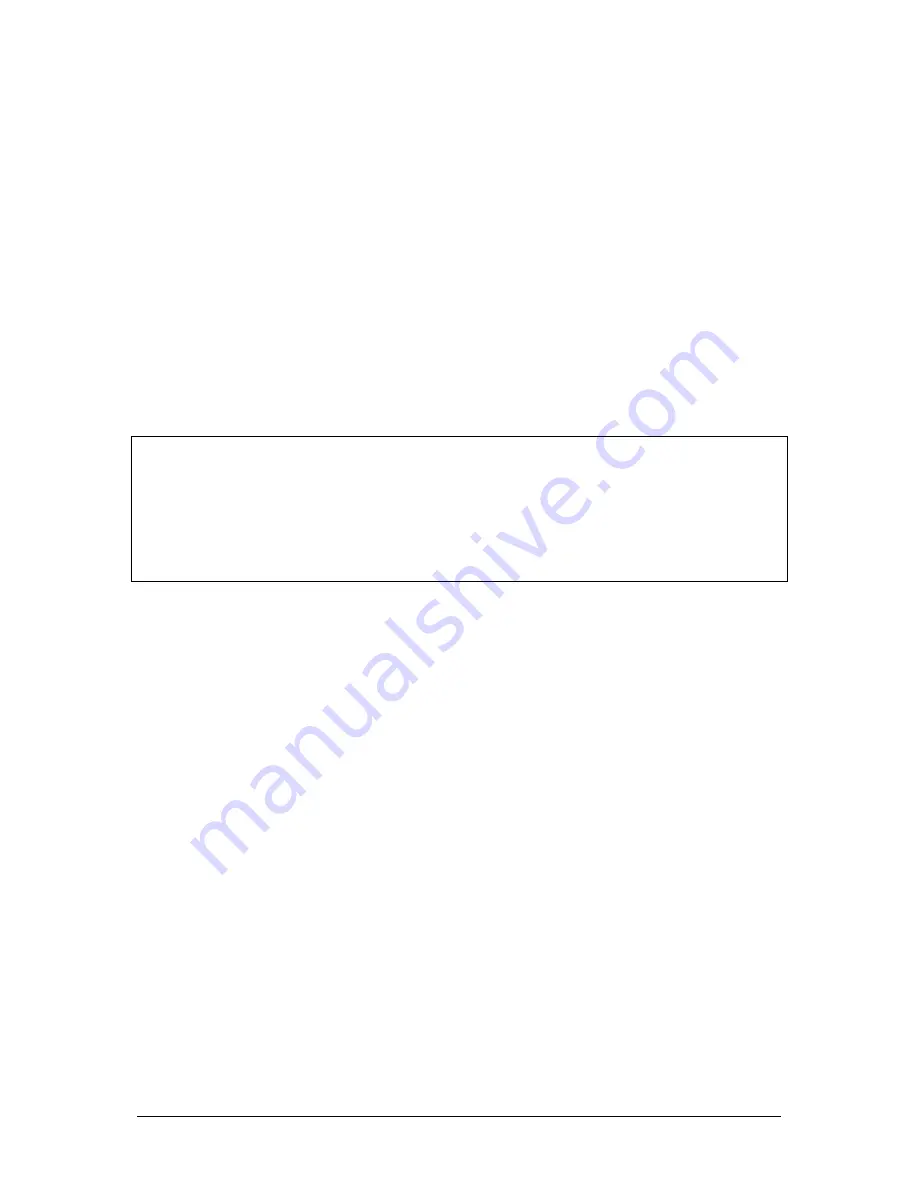
JesterML Operating Manual
Program Mode
20 of 85
73-406-00 Issue 3.0
again, or hit ENTER. The new levels are now stored in the selected location. The
original contents of that location are overwritten. The outputs remain unaltered.
Editing Channel Levels in a Scene
If you wish to make changes to a scene memory or submaster, the easiest way is to
follow these simple steps.
1. Select the item to be edited using:
•
Memory: cursor buttons
•
Submaster: Flash buttons, or PAGE B then Multi-Function-Keys
Press the EDIT button to output the selected scene.
2. Use the fixture controls and PRESET faders to set the required look. To gain
control of a channel you will need to push the fader up above the level of the
channel in the scene, to ‘grab’ the channel, then move it to its new value.
3. Once you have made all the required edits, press the EDIT button. The altered
scene will be stored back into the original location.
NOTES
Overwriting
The JesterML has four methods of overwriting a memory:
- Press PROGRAM, then press ENTER at the prompt.
- Press PROGRAM, then press PROGRAM again at the prompt.
- Hold PROGRAM for a few seconds.
- Press SHIFT and PROGRAM together.
Deleting a Scene Memory
1. Use the cursor buttons to select the programmed memory you wish to clear.
2. Hold the CLEAR button for 1 second. The memory will be cleared and the asterix
(*) will appear next to the memory number in the Main LCD to indicate that the
memory is now unprogrammed.
Deleting a Scene Submaster
1. Press the CHANNEL FLASH button under the Submaster you wish to clear. You
can also press PAGE B and use the Multi-Function-Keys to select a submaster.
2. Hold the CLEAR button for 1 second. The Submaster will be cleared and the
asterix (*) will appear next to the submaster number in the Main LCD to indicate
that the submaster is now unprogrammed.
Summary of Contents for JesterML
Page 1: ...OPERATING MANUAL including...






























