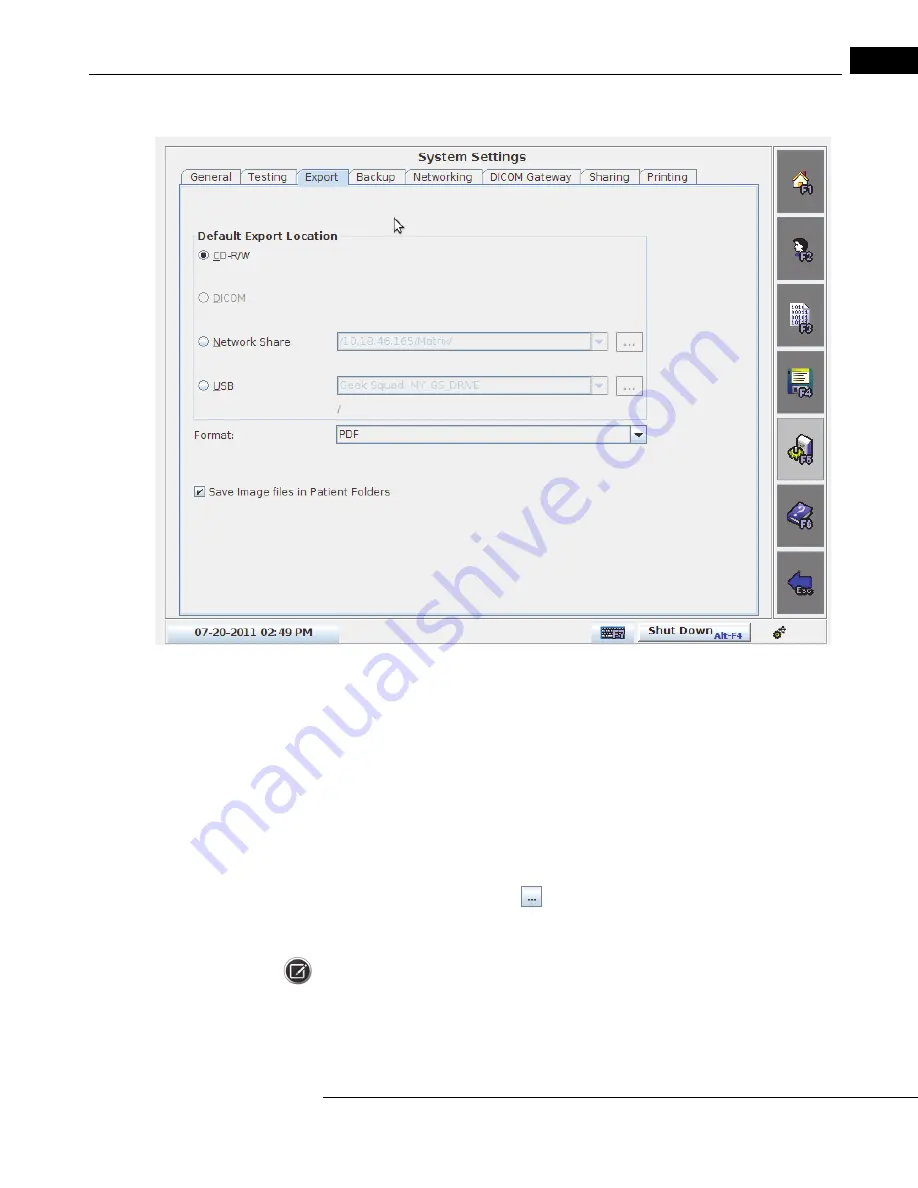
Humphrey Matrix User Manual
2660021138935 Rev. F 2015-11
Setting Up the Instrument
2-7
System Settings – Export
Figure 2-3 System Settings – Export Screen
Default Export Location: The default export location sets the location when Export is
selected as an Automatic End of Test Action on the Testing Screen (System Settings (F5) >
Testing) (see
System Settings – Testing
on page
2-5
). To set the default export
location, select the CD-R/W, DICOM (if DICOM Gateway is enabled), Network Share, or
USB radio button. For Network Share and USB, select a location from the corresponding
drop-down menu. For Network Share, you must have previously added network shared
folders to select them here (see
Add Network Shared Folders
on page
8-14
). For
information on USB storage devices see
USB Storage Devices
on page
2-10
. For
Network Share and USB, you can also select a folder on the Network Share or USB device
by selecting the browse button (
) (see
Selecting a Folder on a USB Storage
Device
on page
2-11
) and
Selecting a Subfolder in a Network Share
on page
8-17
).
Note: The USB drop down menu has only one location. You don't need to select it. Several
locations can be in the list only if a USB hub is used.
You can select PDF, JPEG, or XML as the data export format (see
Printing/Saving Test
Results
on page
6-3
for a description of each format). If you selected DICOM Archive,
Summary of Contents for Humphrey Matrix 800
Page 1: ...User Manual Humphrey Matrix Model 800...
Page 26: ...Introduction Humphrey Matrix User Manual 2660021138935 Rev F 2015 11 1 20...
Page 84: ...Viewing and Printing Tests Humphrey Matrix User Manual 2660021138935 Rev F 2015 11 6 18...
Page 108: ...Networking Configuration Humphrey Matrix User Manual 2660021138935 Rev F 2015 11 8 18...
Page 150: ...OfficeMate PMS Instructions Humphrey Matrix User Manual 2660021138935 Rev F 2015 11 B 2...
Page 156: ...Error Codes Humphrey Matrix User Manual 2660021138935 Rev F 2015 11 D 4...
Page 157: ......
















































