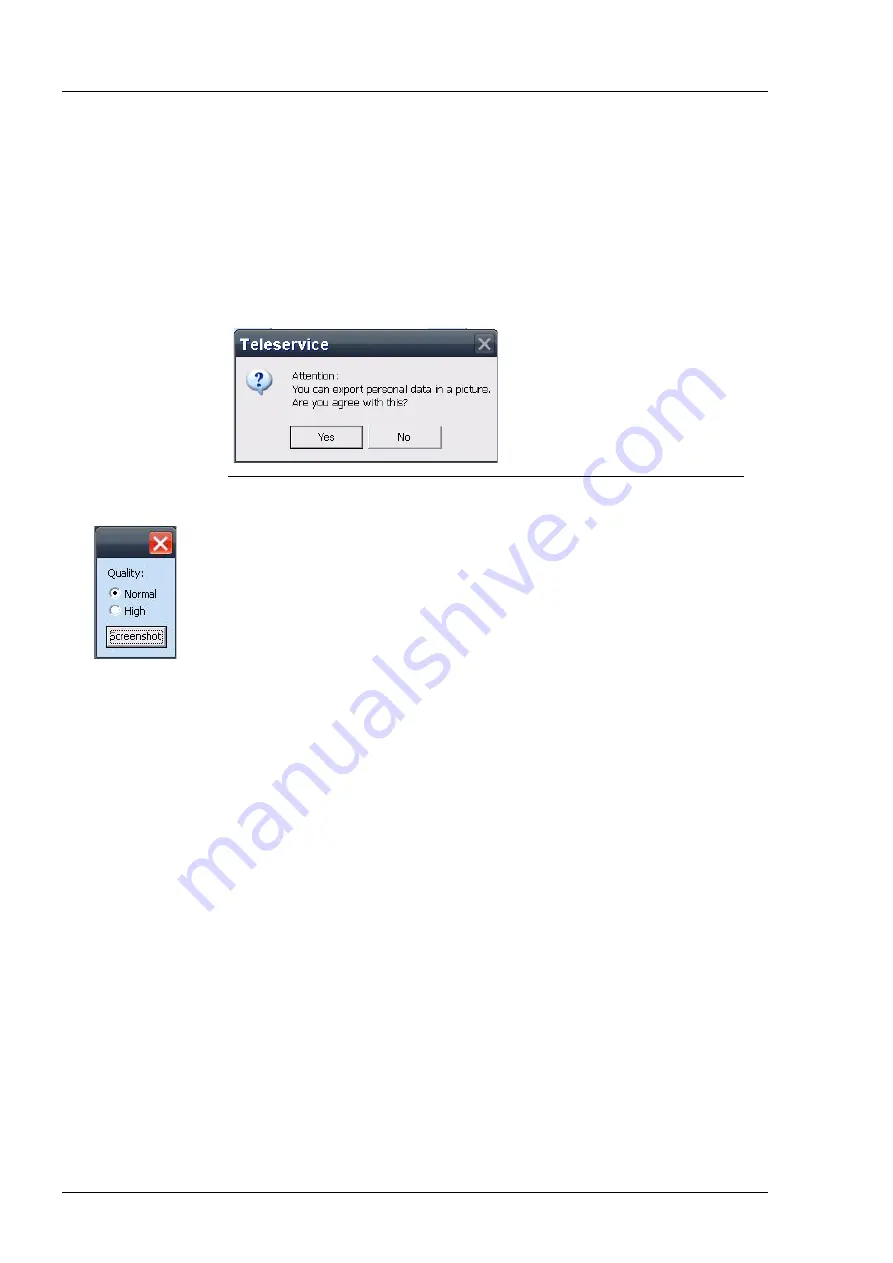
Offline remote maintenance tool
000000-2121-813-AddGA01-GB-210915
4
To start offline remote maintenance, proceed as follows:
•
Enter a description of the problem in the Problem description text box
of the dialog window.
•
Screenshots which serve to illustrate the problem may be added by press-
ing the Add screenshot button.
•
If you consent to the image export, click on Yes in the following dialog
box.
Fig. 6
Request for consent to export a screenshot
•
In the next window specify the quality of the exported image and click on
the Screenshot button to generate a screenshot of your screen.
•
Once you have created all the necessary screenshots, click on Continue
in the offline remote maintenance dialog box (see Fig. 5).
•
In the next step select the external drive (network drive or USB flash drive)
to which the file package is to be exported and click on Continue.
If the creation of the archive was successful, a confirmation will be dis-
played. The file ServicePackage.svp will now be found on the drive speci-
fied in the last step. Send this file via e-mail to Carl Zeiss Meditec Service.
Carl Zeiss Meditec Service will evaluate the file and issue instructions to solve
the problem or arrange a service appointment with you.
Summary of Contents for CIRRUS photo 600
Page 1: ...CIRRUS photo CIRRUS photo 600 and CIRRUS photo 800 Documentation set...
Page 4: ......
Page 6: ......
Page 7: ...CIRRUS photo CIRRUS photo 600 and CIRRUS photo 800 User manual...
Page 8: ...000000 2121 813 GA GB 050416...
Page 73: ......
Page 76: ......
Page 77: ...Remote maintenance tool Addendum to the documentation set...
Page 78: ...000000 2121 813 AddGA01 GB 210915...
Page 85: ......
Page 88: ......
Page 104: ...WINDOWS EMBEDDED STANDARD 7 GB 21 06 2012 16...
Page 105: ......






























