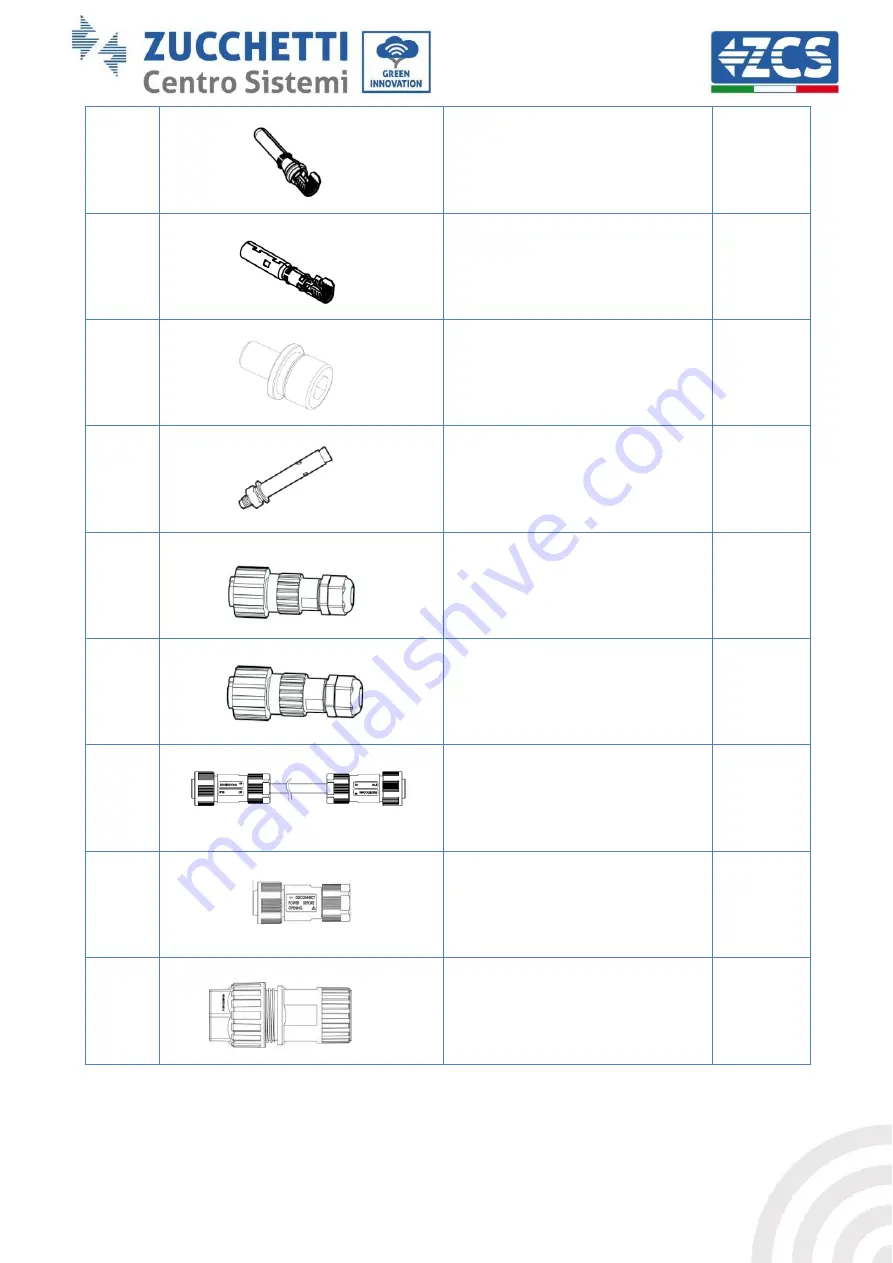
User Manual 3PH HYD5000-HYD20000-ZSS
Rev. 1.1 16/03/2021
Identification: MD-AL-GI-00
Rev. 1. of 16/03/2021 - Application: GID
16/138
9
Metal clamp terminals fixed to
BAT+ input power cables
2
10
Metal clamp terminals fixed to
BAT- input power cables
2
11
M6 hexagonal screws
2
12
M8x80 expansion plugs to secure
the bracket to the wall
4
13
AC Grid Connector
1
14
Critical load connector
1
15
Connection port connector
(for parallel function)
2
16
8 pin terminal
Matching terminal
resistance
(
parallel system
)
1pcs
17
DRMs connector
1
















































