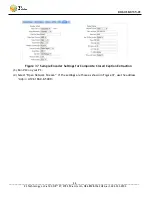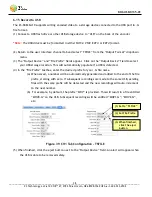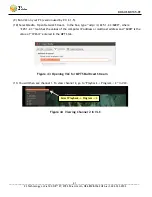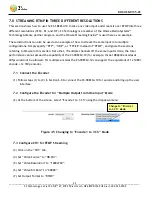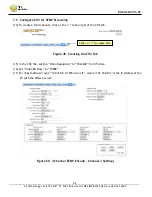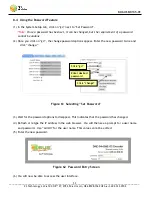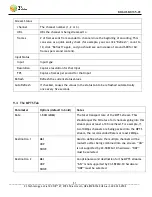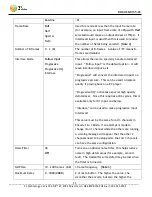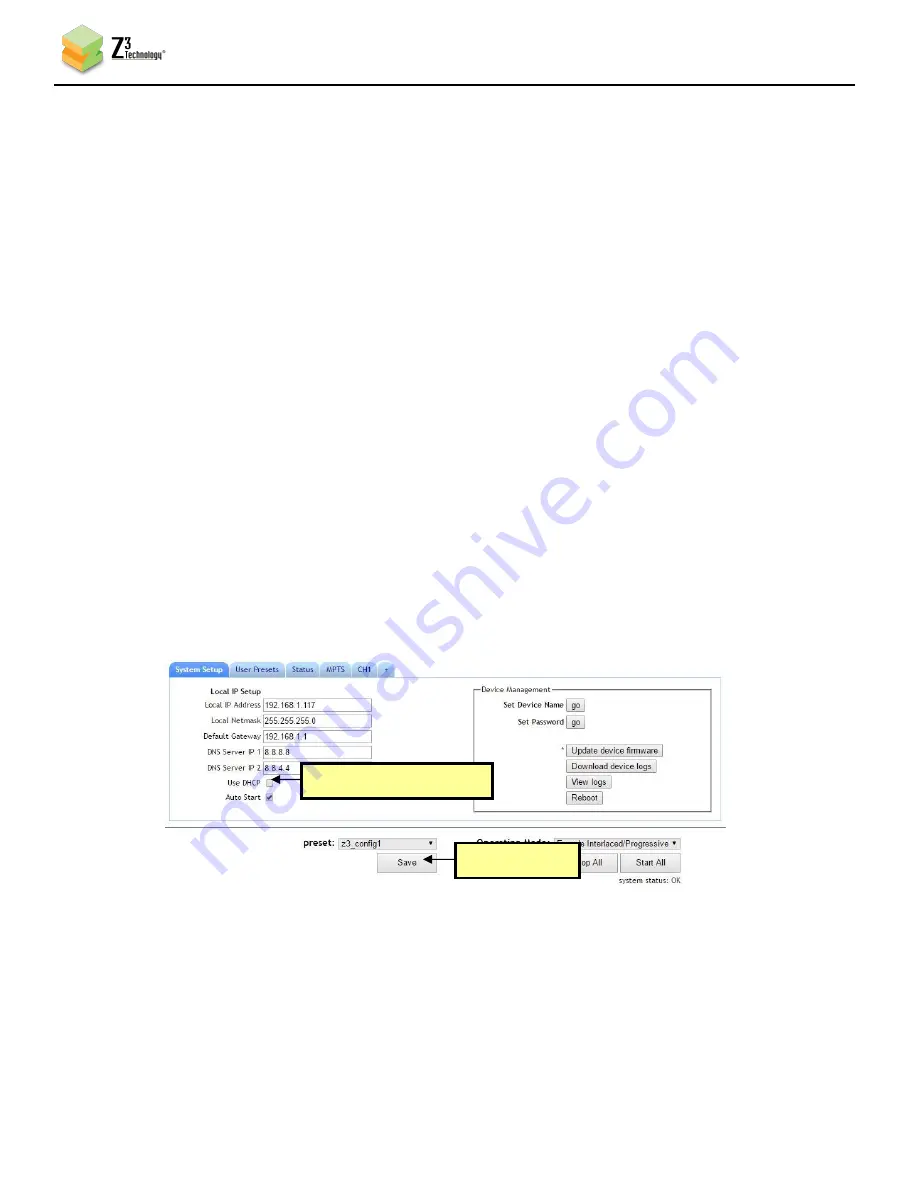
DOC-USR-0135-01
___________________________________________________________________________________________
Z3 Technology, LLC
♦
100 N 8
th
ST, STE 250
♦
Lincoln, NE 68508-1369 USA
♦
+1.402.323.0702
50
8.2
Using a Static IP Address
The encoder supports DHCP (Dynamic Host Configuration Protocol). This is enabled by default, allowing
the encoder to dynamically receive an IP address at startup. The IP address that is assigned can be seen
through using ZFinder. If you prefer, you can set your encoder to a static IP address. If you would like
to have your PC set to a static IP address, you will need to set your encoder to a static IP address as
well in order for it to be discoverable by ZFinder.
To set your unit to a static IP address, complete the following steps:
(1)
The first step is to set up a custom configuration so that the manual networking setting is used the
next time the system boots up. To do this, see Section 8.1: “Saving Current Settings”.
(2)
Return to the System Setup tab.
(3)
Select your newly created configuration from the “preset” dropdown menu at the bottom of the
screen. As soon as you select your configuration, the screen will reload.
(4)
Un-check the “Use DHCP” box.
(5)
Enter in your desired network settings including “Local IP Address”, “Local Netmask”, “Default
Gateway”, “DNS Server IP 1”, and “DNS Server IP 2”.
(6)
Now that DHCP is no longer set in your configuration (“z3_config1” is pictured) and your network
setting have been entered, click on the “Save” button.
Click “Save”
Un-check “Use DHCP”
again
Figure 56 Setting a Static IP Address within a User Preset