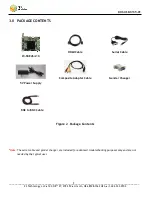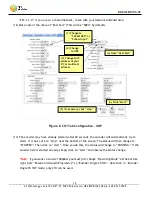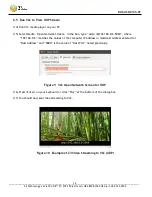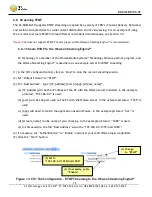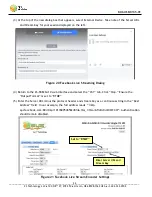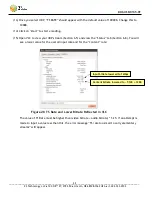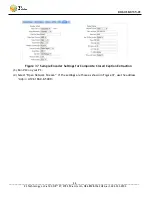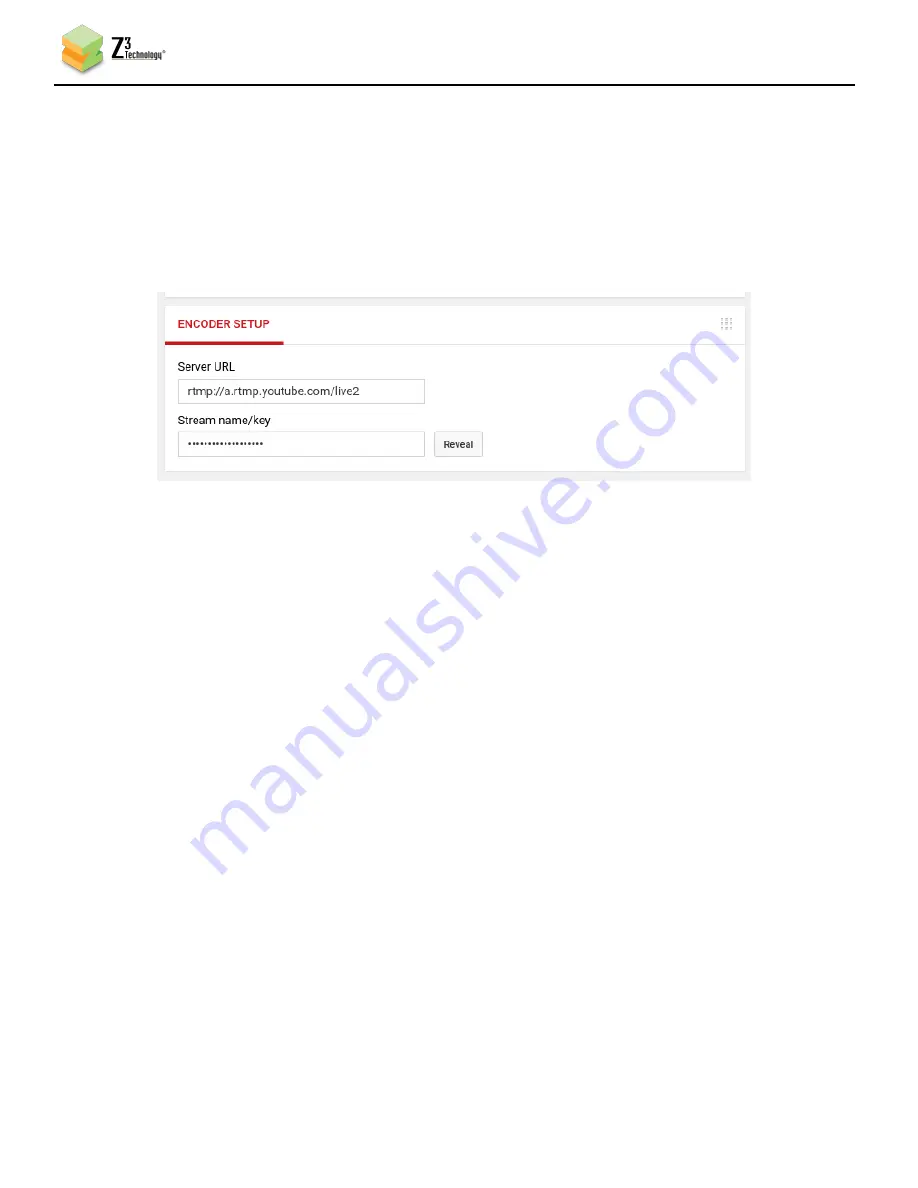
DOC-USR-0135-01
___________________________________________________________________________________________
Z3 Technology, LLC
♦
100 N 8
th
ST, STE 250
♦
Lincoln, NE 68508-1369 USA
♦
+1.402.323.0702
22
6.8.2
Stream RTMP to YouTube Live
(1)
If you have not already done so, verify you have set up a YouTube live account and access your
YouTube live dashboard. (As of the date of this document, the dashboard URL is:
https://www.youtube.com/live_dashboard)
(2)
Under Encoder Setup, locate your “Server URL” and “Stream name/key”.
(3)
Return to the encoder user interface CH1 tab and click on “stop” to stop the current encoding
session.
(4)
Set “Output Format” to “RTMP”.
(5)
For “Dest Address”, type “{server_url}/{stream_key}”,
(a)
{server_url} will be the value specified in your YouTube Live dashboard. Omit the RTMP protocol
“rtmp://” and enter “a.rtmp.youtube.com/live2”.
(b)
{stream_key} will be the value specified in your YouTube Live dashboard.
(6)
It is recommended to set “Video Rate Control” to “CBR”.
(7)
It is recommended to set “GOP Size” to:
(a)
120 Frames – 240 Frames for 60 fps content.
(b)
60 Frames – 120 Frames for 30 fps content.
(8)
Consult the YouTube live stream setup documentation available in YouTube’s online Live Streaming
Guide for recommended bitrates for your resolution.
Figure 17 YouTube Live Dashboard – Encoder Setup