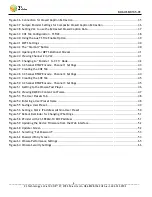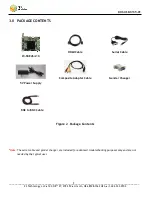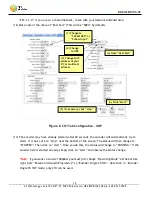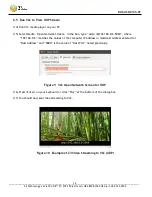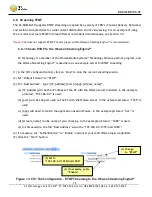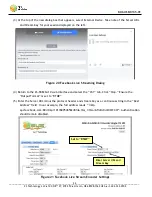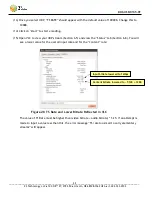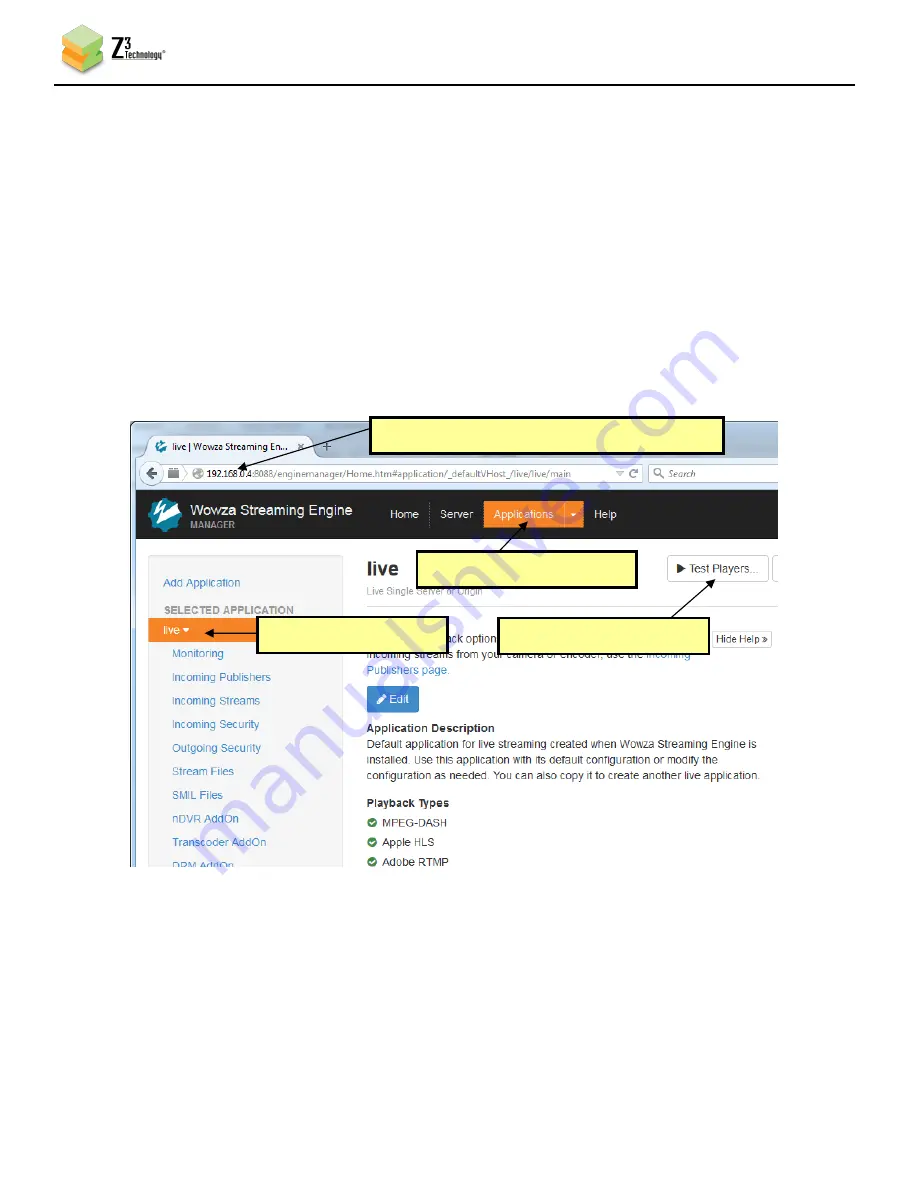
DOC-USR-0135-01
___________________________________________________________________________________________
Z3 Technology, LLC
♦
100 N 8
th
ST, STE 250
♦
Lincoln, NE 68508-1369 USA
♦
+1.402.323.0702
20
(6)
If you have not already done so, install the Wowza Streaming Engine™ server on a PC on your
network (for details on configuring Wowza, please see APPENDIX A: Configuring the Wowza Server
for RTMP).
(7)
From a PC connected to the same network as your Wowza server, enter the IP of the server plus port
8088 into a web browser (in this example, “192.168.0.4:8088”). This will bring up the Wowza server
User Interface. Log in with your valid user name and password.
(8)
Click on “Applications” and select the name of the app you previously created for streaming, in our
example we created an app called “live”.
(9)
Click on “Test Players” near the top of the interface.
(10)
The “Test Players” dialog box should appear. Select the “Adobe RTMP” tab, change the Stream
name to match what you entered previously (“1080” in our example” and click “Start”. You will
then see the content streamed from your Z3 product.
(1) Use IP address of Wowza “:8088”
(2) Select “Applications”
(3) Select “live”
(4) Select “Test Players”
Figure 15 Getting to the Wowza Test Player