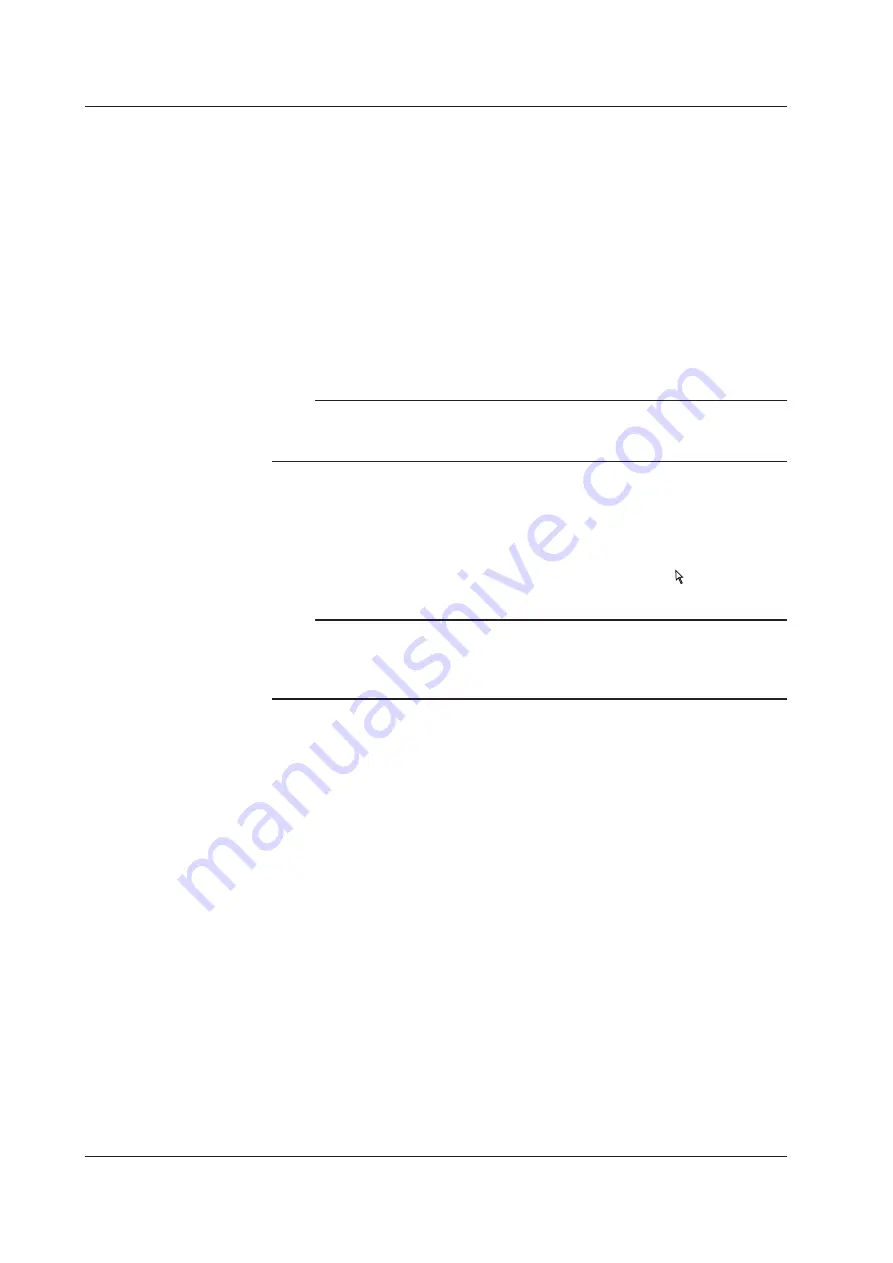
3-6
IM 710105-03E
Using a USB Mouse
You can connect a USB mouse and use it to perform the same operations that you can
perform with the DLM2000 keys. Also, on the menu, you can perform the same kinds of
operations that you can perform by pressing a menu item’s soft key or pressing the SET
key by pointing to a menu item and clicking on it.
USB Port for Peripherals
Connect a USB mouse to a USB connector for peripherals on the front or rear panel of
the DLM2000.
Usable USB Mouse Devices
You can use mouse devices (with wheels) that are compliant with USB HID Class Version
1.1.
Note
• For USB mouse devices that have been tested for compatibility, contact your nearest
YOKOGAWA dealer.
• Some settings cannot be configured by a mouse without a wheel.
Connection Procedure
Connect a USB mouse to a DLM2000 USB connector for peripherals. You can connect
or disconnect the USB mouse at any time regardless of whether the DLM2000 is on
or off (hot-plugging is supported). When the power switch is on, the mouse is detected
approximately 6 seconds after it is connected, and the mouse pointer ( ) appears.
Note
• Only connect a compatible USB keyboard, mouse, printer, or storage device to the USB
connector for peripherals.
• Even though there are two USB connectors for peripherals, do not connect two mouse
devices to the DLM2000.
3.3 Using USB Keyboards and Mouse Devices















































