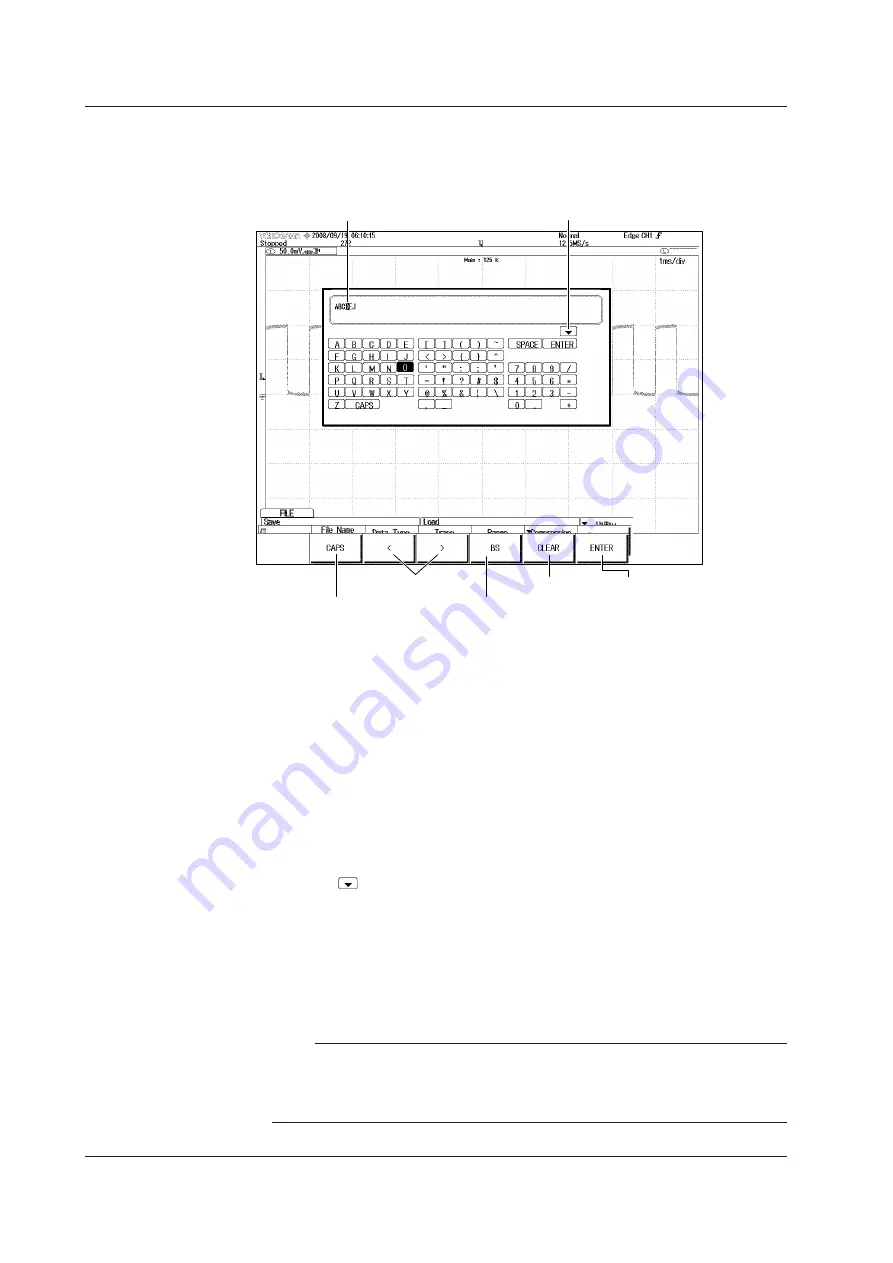
3-4
IM 710105-03E
3.2 Entering Values and Strings
Entering Character Strings
Use the keyboard that appears on the screen to enter file names and comments. Use the
jog shuttle and the SET key to control the keyboard and enter characters.
Character insertion position
Confirm the
characters that you
have entered
Switch between
uppercase and
lowercase
Move the character
insertion position
Delete the
previous
character
Delete all of
the characters
that you have
entered
Select from character strings
you entered previously
How to Operate the Keyboard
1.
After bringing up the keyboard, use the
jog shuttle
to move the cursor to the
character that you want to enter. You can also move the
SET
key up, down, left,
and right to move the cursor.
2.
Press the
SET
key to enter the selected character.
• If a character string is already entered, use the arrow soft keys to move the
cursor to the position you want to insert characters into.
• Use the
CAPS
soft key to switch between uppercase and lowercase.
• Use the
BS
soft key to delete the previous character.
• Use the
CLEAR
soft key to clear all the entered characters.
3.
Repeat steps 1 and 2 to enter all of the characters in the string.
Select on the keyboard to display a list of character strings that you have
entered previously.
Use the
jog shuttle
to select a character string and press the
SET
key to enter
the selected character string.
4.
Move the cursor to ENTER on the keyboard and press the
SET
key straight
down or press the
ENTER
soft key to confirm the character string and clear the
keyboard.
Note
• @ cannot be entered consecutively.
• File names are not case-sensitive. Comments are case-sensitive. The following file names
cannot be used due to MS-DOS limitations:
AUX, CON, PRN, NUL, CLOCK, COM1 to COM9, and LPT1 to LPT9






























