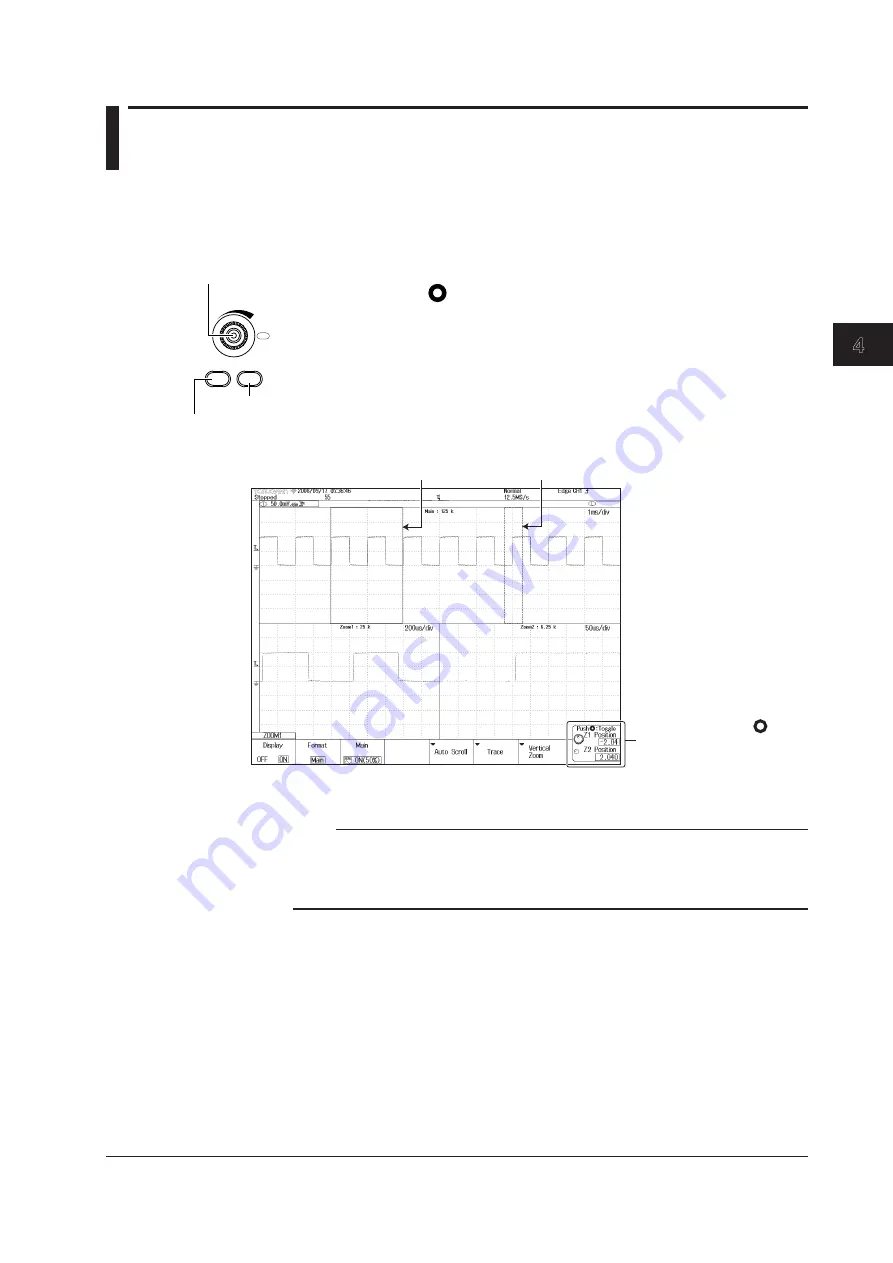
4-7
IM 710105-03E
Operating the DLM2000
1
2
3
4
5
App
Index
4.5 Zooming in on or out from the Waveform
You can expand or reduce a section of the displayed waveform along the time axis.
The zoomed waveforms of two locations can be displayed along with the normal
waveform. When zoom waveforms are displayed, zoom boxes appear in the normal
waveform display frame to indicate the zoom positions.
1.
Press
ZOOM1
or
ZOOM2
key to display a zoom waveform.
2.
Use the
SET
key (
) to select the item whose zoom position you want to
change, and then use the
jog shuttle
to move the zoom box.
You can change the decimal place of the zoom location value by moving the SET
key to the left and right.
3.
Use the
ZOOM
knob to set the magnification.
Press the
ZOOM
knob to set the magnification in fine detail (FINE illuminates).
The ZOOM knob controls the zoom waveform whose corresponding panel key
(ZOOM1 or ZOOM2) is illuminated brightly.
Zoom1 zoom box
Press the SET key ( ) to
select Z1 or Z2 (both Z1 and
Z2 can also be selected.)
Use the jog shuttle to
move the zoom position
Zoom2 zoom box
Note
The ZOOM knob controls the waveforms in the window whose corresponding key, ZOOM1 or
ZOOM2, is illuminated.
If both keys are illuminated, the ZOOM knob controls the waveforms in the window whose
corresponding key is illuminated more brightly.
ZOOM
PUSH
FINE
ZOOM1 ZOOM2
ZOOM knob
ZOOM2 key
ZOOM1 key






























