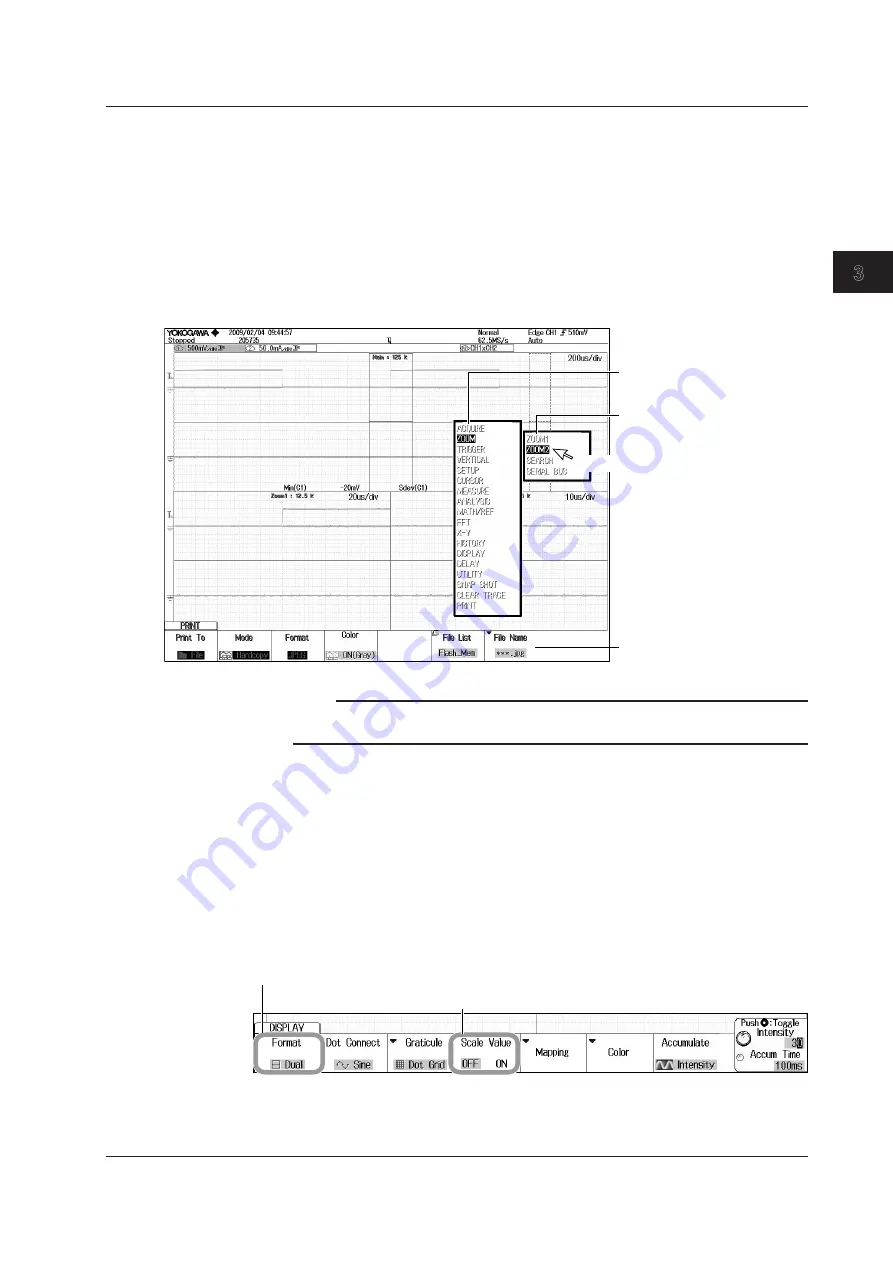
3-7
IM 710105-03E
Basic Operations
1
2
3
4
5
App
Index
Operating the DLM2000 Using a USB Mouse
• Operations That Correspond to the Front Panel Keys (Top menu)
Displaying the Top Menu
Right-click on the display. A menu of the DLM2000 front panel keys appears.
Selecting an Item from the Top Menu
Click on the item that you want to select. A setup menu that corresponds to the item
that you selected appears at the bottom of the display. The top menu disappears.
To display an item’s submenu, point to the item. To select an item on a submenu, click
on it, just as you would to select an item on the top menu.
Pointer
Top menu
Right-click to display the top menu.
Submenu
Submenus appear for items that
have them.
The setup menu of the item that
you clicked appears.
Note
• The following keys are not displayed in the top menu:
ESC, RESET, and SET
• Setup Menu Operations (Same as soft key operations)
Selecting a Setup Menu Item
Click on the setup menu item that you want to select.
If a selection menu appears after you select an item, click on the selection menu item
that you want to choose.
If an item such as ON or OFF appears, click on the item to change its setting.
For menu items that are usually selected using the job shuttle and the SET key,
clicking on the item that you want to select will confirm your selection and close the
dialog box.
Click within this area to display a selection menu.
Clicking on the selection menu item that you want to select will confirm your selection.
Click within this area to change the selected item.
3.3 Using USB Keyboards and Mouse Devices






























