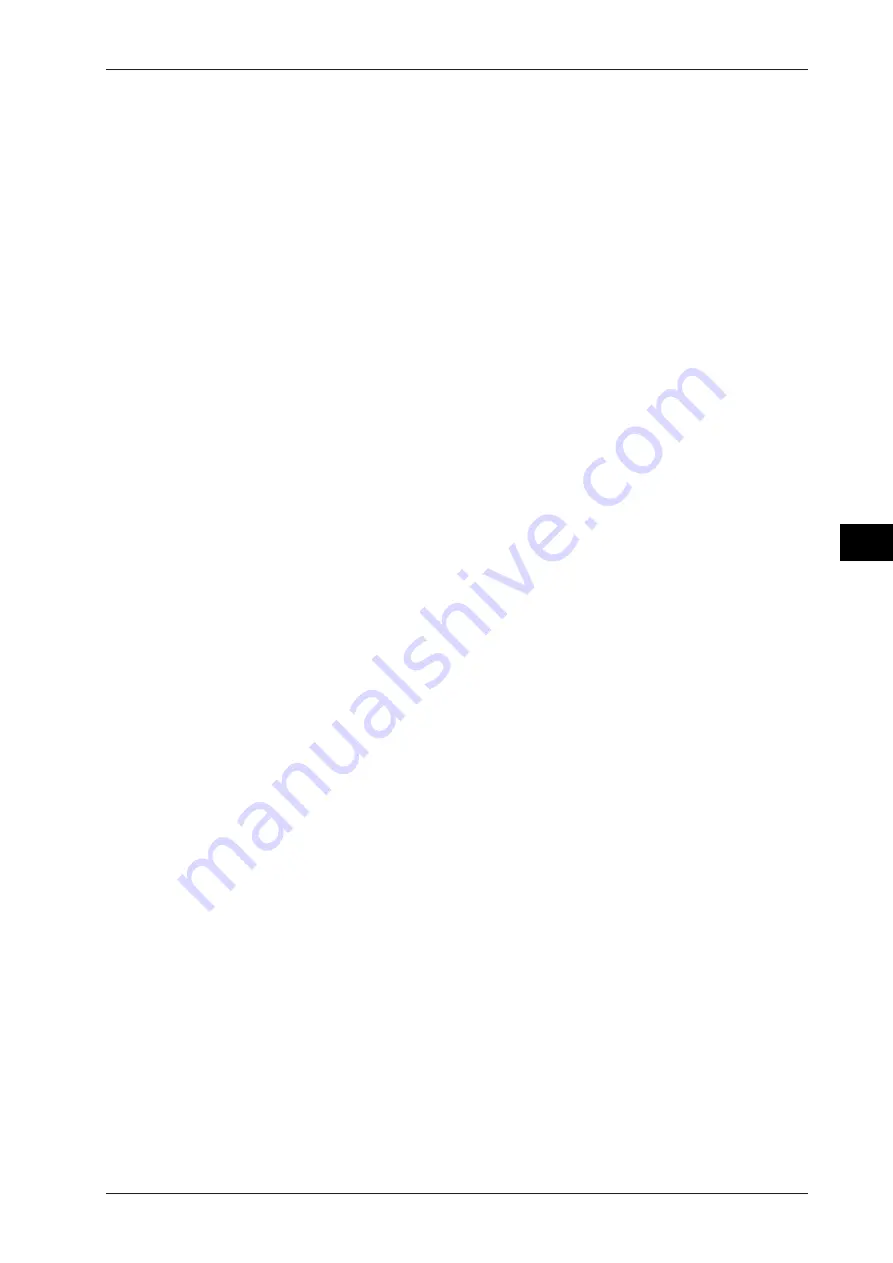
8-15
IM 701510-01E
Analyzing W
aveforms
8
Setting the scaling coefficient A and the offset value B
7.
Use the rotary knob to select the coefficient A of the measurement waveform and press
the
SHIFT + MISC (KEYBOARD) key
to display the keyboard.
8.
Use the keyboard to enter the desired value. For details concerning operation of the
keyboard, refer to page 4-8.
9.
Use the rotary knob to select the coefficient B of the measurement waveform and press
the
SHIFT + MISC (KEYBOARD) key
to display the keyboard.
10.
Use the keyboard to enter the desired value. For details concerning operation of the
keyboard, refer to page 4-8.
Applying a unit
11.
Use the rotary knob to select the “
UNIT
” setting and press the
SELECT key
to display
the keyboard.
12.
Use the keyboard to enter desired unit. The unit will appear at the “units” setting on the
screen. For details regarding the usage of the keyboard, refer to page 4-8.
13.
Repeat steps 5 to 12 in case you want to set the linear scaling function for other
waveforms.
Returning to the top menu
14.
Press the
ESC key
to close the linear scaling setting menu.
15.
Press the “
To Topmenu
” soft key to return to the MISC menu.
Explanation
Waveforms which cannot be measured
For waveforms which cannot be measured, refer to page 8-2.
Setting the coefficient A and offset value B
If the setting range of A, B is within –3.4E38
≤
AX + B
≤
3.4E38*, the results will be
displayed. If the setting exceed this range, the display will show “- - -”. For an example,
refer to the next page.
The default setting is 0.00*.
* 1E38 represents 1x1038.
Setting the unit
This setting is useful to enter any unit. Up to eight characters can be input. Note however,
that only the first three characters will appear on the display.
Display Example of linear scaling results
The results of linear scaling will not appear on the display until data acquisition has been
started.
The scaling coefficient A, offset B, and new defined unit will be applied to measurement
values of cursor measurements and automated measurements. The following is a display
example of the results of automated measurement.
• When linear scaling is ON
• When linear scaling is OFF
8.4 Using the Linear Scaling Function






























