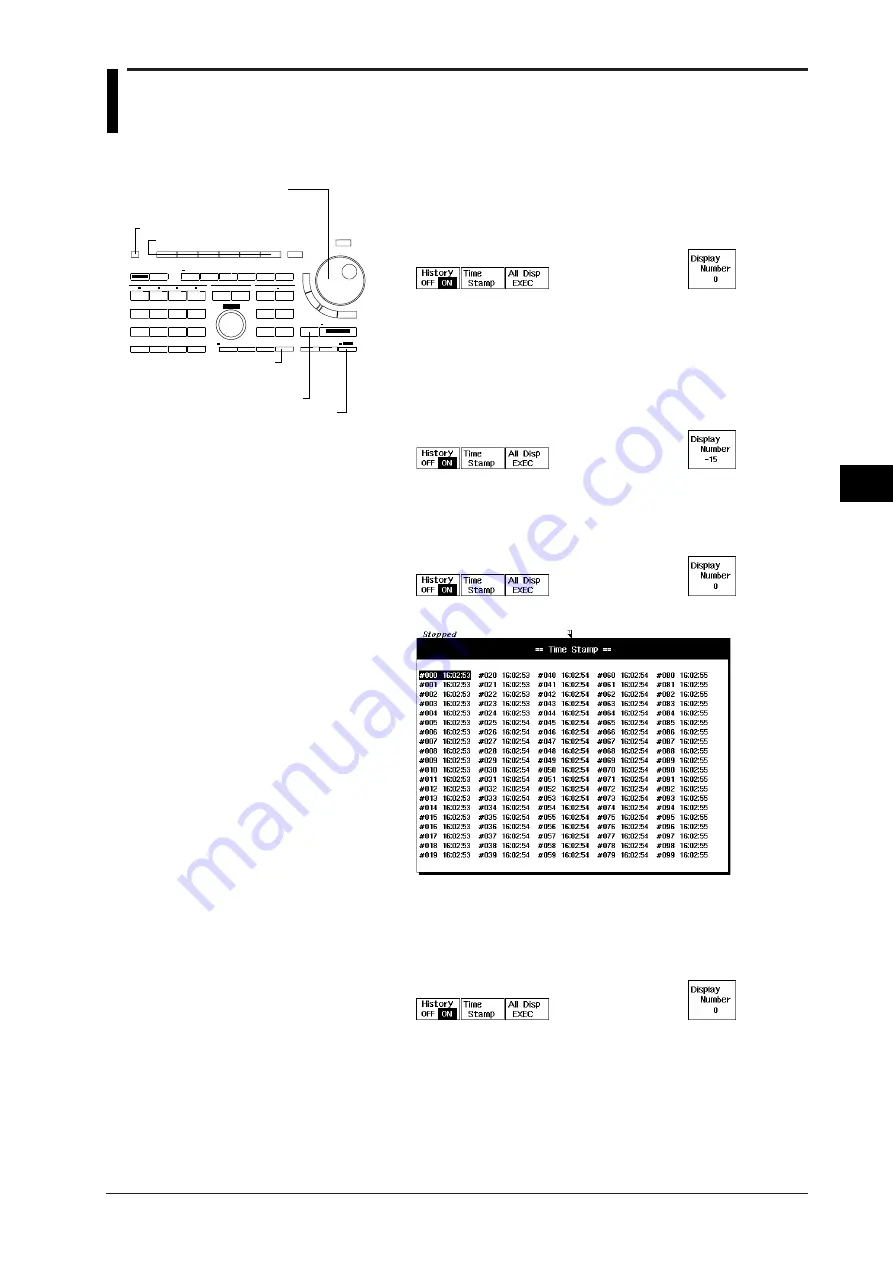
7-9
IM 701510-01E
Changing
Acquisition and Display Conditions
7
7.5
Using the History Memory Function (for
DL1520L/DL1540/DL1540L)
1.
Press the
HISTORY (for DL1520L, SHIFT + ACQ(HISTORY))
key
to display the history memory ON/OFF setting menu.
2.
Press the “
History
” soft key and select “
ON
”. To select “
OFF
”, press
the “
History
” soft key again.
Displaying a waveform from the memory
3.
Stop data acquisition by pressing the
START/STOP key
.
Displaying a specific data by selecting its number
4.
Use the rotary knob to set the number of the data you want to see
(display number). The corresponding waveform will appear on the
screen.
Displaying a specific acquired data by selecting its time of
acquisition
5.
Continuing from step 3, press the “
Time Stamp
” soft key to display
the list of acquired data with their acquisition times.
6.
Use the rotary knob to highlight the data you want to see.
7.
Press the
SELECT key
. The list will disappear and the selected
waveform will appear on the screen.
Displaying all waveforms
8.
Continuing from step 3, 4 or 7, press the “
ALL Disp EXEC
” soft key.
Keys and Procedure
HISTORY key
(Not provided with
DL1520/DL1520L)
Rotary knob
Soft keys
CLEAR TRACE key
SHIFT key
ACQ(HISTORY) key
















































