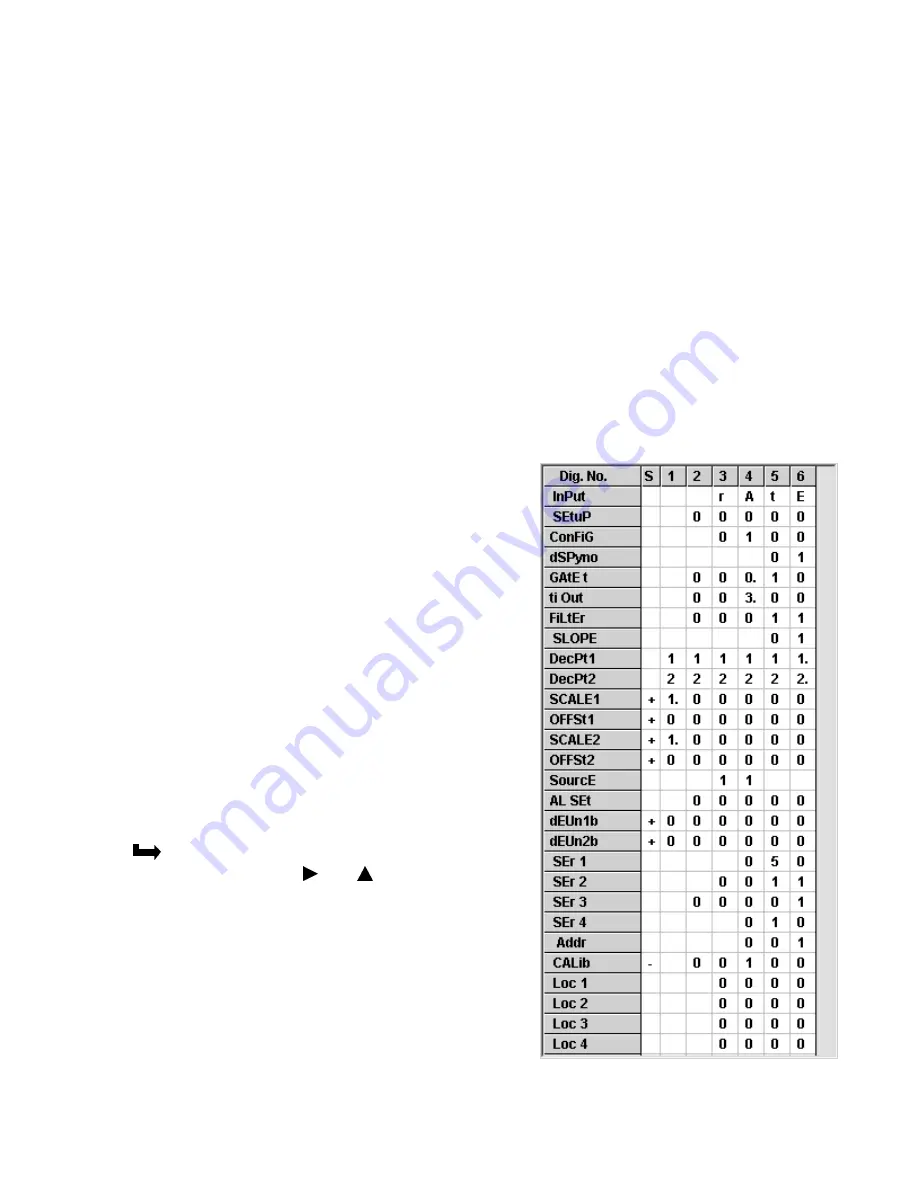
69
•
The Readings pull-down menu
provides three formats to display meter data on the PC
monitor. Use the
Pause
and
Continue
buttons to control the timing of data collection, then
press
for a hardcopy record on your PC printer.
-
List
presents the latest readings in a 20-row by 10-column table. Press
Pause
at any
time to freeze the display. This is one method to capture peak readings.
-
Plot
generates a plot of readings vs. time in seconds. It effectively turns the DPM-PC
combination into a printing digital oscilloscope.
-
Graph
generates a histogram, where the horizontal axis is the reading and the vertical
axis is the number of occurrences of readings. The display continually resizes itself as
the number of readings increases.
•
The Jumpers pull-down menu
shows board jumper corresponding to specific user selec-
tions.
•
The Calibration pull-down menu
allows easy frequency calibration of the quartz crystal.
Simply apply a known calibration frequency up to 1 MHz to Channel A of the dual channel
signal conditioner board, type in the frequency value in Hz, and press
Enter
.
METER SETUP WITH AN UNCONNECTED PC
Instrument Setup
software is also of benefit when the
PC is not connected to a meter.
Upon launching the software, click on
None
for
Communications
, then on
Counter/Timer
and
Series
2
. Click on
File => Default Setup
to retrieve a default
setup file from disk, or on
File => Open Setup
to
retrieve a previously saved setup file from disk.
To enter new setup information, click on
View =>
Setup
, then make your screen selections as if you
were connected to a meter. Tabs will be grayed out if
you have not selected the required hardware under
the
Input+Display
tab. When done, press on
Main
Menu
, then on
View
=>
Menu
. The selections made
under
Setup
will now be shown in the form of the
required front panel programming sequence, where
each row corresponds to a menu item selected by
the
key, and the seven data columns correspond
to values entered via the and keys.
Click on any step in the sequence to bring up a
detailed help window.
Click on
for a hardcopy, which you can then
use as an instruction sheet to program your meter
via its front panel.
Click on
Main Menu
=>
File
=>
Save Setup As
to
save your setup to disk and have an electronic
record.
Summary of Contents for 800 plus
Page 63: ...63 SERIAL CONNECTION EXAMPLES ...


























