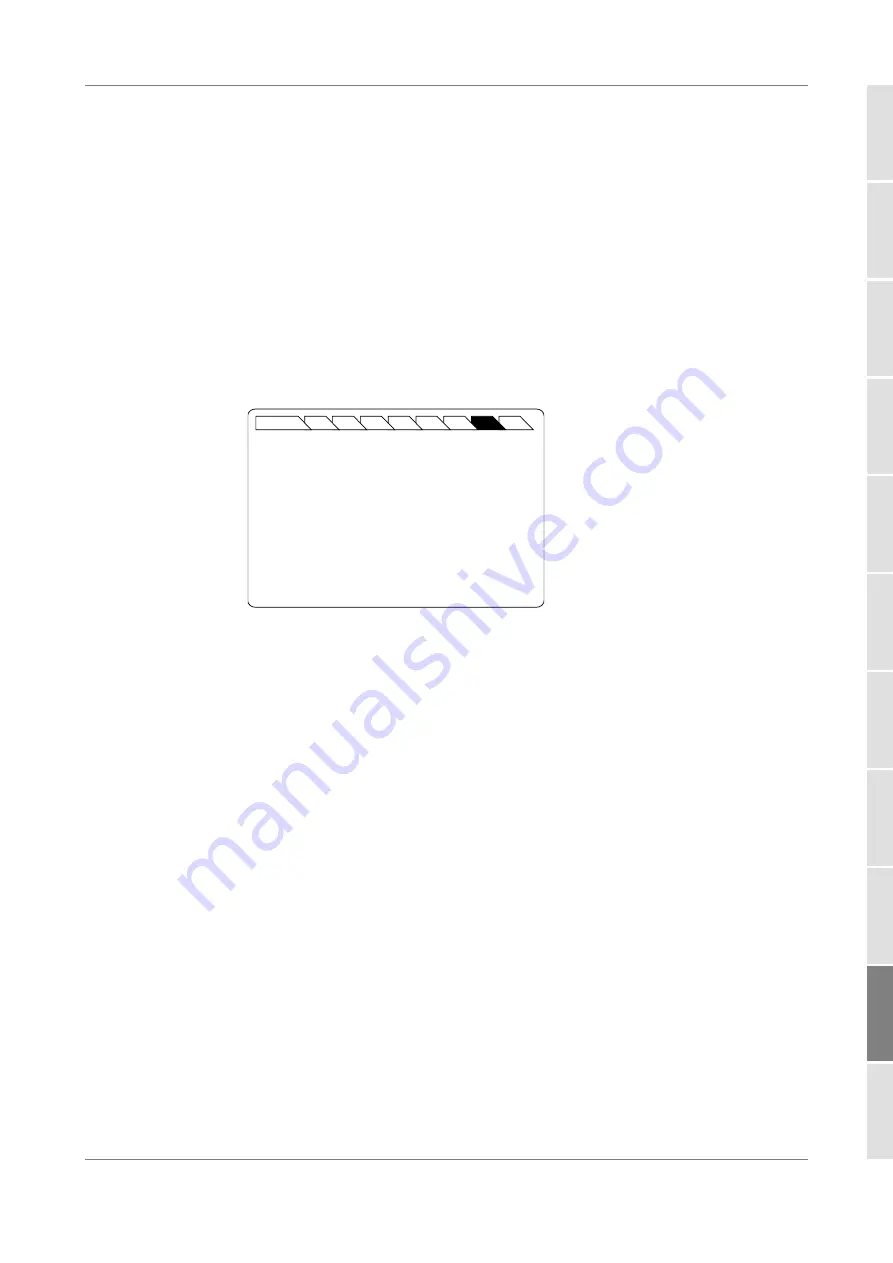
Using the OSICS TLS-50 Module
OSICS User Manual
211
14.4.2 Step-adjusting the Wavelength/Frequency Value of the Module
Subject
The following procedure explains how to modify the wavelength/frequency of the
module step by step using the increment defined in the
Set Step
sub-menu.
The starting wavelength is the value originally defined in the
Set
λ
/f
Specifying the Optical Emission Wavelength/Frequency, p. 210
Procedure
1.
Access the TLS-50
Unit Setup
menu (see section
Accessing an OSICS Module Setup
).
2.
Expand the
Step
menu and enter the
Set Step
sub-menu.
The
Set Step
sub-menu appears and displays the current value of the channel step
and the corresponding step in GHz.
Figure 159: TLS-50 Unit Setup – Set Step sub-menu
3.
Modify the step value as follows:
a. Turn the rotary knob to put the cursor under the digit you want to modify and
press the knob to highlight it.
b. Turn the knob clockwise to increase the value or anticlockwise to decrease it and
press the knob to validate the selected digit.
c. Perform steps a. and b. again with the other digits to modify.
d. Press the
ENTER
control button to go back to the
Unit Setup
menu.
The
Unit Setup
menu is automatically displayed.
4.
To increase or decrease the wavelength/frequency value defined in the
Set
λ
/f
menu
Specifying the Optical Emission Wavelength/Frequency, p. 210
) step by
step, expand the
Step
menu and put the cursor before the
Step +
or
Step -
sub-
menus and press the knob to step-adjust the value.
While the module is updating the wavelength/frequency, the message
Moving…
appears along with the new wavelength/frequency value after step-change.
5.
Repeat step 4. until the wanted wavelength/frequency is reached.
Main
ENTER
1
2
3
4
5
6
7
8
TLS Unit Setup - Set Step
ESCAPE
▲
Step in Channel(s):
dCH = 02 (df = 50 GHz)
Modify the value.






























