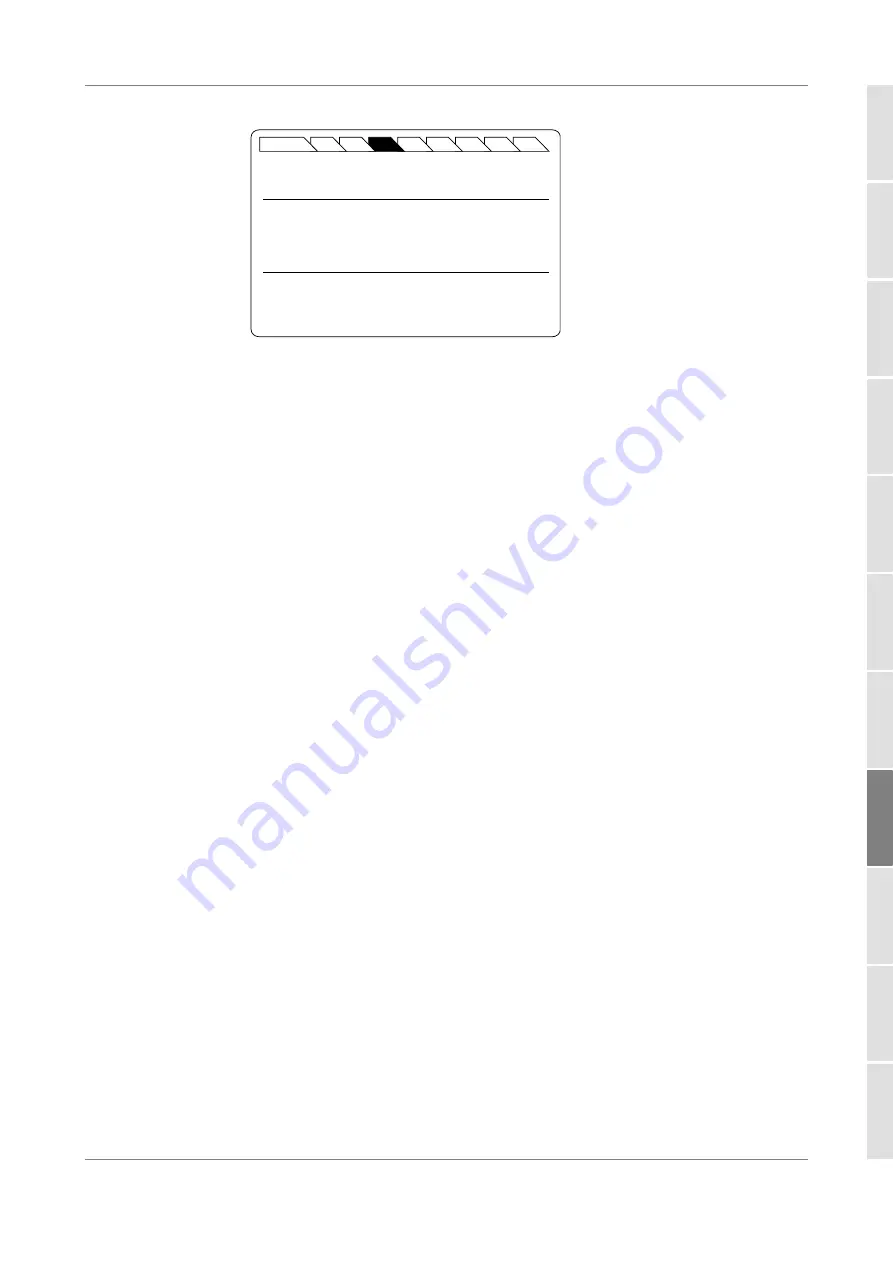
Using the OSICS SWT APC Module
OSICS User Manual
157
Figure 115: SWT APC Setup – Channel Configuration menu (1x4 Example Screen)
4.
Do one of the following:
•
If you want to manually change the configuration, modify the wanted
wavelength range as explained in section
Manually Configuring the T100 and ECL
Modules Connected to the SWT APC, p. 157
.
•
If you don’t want to modify the displayed values press the ENTER control button.
The module configuration is validated and the SWT APC
Unit Setup
screen is
displayed.
12.4.2 Manually Configuring the T100 and ECL Modules Connected to
the SWT APC
Subject
If one of your OSICS T100 or ECL is used by other applications, or if an ECL has a software
version older than v. 2.21, you can manually configure the OSICS T100 and ECL modules
connected to your SWT APC module.
Before Starting
•
Connect the wanted OSICS T100 and ECL to the input ports of the OSICS SWT APC
•
Set the SWT APC to
Full-Band
) and configure the connected modules (section
Procedure
1.
Access the SWT APC
Unit Setup
menu (see section
Accessing an OSICS Module Setup
).
2.
Expand the
ECL vs Channel
menu enter the
Edit
menu.
The
ECL vs Channel
configuration screen appears and displays the following
information:
•
Ch
column: SWT APC input port number.
•
ECL
column: mainframe slot number in which is installed the T100 or ECL module.
•
λ
min
/
λ
max
columns: wavelength range of the connected module in nm.
Main
ENTER
2
3
4
5
6
7
8
SWT Unit Setup - ECL vs Channel
ESCAPE
Press the knob to change the digit.
1
▲
Ch
ECL
λ
min (nm)
λ
max (nm)
1
2
1260
1360
2
6
1360
1470
3
3
1460
1580
4
8
1560
1680






























