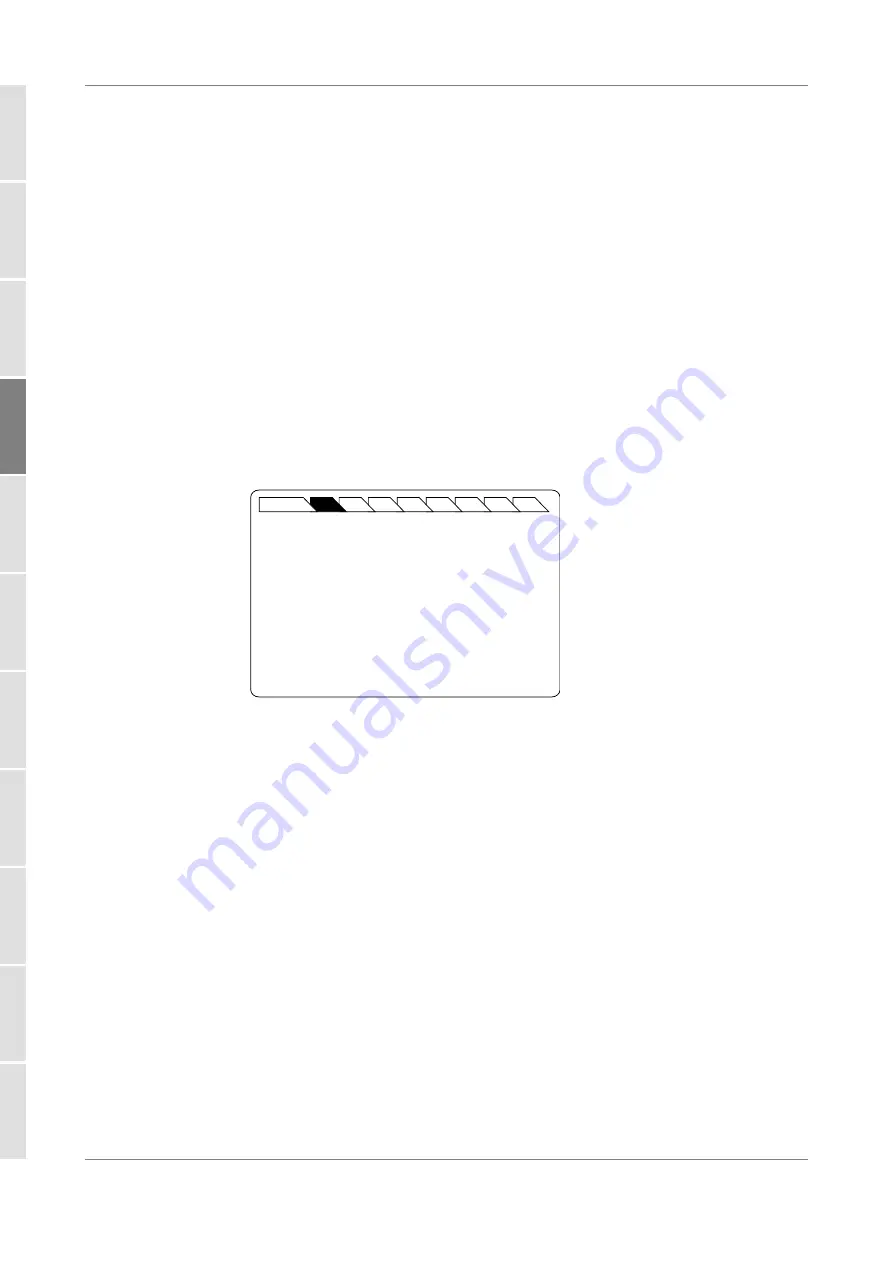
Using the OSICS DFB Module
72
OSICS User Manual
8.4
Setting the Optical Emission Wavelength/Frequency
8.4.1
Specifying the Optical Emission Wavelength/Frequency
Subject
The following procedure explains how to set the emission wavelength or optical
frequency of the OSICS DFB module according to its specifications. Even though the
module lets you set wavelength values outside this range, performance of your module is
guaranteed only within the wavelength range established by the module specifications
Before Starting
•
Set the spectral unit from the OSICS Mainframe
Main Setup
Selecting the Spectral Unit for all Installed Modules, p. 39
). You cannot set the spectral
unit of an individual module.
Procedure
1.
Access the DFB
Unit Setup
menu (see section
Accessing an OSICS Module Setup
).
2.
Turn the rotary knob to put the cursor before the
Set
λ
/f
menu and press the knob.
The
Set Wavelength
menu appears and displays the emission wavelength or
frequency.
Figure 39: DFB Unit Setup – Set Wavelength/Frequency menu
3.
Modify the wavelength/frequency value as follows:
a. Turn the rotary knob to put the cursor under the digit you want to modify and
press the knob to highlight it.
b. Turn the knob clockwise to increase the value or anticlockwise to decrease it and
press the knob to validate the selected digit.
c. Perform steps a. and b. again with the other digits to modify.
d. Turn the rotary knob clockwise to put the cursor under
ENTER
and press the
knob to validate the new wavelength value.
The
Unit Setup
menu is automatically displayed and the wavelength/frequency value
of the module is now modified (according to the module limits).
Main
EXIT
1
2
3
4
5
6
7
8
Unit Setup - Set Wavelength
ESCAPE
▲
Wavelength :
λ
= 1556.02 nm
ENTER
Modify the value.






























