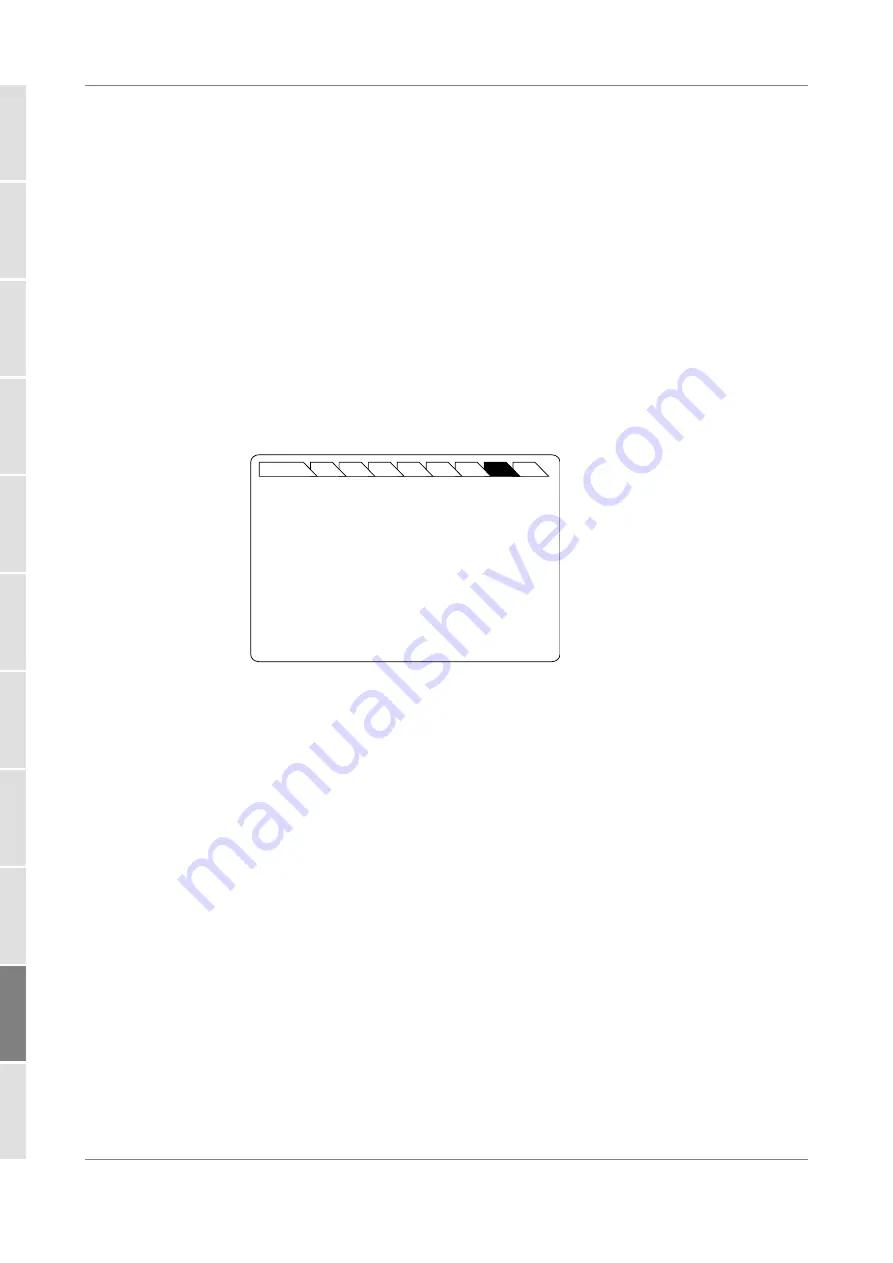
Using the OSICS TLS-50 Module
210
OSICS User Manual
14.4
Setting the Optical Emission Wavelength/Frequency
14.4.1 Specifying the Optical Emission Wavelength/Frequency
Subject
The following procedure explains how to set the emission wavelength or optical
frequency of the OSICS TLS-50 module according to its specifications.
Before Starting
•
Set the spectral unit from the OSICS Mainframe
Main Setup
Selecting the Spectral Unit for all Installed Modules, p. 39
). You cannot set the spectral
unit of an individual module.
Procedure
1.
Access the TLS-50
Unit Setup
menu (see section
Accessing an OSICS Module Setup
).
2.
Turn the rotary knob to put the cursor before the
Set
λ
/f
menu and press the knob.
The
Set
λ
/f
menu appears and displays the current channel and the corresponding
emission wavelength or frequency.
Figure 158: TLS-50 Unit Setup – Set Wavelength/Frequency menu
3.
Modify the wavelength/frequency value channel value as follows:
a. Turn the rotary knob to put the cursor under the digit you want to modify and
press the knob to highlight it.
b. Turn the knob clockwise to increase the value or anticlockwise to decrease it and
press the knob to validate the selected digit.
c. Perform steps a. and b. again with the other digits to modify.
d. Press the
ENTER
control button to validate the new wavelength and to go back
to the
Unit Setup
menu.
The
Unit Setup
menu is automatically displayed and the wavelength/frequency value
of the module is now modified (according to the module limits).
Main
ENTER
1
2
3
4
5
6
7
8
TLS Unit Setup - Set
λ
/F
ESCAPE
▲
Channel:
CH = 01 (1565.701 nm)
Modify the value.






























