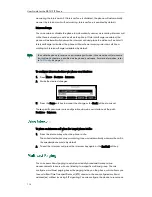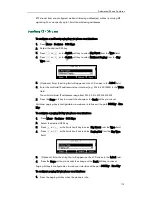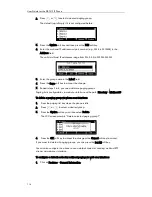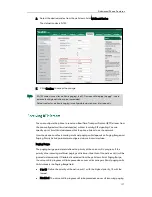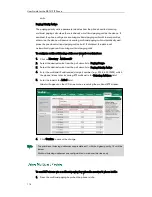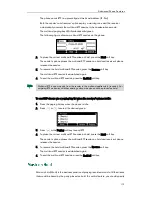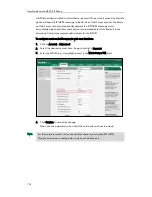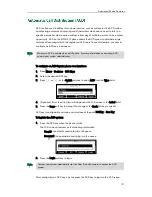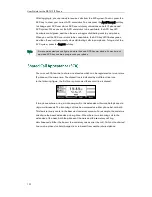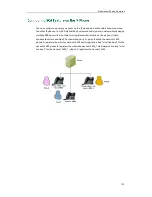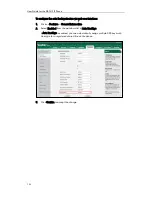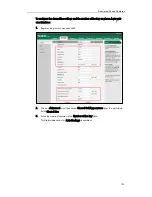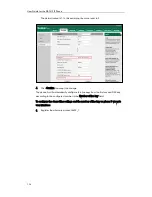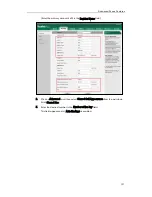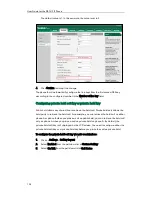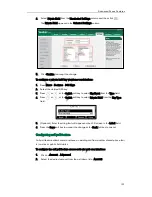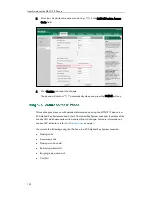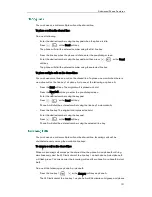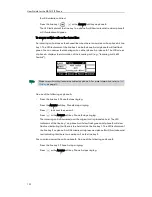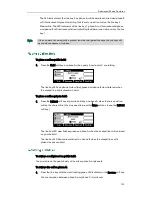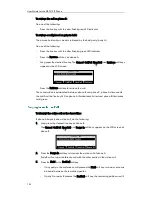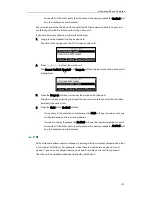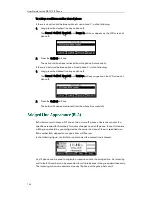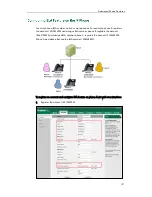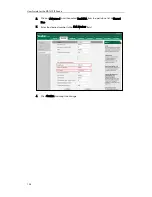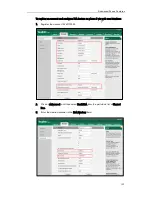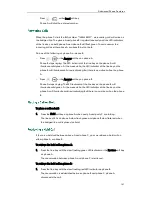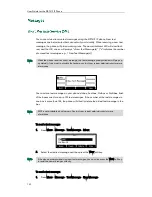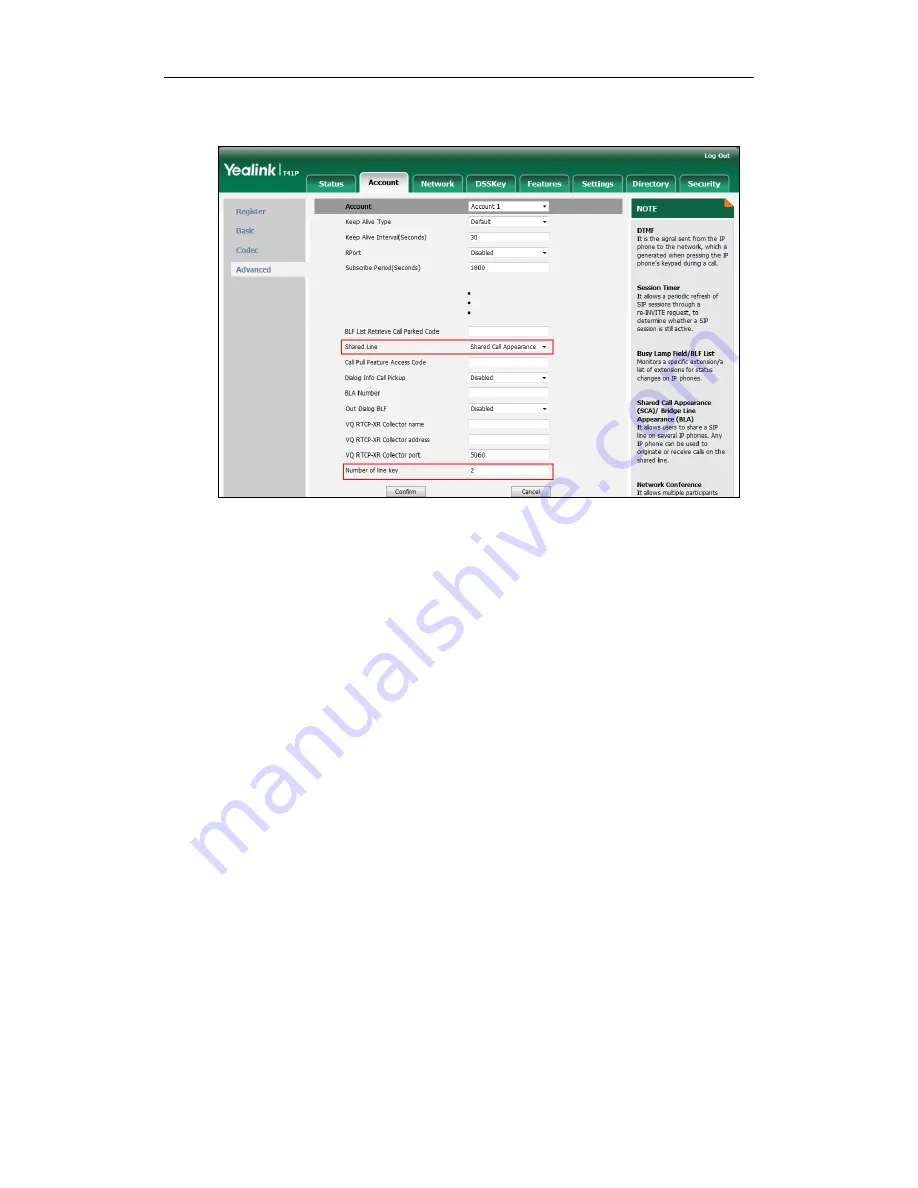
User Guide for the SIP-T41P IP Phone
128
The default value is 1. In this example, the value is set to 2.
4.
Click Confirm to accept the change.
The phone B will automatically configure the line keys from the first unused DSS key,
according to the configured number in the Number of line key field.
Configuring private hold soft key or private hold key
Public hold allows any shared line to retrieve the held call. Private hold only allows the
hold party to retrieve the held call. For example, you can retrieve the held call on either
phone A or phone B when you place a call on public hold; you can retrieve the held call
only on phone A when you place a call on private hold on phone A. By default, the
private hold soft key isn’t displayed on the LCD screen. You need to configure either the
private hold soft key or a private hold key before you place the call on private hold.
To configure the private hold soft key via web user interface:
1.
Click on Settings->Softkey Layout.
2.
Select Enabled from the pull-down list of Custom Softkey.
3.
Select On Talk from the pull-down list of Call States.
Summary of Contents for Yealink SIP-T41P
Page 1: ......
Page 22: ...User Guide for the SIP T41P IP Phone 10...
Page 160: ...User Guide for the SIP T41P IP Phone 148...