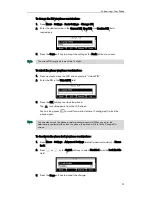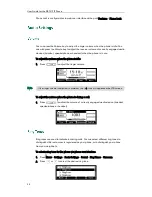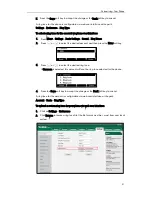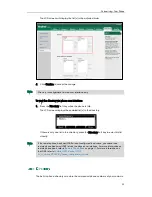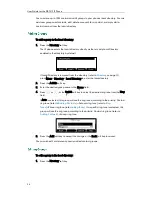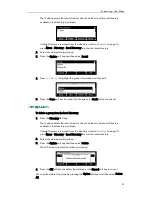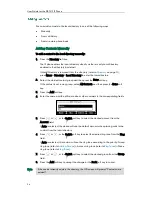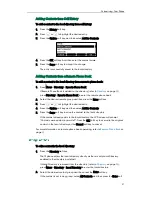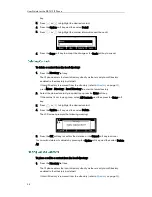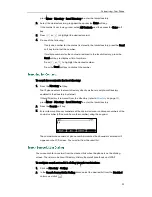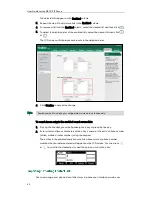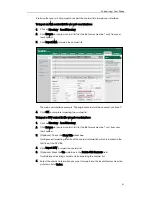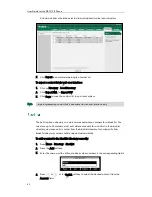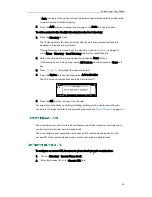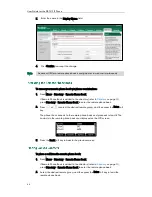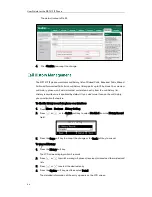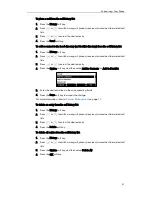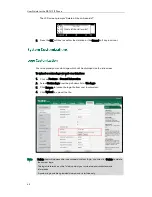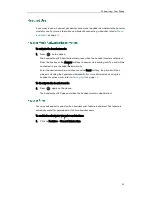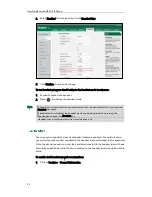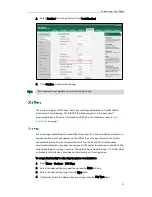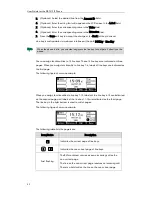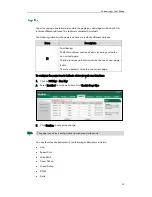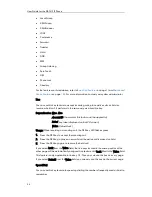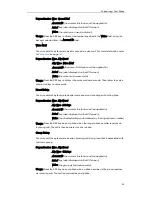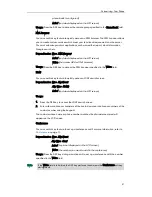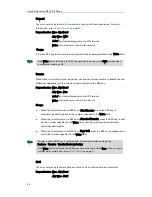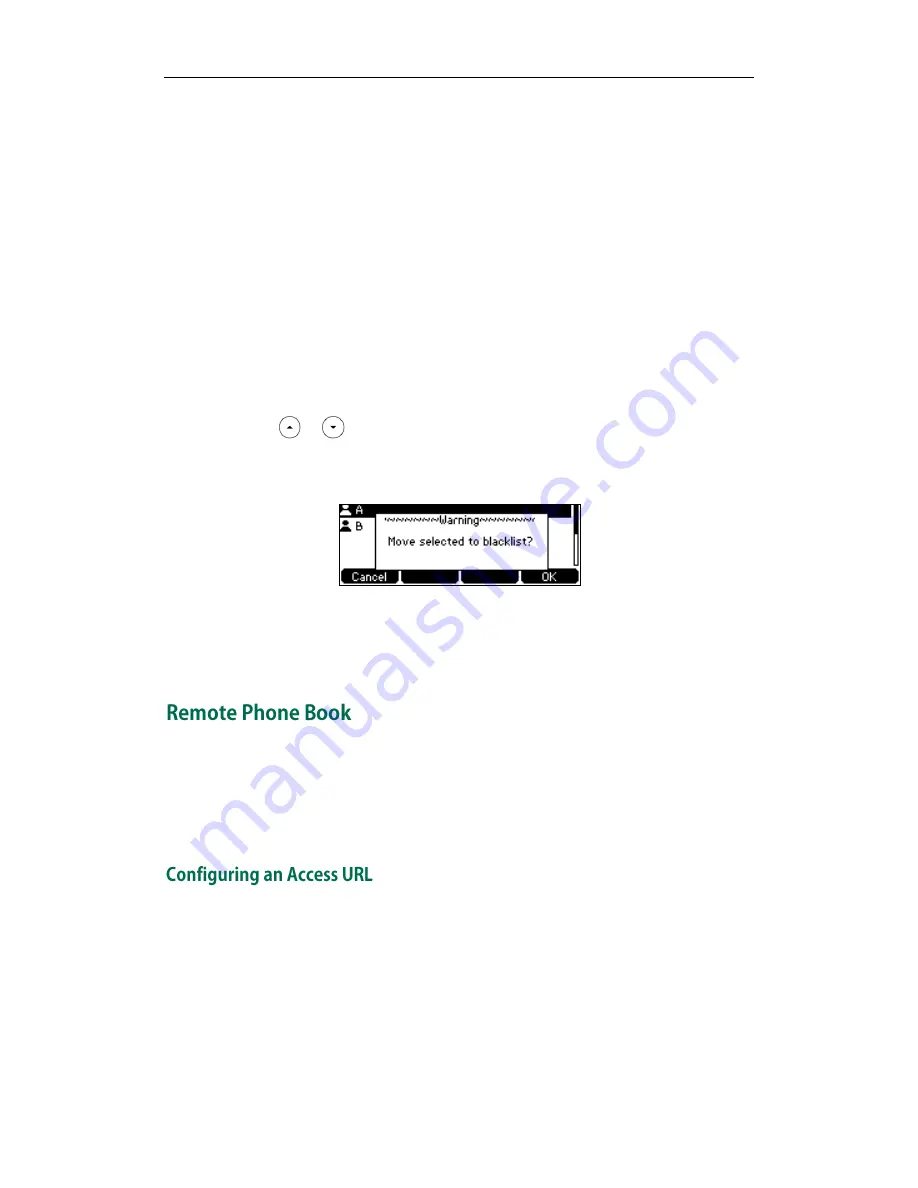
Customizing Your Phone
43
If Auto is selected, the phone will use the default account when placing calls to the
contact from the blacklist directory.
5.
Press the Add soft key to accept the change or the Back soft key to cancel.
To add a contact to the blacklist directory from the local directory:
1.
Press the Directory soft key.
The IP phone enters the local directory directly as there is only Local Directory
enabled in the directory by default.
If Local Directory is removed from the directory (refer to
Directory
on page
32
)
,
press Menu->Directory->Local Directory to enter the local directory.
2.
Select the desired contact group and then press the Enter soft key.
If the contact is not in any group, select All Contacts and then press the Enter soft
key.
3.
Press or to highlight the desired contact.
4.
Press the Option soft key and then select Add to Blacklist.
The LCD screen prompts "Move selected to blacklist?".
5.
Press the OK soft key to accept the change.
For operating instructions on editing, deleting, placing calls to and/or searching for
contacts in the blacklist, refer to the operating instructions of
Local Directory
on page
33
.
You can add new contacts to the local directory, search for a contact, or simply dial a
contact number from the remote phone book.
You can configure your new phone to access up to 5 remote phone books. For the
access URL of the remote phone book, contact your system administrator.
To configure an access URL for a remote phone book via web user interface:
1.
Click on Directory->Remote Phone Book.
2.
Enter the access URL in the Remote URL field.
Summary of Contents for Yealink SIP-T41P
Page 1: ......
Page 22: ...User Guide for the SIP T41P IP Phone 10...
Page 160: ...User Guide for the SIP T41P IP Phone 148...