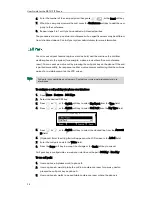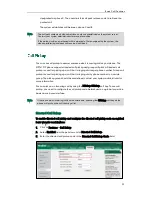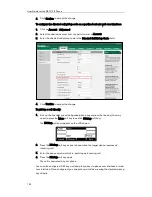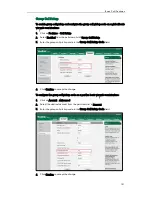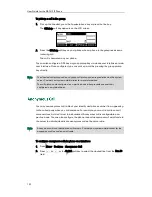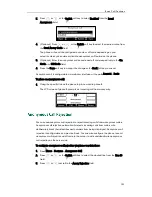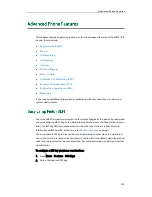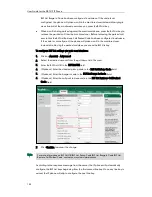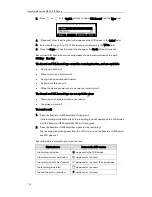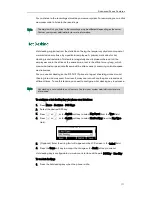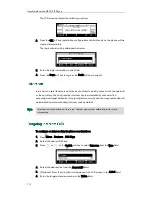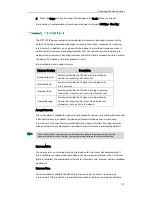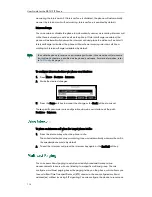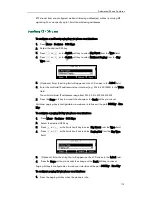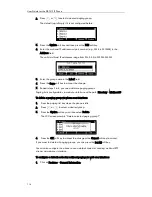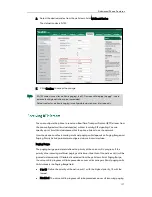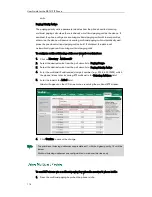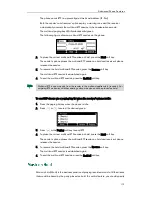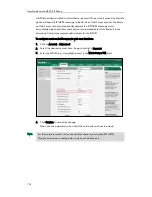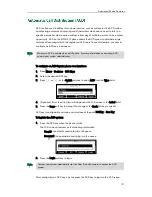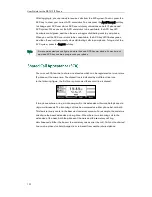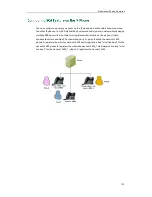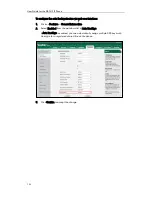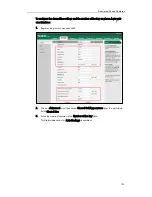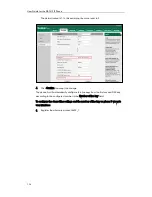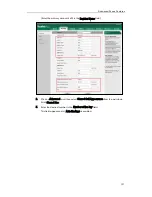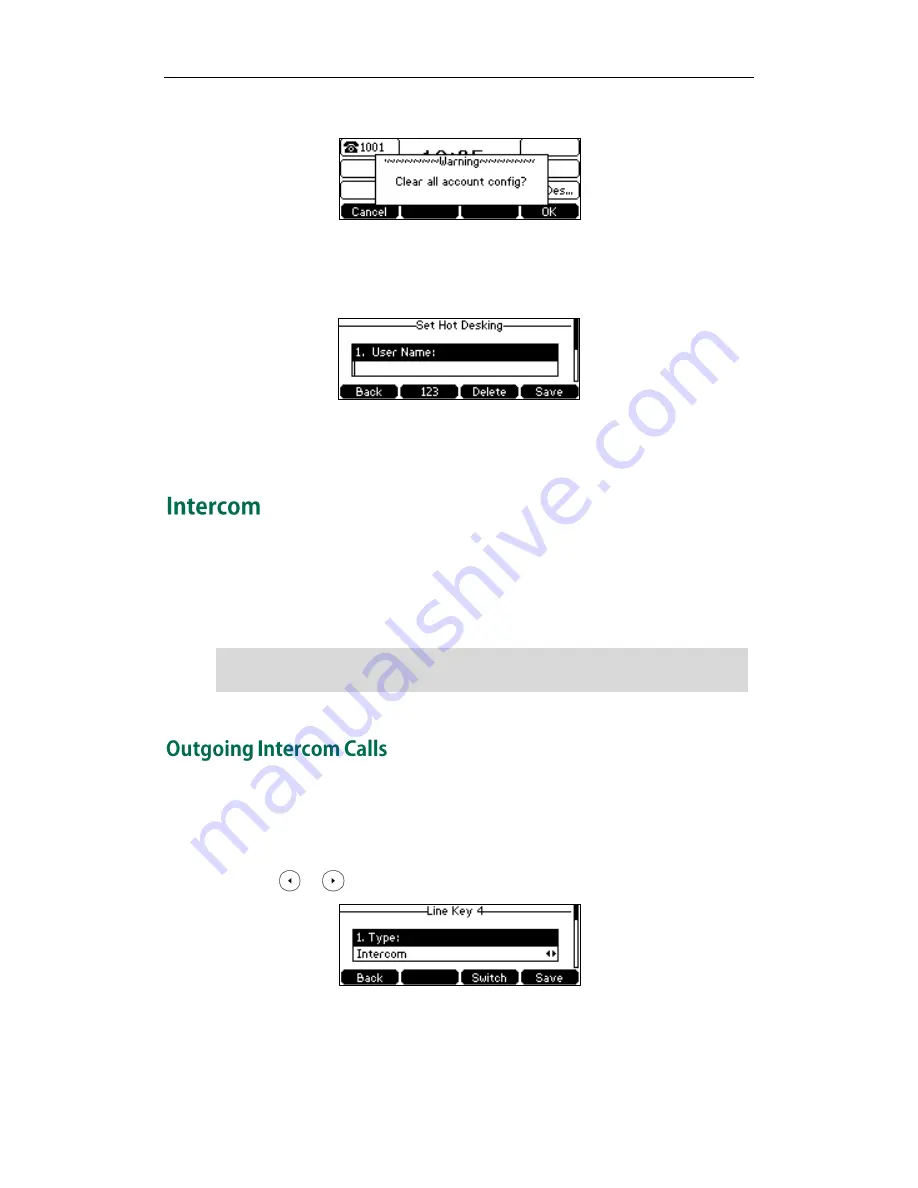
User Guide for the SIP-T41P IP Phone
112
The LCD screen prompts the following warning:
2.
Press the OK soft key, registration configurations of all accounts on the phone will be
cleared immediately.
The login wizard will be displayed as below:
3.
Enter the login information in each field.
4.
Press the Save soft key to login or the Back soft key to cancel.
Intercom is a useful feature in an office environment to quickly connect with the operator
or the secretary. You can press the intercom key to automatically connect with a
preconfigured target extension for outgoing intercom calls, and the target extension will
automatically answer incoming intercom calls by default.
Note
To configure an intercom key via phone user interface:
1.
Press Menu->Features->DSS Keys.
2.
Select the desired DSS key.
3.
Press or , or the Switch soft key to select Intercom from the Type field.
4.
Select the desired line from the Account ID field.
5.
(Optional.) Enter the string that will appear on the LCD screen in the Label field.
6.
Enter the target extension number in the Value field.
Intercom is not available on all servers. Contact your system administrator for more
information.
Summary of Contents for Yealink SIP-T41P
Page 1: ......
Page 22: ...User Guide for the SIP T41P IP Phone 10...
Page 160: ...User Guide for the SIP T41P IP Phone 148...