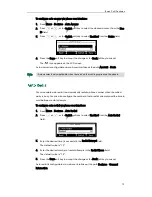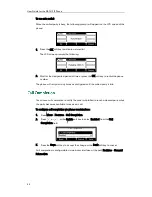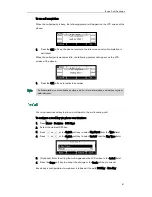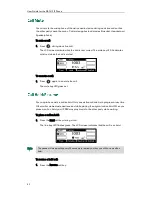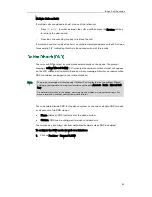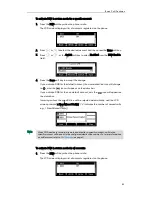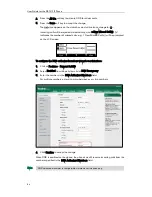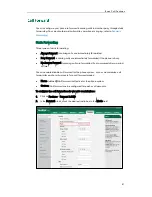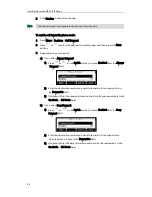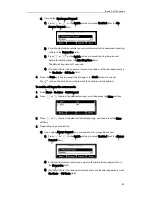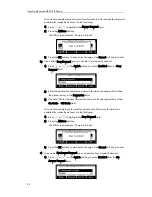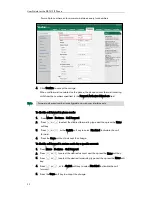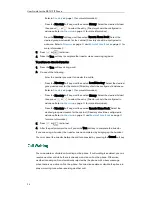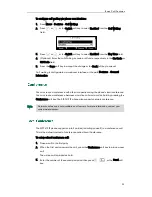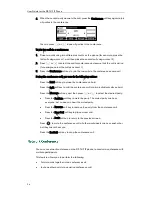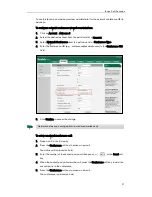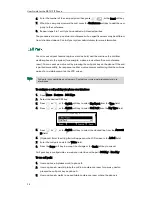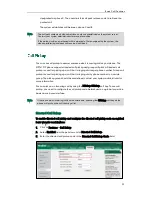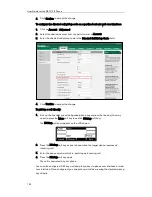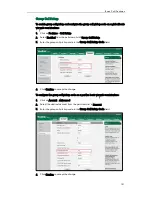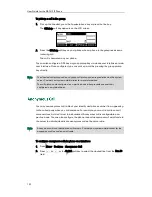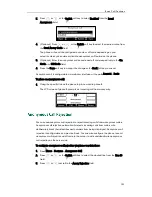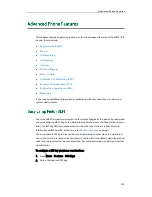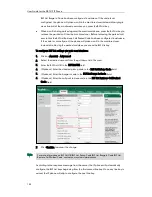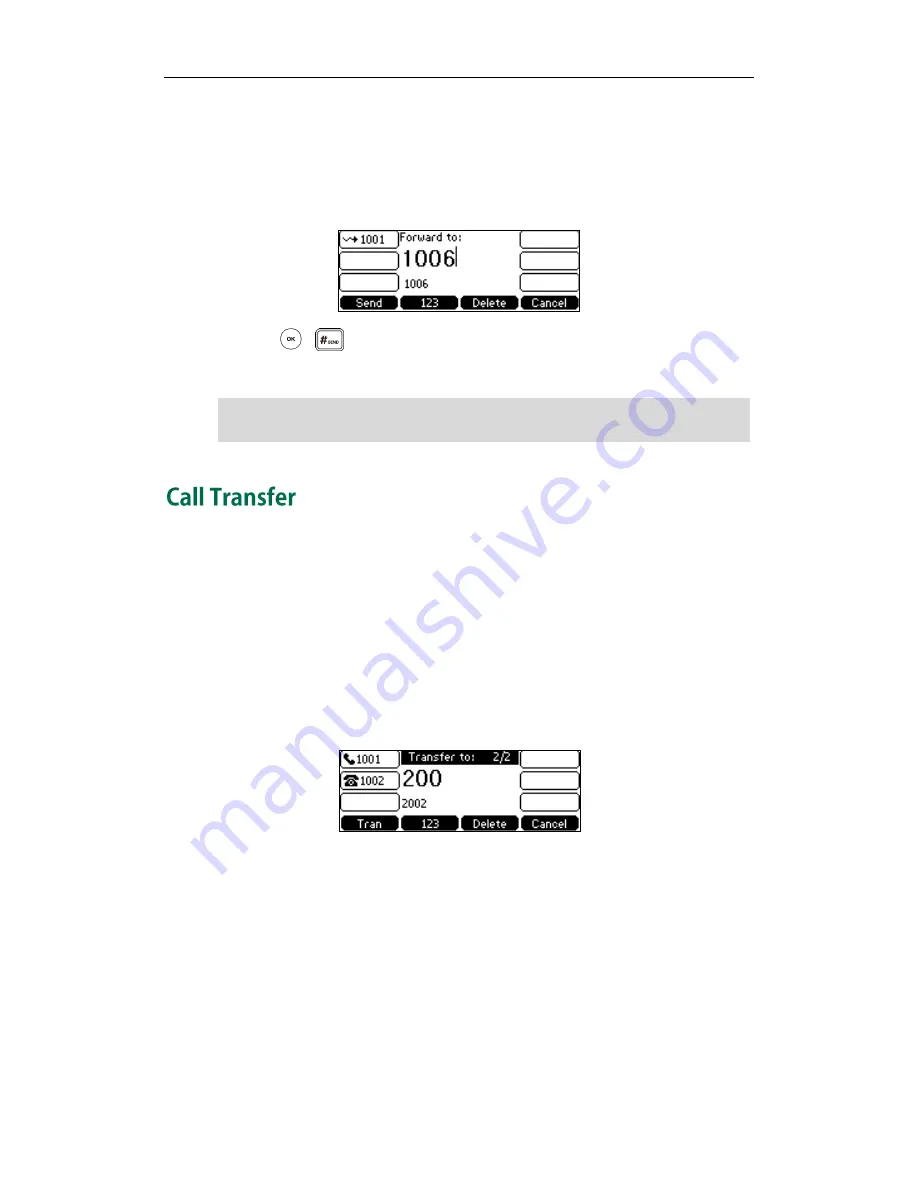
Basic Call Features
93
Dynamic Forwarding
To forward an incoming call to another party:
1.
When the phone is ringing, press the FWD soft key.
2.
Enter the number you want to forward the incoming call to.
3.
Press , , or the Send soft key.
The LCD screen prompts a call forward message.
Note
You can transfer a call to another party in one of three ways:
Blind Transfer: Transfer a call directly to another party without consulting.
Semi-Attended Transfer: Transfer a call when the target phone is ringing.
Attended Transfer: Transfer a call with prior consulting.
To perform a blind transfer:
1.
Press the Tran soft key during a call.
2.
Enter the number you want to transfer the call to.
3.
Press the Tran soft key to complete the transfer.
Then the call is connected to the number to which you are transferring.
To perform a semi-attended transfer:
1.
Press the Tran soft key during a call.
2.
Do one of the following:
-
Enter the number you want to transfer the call to.
-
Press the Directory soft key, and then select Local Directory. Select the desired
group and search for the contact (Directory should be configured in advance.
When the phone forwards a call, a prompt window will pop up by default, if you want to
disable the feature, contact your system administrator for more information.
Summary of Contents for Yealink SIP-T41P
Page 1: ......
Page 22: ...User Guide for the SIP T41P IP Phone 10...
Page 160: ...User Guide for the SIP T41P IP Phone 148...