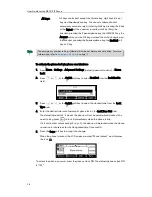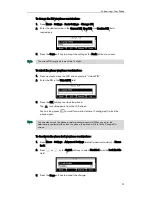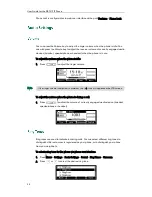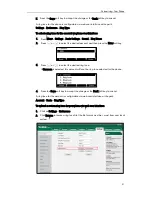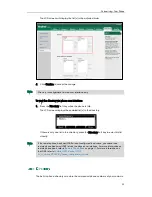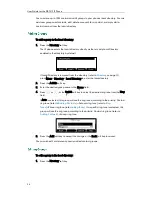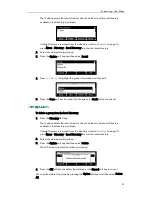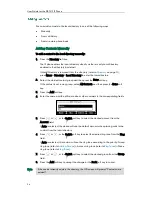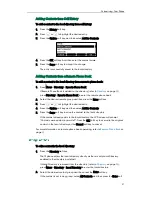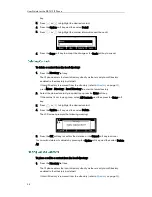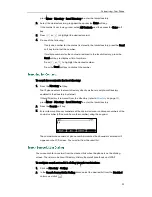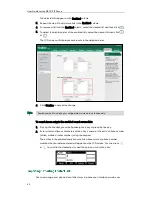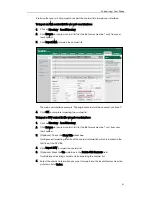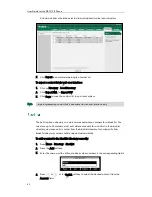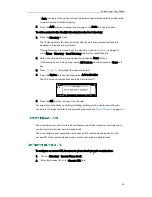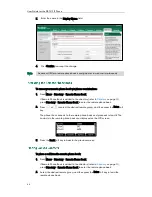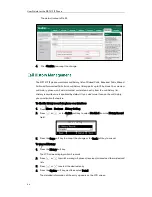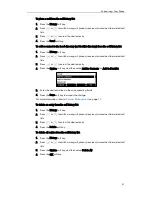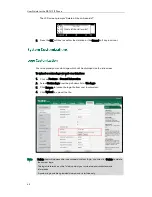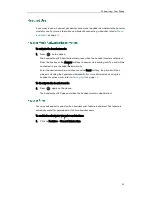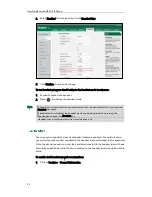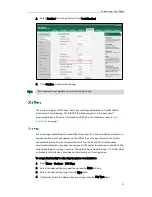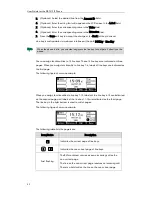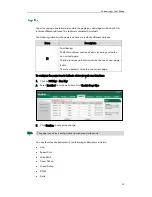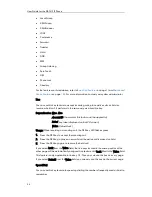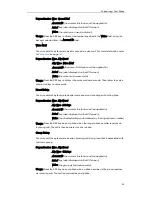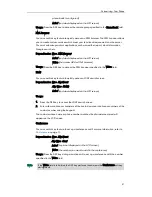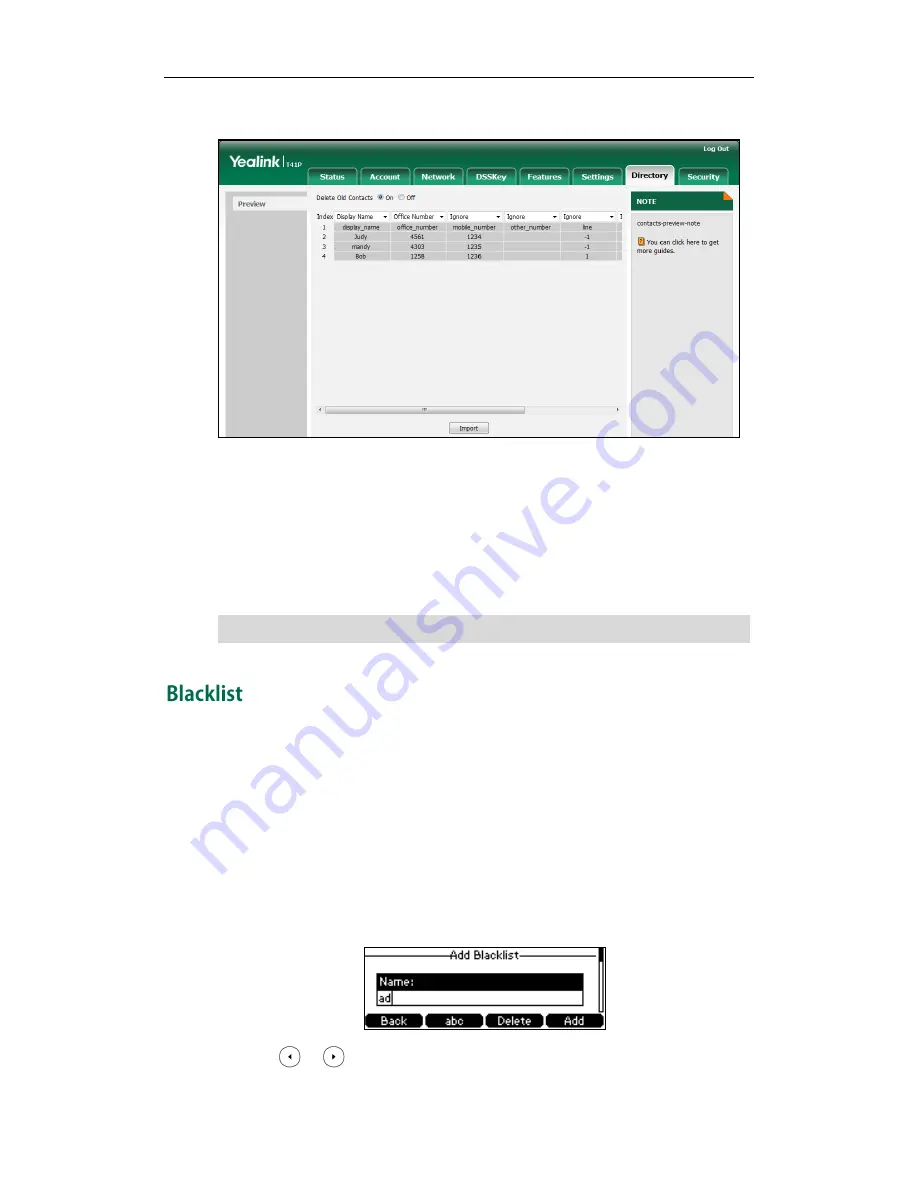
User Guide for the SIP-T41P IP Phone
42
At least one item should be selected to be imported into the local directory.
7.
Click Import to complete importing the contact list.
To export a contact list via web user interface:
1.
Click on Directory->Local Directory.
2.
Click Export XML (or Export CSV).
3.
Click Save to save the contact list to your local system.
Note
The built-in phone directory can store names and phone numbers for a blacklist. You
can store up to 30 contacts, add, edit, delete or search for a contact in the blacklist
directory, and even call a contact from the blacklist directory. Incoming calls from
blacklist directory contacts will be rejected automatically.
To add a contact to the blacklist directory manually:
1.
Press Menu->Directory->Blacklist.
2.
Press the Add soft key.
3.
Enter the name and the office, mobile or other numbers in the corresponding fields.
4.
Press or , or the Switch soft key to select the desired account from the
Account field.
Importing/exporting contact lists is available via web user interface only.
Summary of Contents for Yealink SIP-T41P
Page 1: ......
Page 22: ...User Guide for the SIP T41P IP Phone 10...
Page 160: ...User Guide for the SIP T41P IP Phone 148...