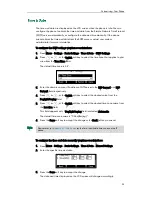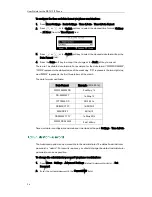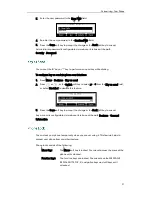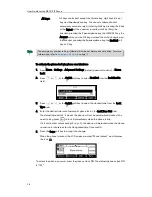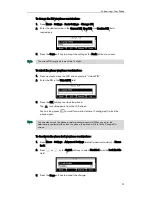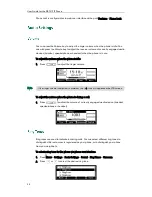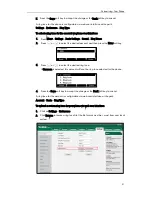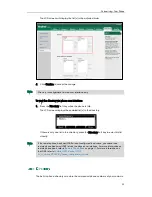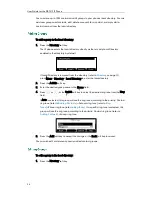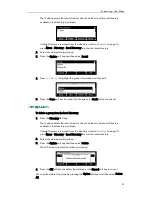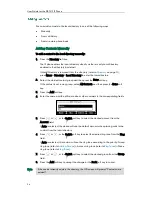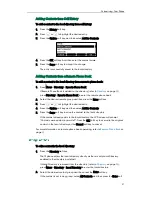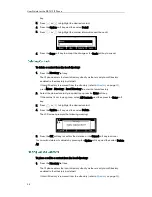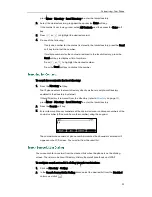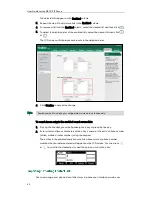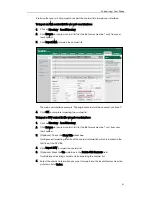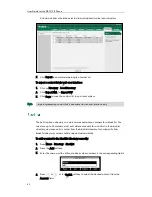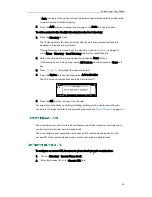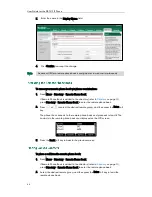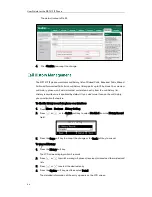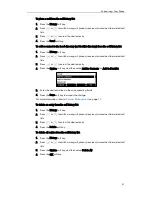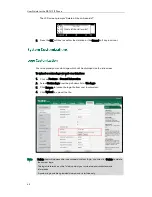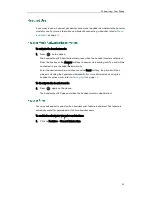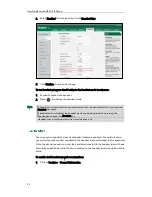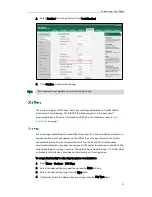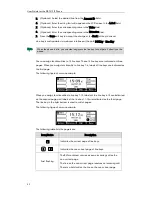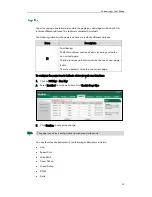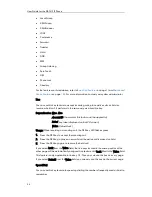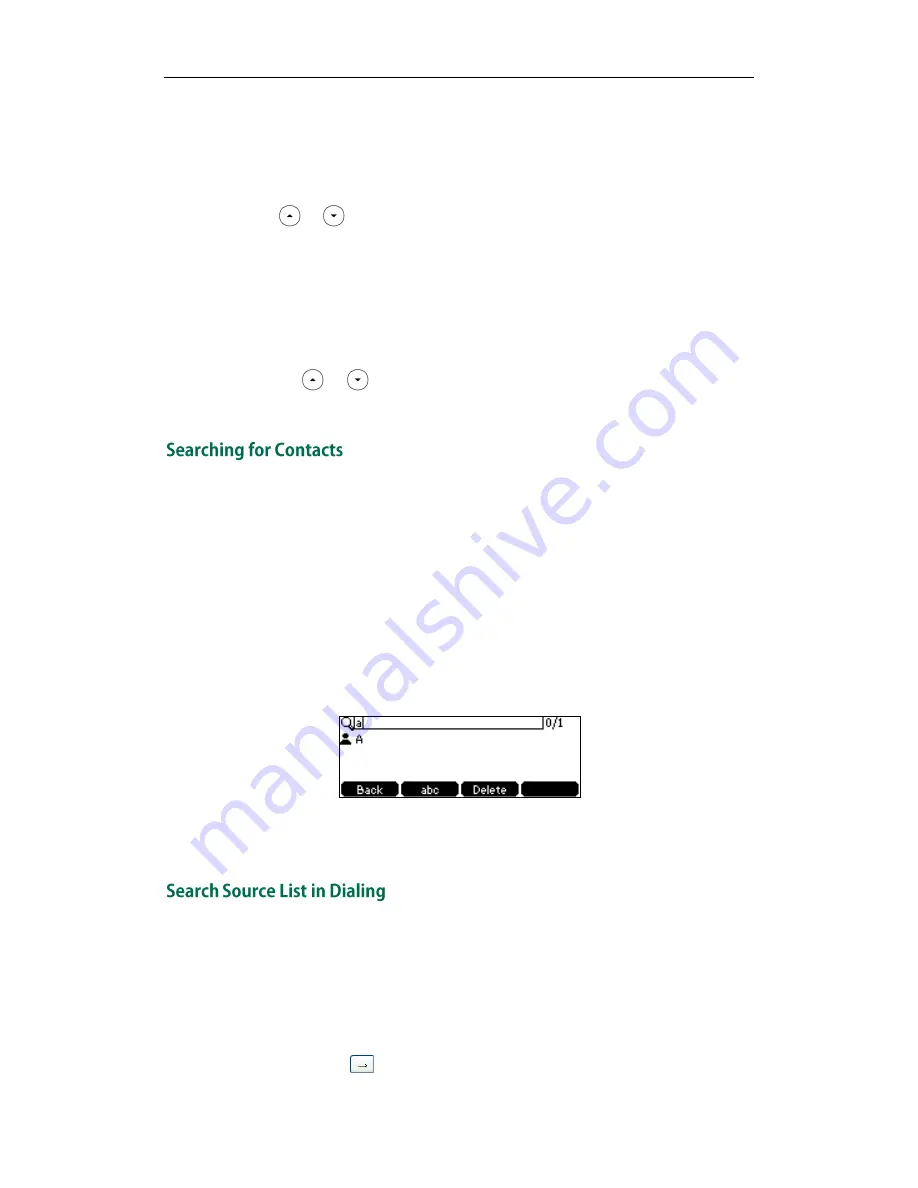
Customizing Your Phone
39
press Menu->Directory->Local Directory to enter the local directory.
2.
Select the desired contact group and then press the Enter soft key.
If the contact is not in any group, select All Contacts and then press the Enter soft
key.
3.
Press or to highlight the desired contact.
4.
Do one of the following:
-
If only one number for the contact is stored in the local directory, press the Send
soft key to dial out the number.
-
If multiple numbers for the contact are stored in the local directory, press the
Send soft key to display a list of numbers.
Press or to highlight the desired number.
Press the Send soft key to dial out the number.
To search for a contact in the local directory:
1.
Press the Directory soft key.
The IP phone enters the local directory directly as there is only Local Directory
enabled in the directory by default.
If Local Directory is removed from the directory (refer to
Directory
on page
32
)
,
press Menu->Directory->Local Directory to enter the local directory.
2.
Press the Search soft key.
3.
Enter a few continuous characters of the contact name or continuous numbers of the
contact number (office, mobile or other number) using the keypad.
The contacts whose name or phone number matches the characters entered will
appear on the LCD screen. You can dial from the result list.
You can search for a contact from the desired lists when the phone is on the dialing
screen. The lists can be Local Directory, History, Remote Phone Book and LDAP.
To configure search source list in dialing via web user interface:
1.
Click on Directory->Setting.
2.
In the Search Source List In Dialing block, select the desired list from the Disabled
column and click .
Summary of Contents for Yealink SIP-T41P
Page 1: ......
Page 22: ...User Guide for the SIP T41P IP Phone 10...
Page 160: ...User Guide for the SIP T41P IP Phone 148...