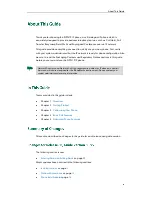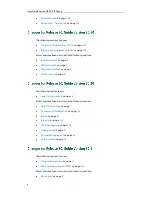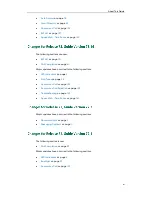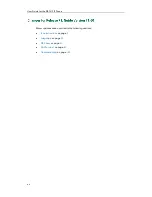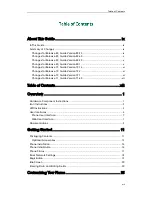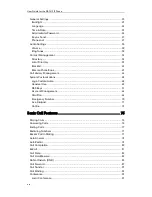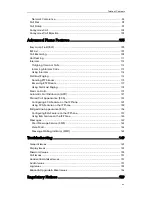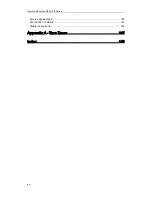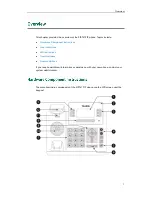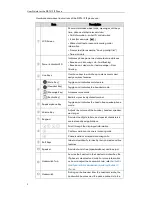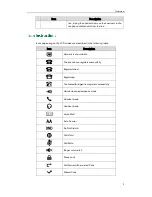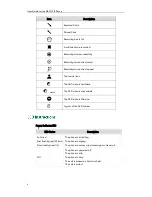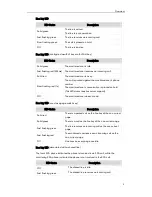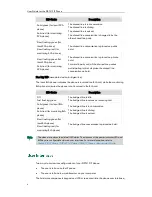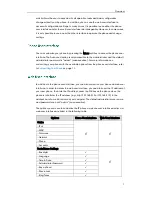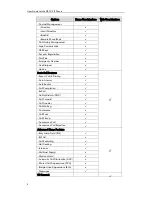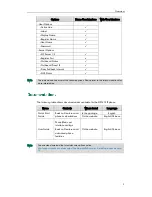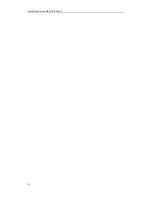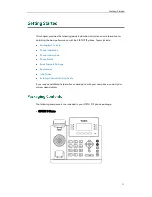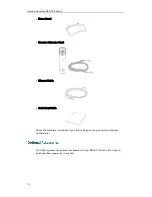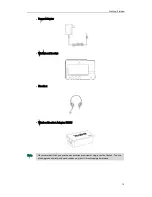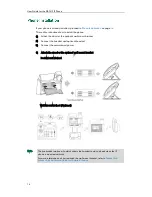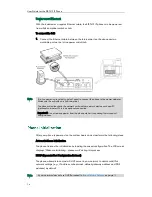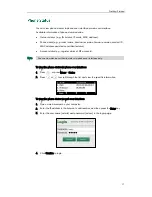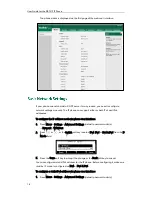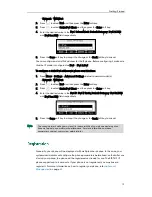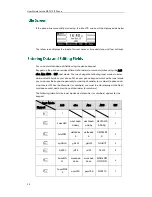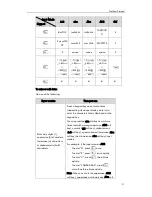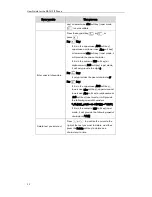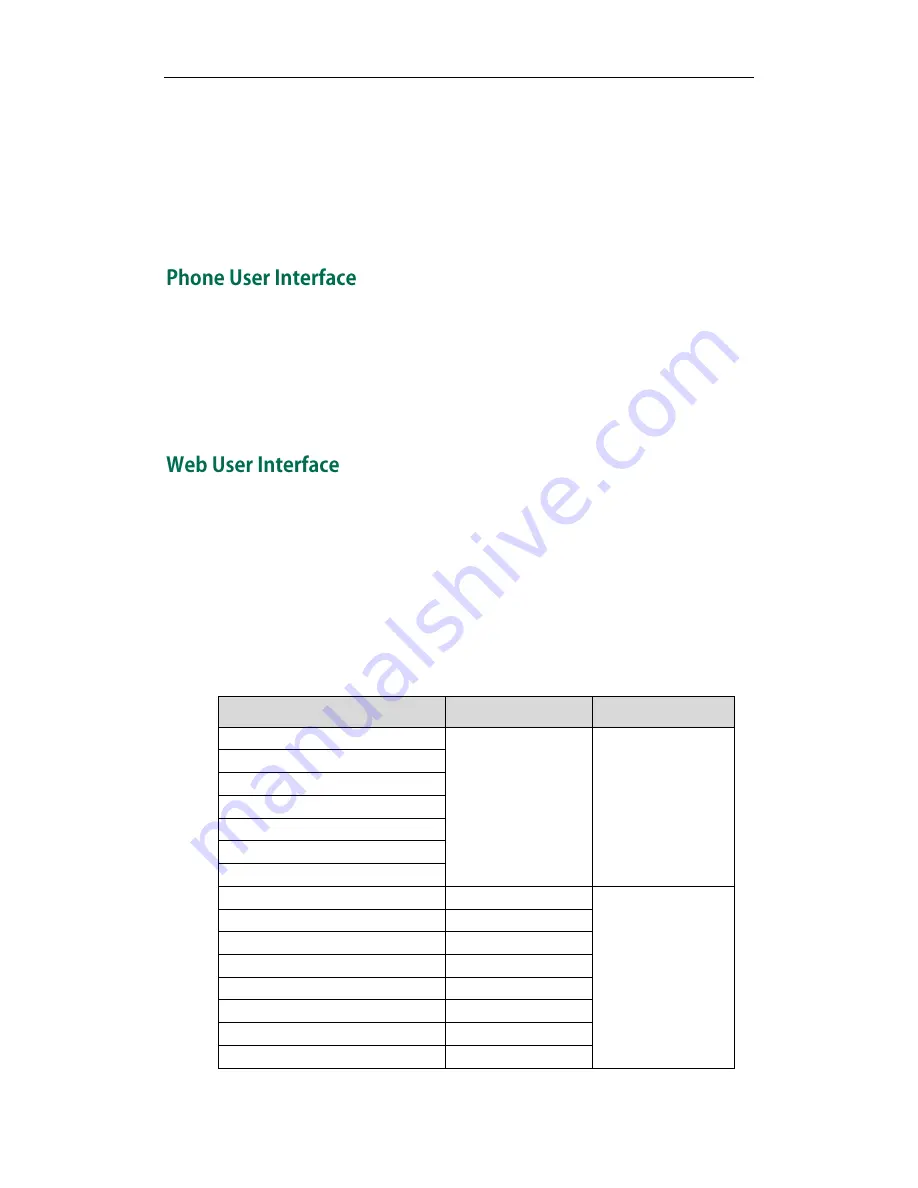
Overview
7
which allows the user to execute all call operation tasks and basic configuration
changes directly on the phone. In addition, you can use the web user interface to
access all configuration settings. In many cases, it is possible to use either the phone
user interface and/or the web user interface interchangeably. However, in some cases,
it is only possible to use one or the other interface to operate the phone and change
settings.
You can customize your phone by pressing the Menu soft key to access the phone user
interface. The Advanced option is only accessible to the administrator, and the default
administrator password is “admin” (case-sensitive). For more information on
customizing your phone with the available options from the phone user interface, refer
to
Customizing Your Phone
on page
23
.
In addition to the phone user interface, you can also customize your phone via web user
interface. In order to access the web user interface, you need to know the IP address of
your new phone. To obtain the IP address, press the OK key on the phone when the
phone is idle. Enter the IP address (e.g., http://192.168.0.10 or 192.168.0.10) in the
address bar of a web browser on your computer. The default administrator user name
and password are both “admin” (case-sensitive).
The options you can use to customize the IP phone via phone user interface and/or via
web user interface are listed in the following table:
Options
Phone User Interface
Web User Interface
Status
√
√
--IPv4
--MAC
--Firmware
--Network
--Phone
--Accounts
Basic Phone Settings
√
--Backlight
√
--Language
√
--Time & Date
√
--Administrator Password
√
--Key as Send
√
--Phone Lock
√
--Ring Tones
√
Summary of Contents for Yealink SIP-T41P
Page 1: ......
Page 22: ...User Guide for the SIP T41P IP Phone 10...
Page 160: ...User Guide for the SIP T41P IP Phone 148...