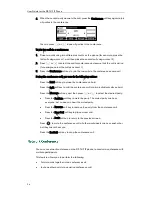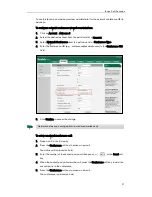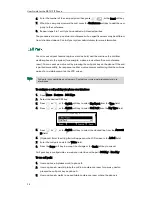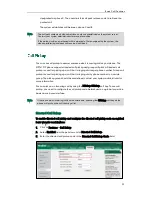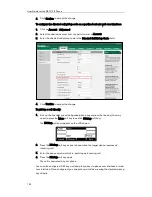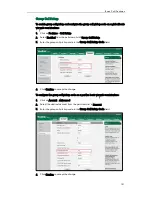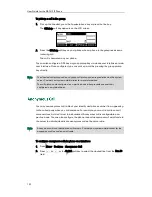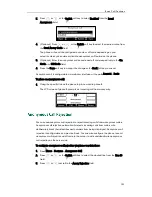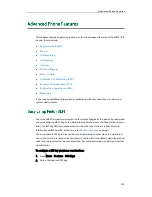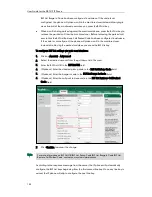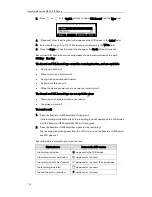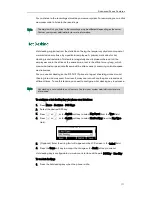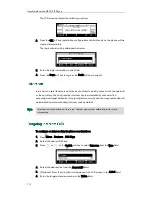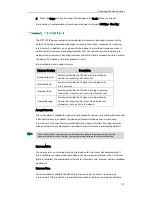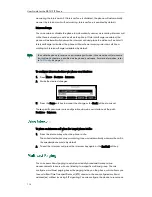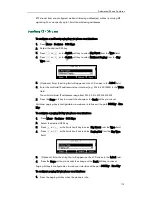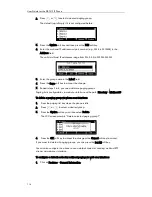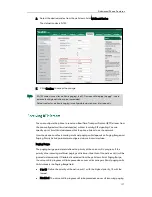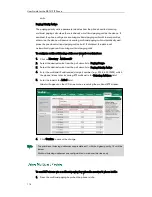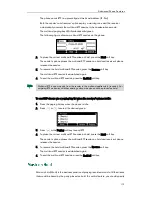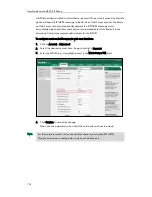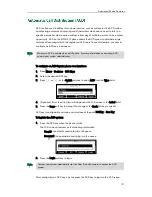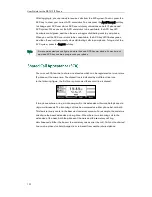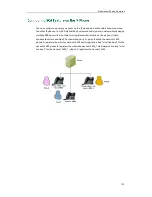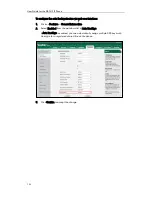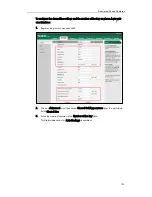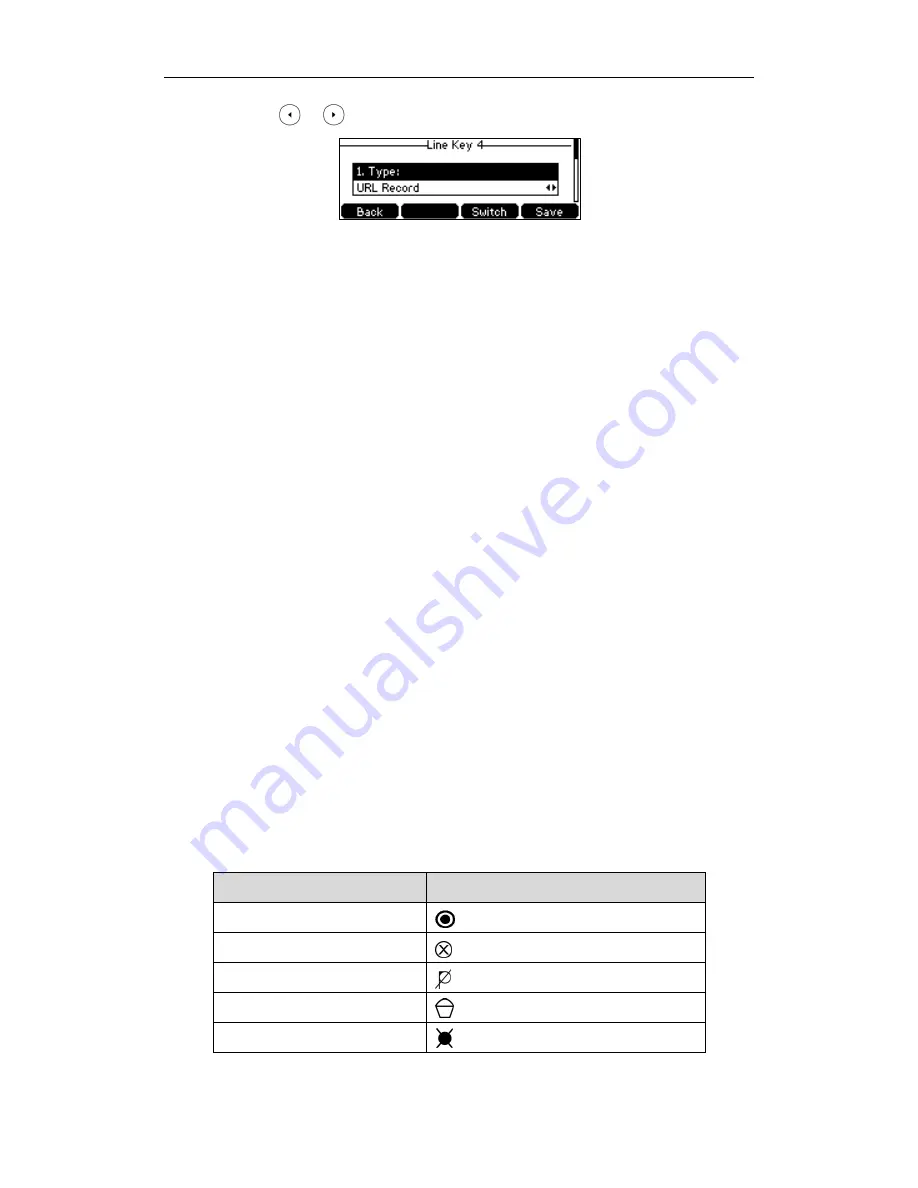
User Guide for the SIP-T41P IP Phone
110
3.
Press or , or the Switch soft key to select URL Record from the Type field.
4.
(Optional.) Enter the string that will appear on the LCD screen in the Label field.
5.
Enter the URL (e.g., http://10.1.2.224/phonerecording.cgi) in the Value field.
6.
Press the Save soft key to accept the change or the Back soft key to cancel.
Record and URL Record keys are configurable via web user interface at the path
DSSKey->Line Key.
The Record and URL Record keys control the recording function, and are available:
During an active call
When calls are on hold or mute
During a blind or attended transfer
During a conference call
When the phone prompts you to answer an incoming call
The Record and URL Record keys are not available when:
There are no connected calls on your phone
You place a new call
To record a call:
1.
Press the Record or URL Record key during a call.
If the recording starts successfully, the recording icon will appear on the LCD screen,
and the Record or URL Record key LED will flash green.
2.
Press the Record or URL Record key again to stop recording.
The recording icon disappears from the LCD screen, and the Record or URL Record
key LED goes out.
Recording status indicators you need to know:
Circumstance
Icons on the LCD screen
A recording is started
appears on the LCD screen
A recording cannot be started
appears for 1 second
A recording cannot be stopped
appears for 1 second, then goes back
The recording box is full
appears for 1 second
The call cannot be recorded
appears for 1 second
Summary of Contents for Yealink SIP-T41P
Page 1: ......
Page 22: ...User Guide for the SIP T41P IP Phone 10...
Page 160: ...User Guide for the SIP T41P IP Phone 148...