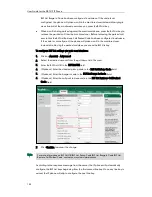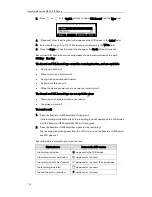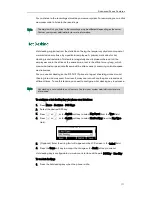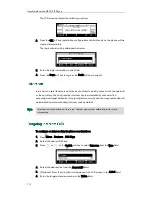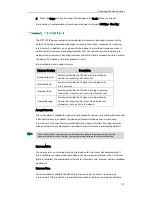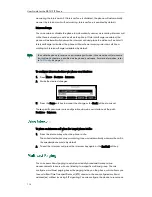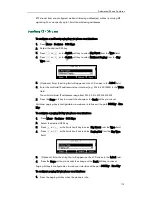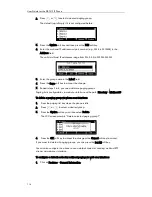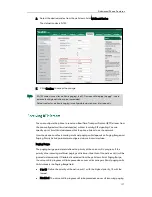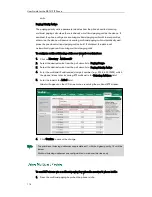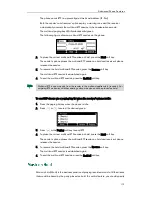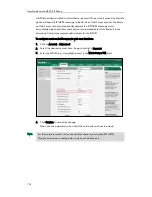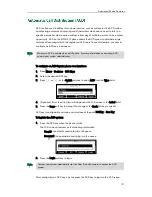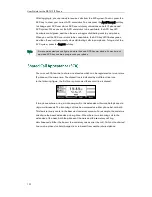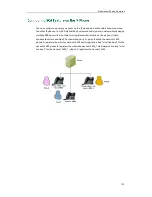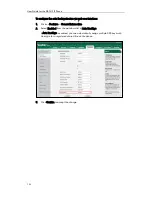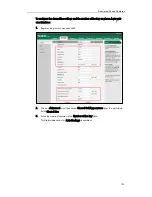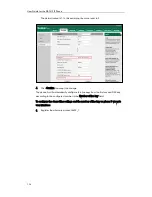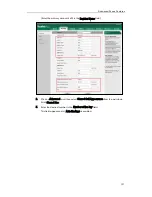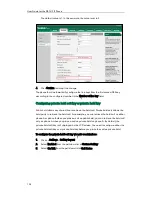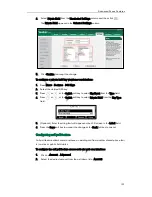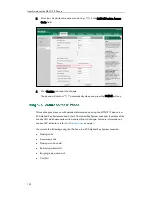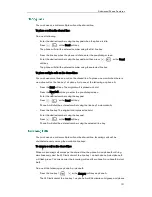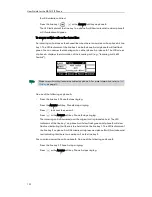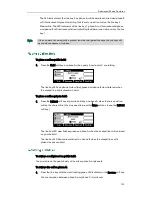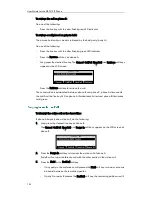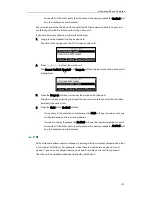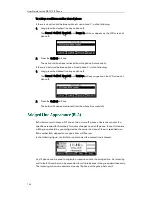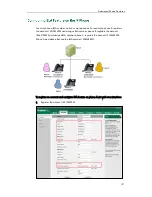User Guide for the SIP-T41P IP Phone
122
After logging in, you are ready to receive calls from the ACD system. You can press the
ACD key to show your current ACD user status. You can press the Avail/Unavail soft key
to change your ACD user status. ACD user status synchronizes on both IP phone and
ACD system. When you set the ACD user status to be available, the ACD key LED
illuminates solid green, and then the server begins distributing calls to your phone.
When you set the ACD user status to be unavailable, the ACD key LED flashes green,
and then the server temporarily stops distributing calls to your phone. To log out of the
ACD system
, press the Logout soft key.
Note
You can use SCA feature to share an extension which can be registered on two or more
IP phones at the same time. The shared line is indicated by a different line icon.
In the following figure, the first line is private and the second line is shared:
If two phones share a line, an incoming call to this extension will cause both phones to
ring simultaneously. The incoming call can be answered on either phone but not both.
This feature is very useful in the boss and secretary scenario. For example, the secretary
can share the boss's extension on her phone. When there is an incoming call to the
extension of the boss, both the phones of the boss and the secretary will ring
simultaneously. Either the boss or the secretary can answer the call. Calls on the shared
line can be placed on hold, barged in or retrieved from another shared phone.
It is recommended you configure no more than one ACD key per phone. At any time, at
most one ACD key can be in progress on your phone.
Summary of Contents for Yealink SIP-T41P
Page 1: ......
Page 22: ...User Guide for the SIP T41P IP Phone 10...
Page 160: ...User Guide for the SIP T41P IP Phone 148...