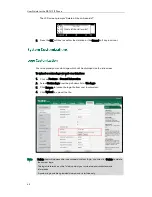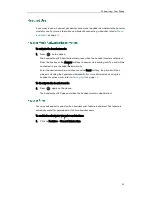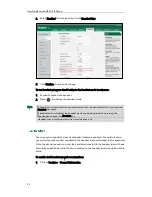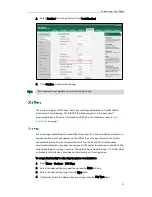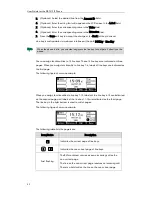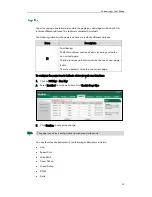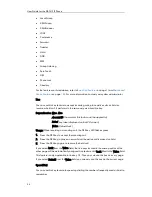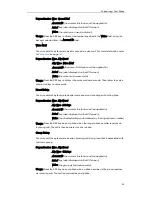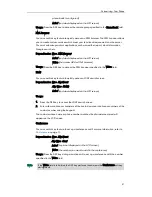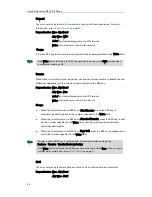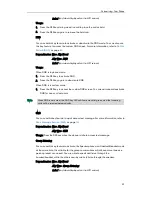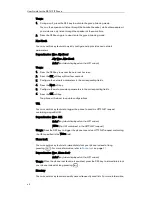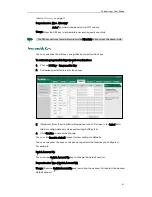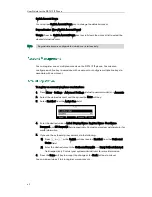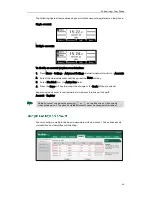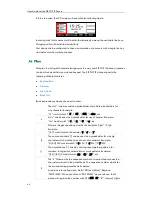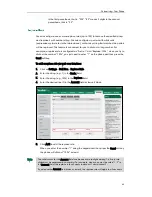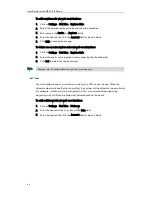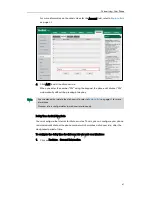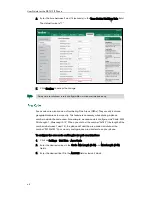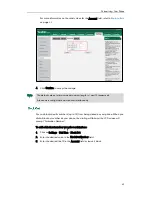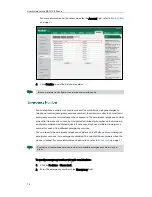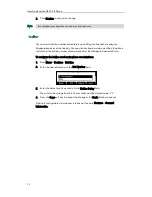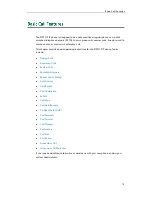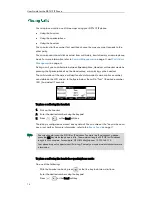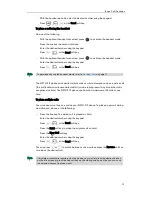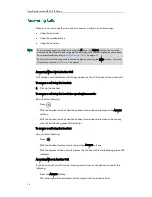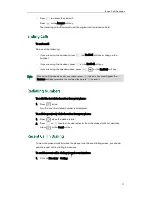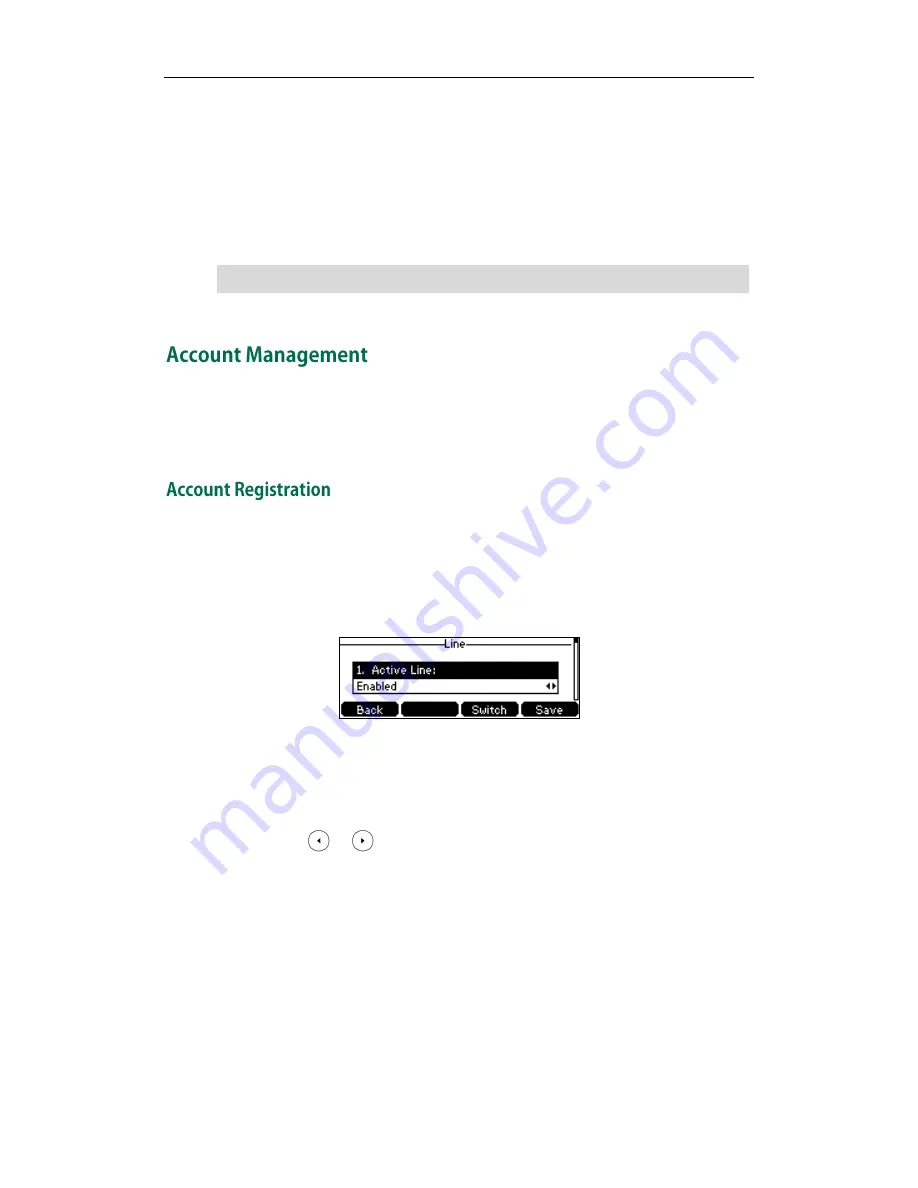
User Guide for the SIP-T41P IP Phone
62
Switch Account Down
You can press Switch Account Down key to change the default account.
Dependencies:
Type (Switch Account Down)
Usage: Press the Switch Account Down key to scroll down the account list to select the
desired default account.
Note
You can register one or multiple accounts on the SIP-T41P IP phone. You can also
configure each line key to associate with an account or configure multiple line keys to
associate with an account.
To register an account via phone user interface:
1.
Press Menu->Settings->Advanced Settings (default password: admin) ->Accounts.
2.
Select the desired account and then press the Enter soft key.
3.
Select Enabled from the Active Line field.
4.
Enter the desired value in Label, Display Name, Register Name, User Name,
Password and SIP Server1/2 field respectively. Contact your system administrator for
more information.
5.
If you use the outbound proxy servers, do the following:
1)
Press or , or the Switch soft key to select Enabled from the Outbound
Status field.
2)
Enter the desired value in the Outbound Proxy1/2 and Proxy Fallback Interval
field respectively. Contact your system administrator for more information.
6.
Press the Save soft key to accept the change or the Back soft key to cancel.
You can repeat steps 2 to 6 to register more accounts.
Programable keys are configurable via web user interface only.
Summary of Contents for Yealink SIP-T41P
Page 1: ......
Page 22: ...User Guide for the SIP T41P IP Phone 10...
Page 160: ...User Guide for the SIP T41P IP Phone 148...