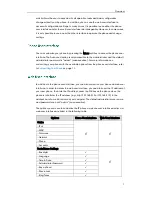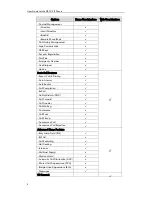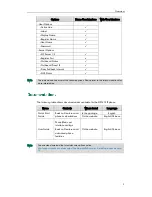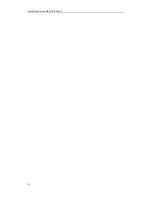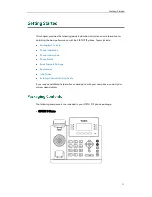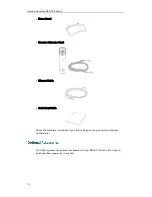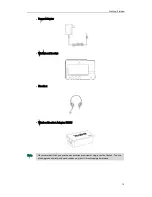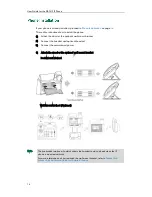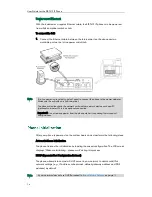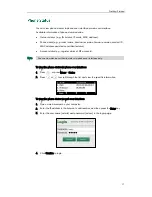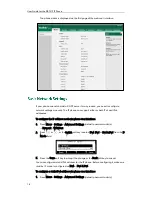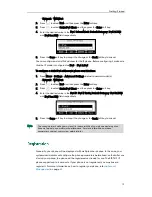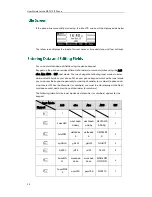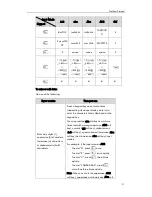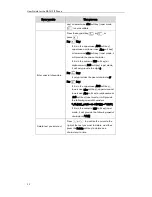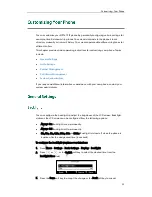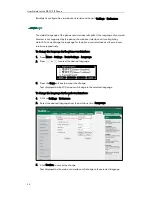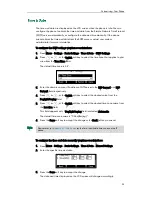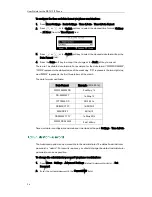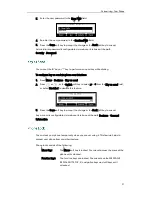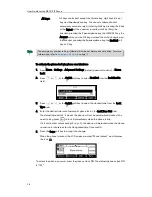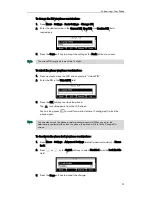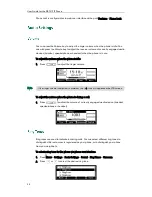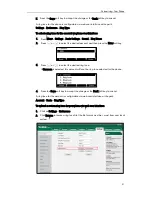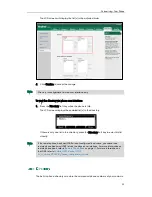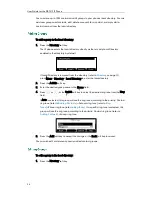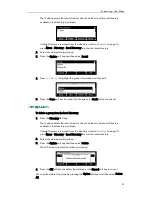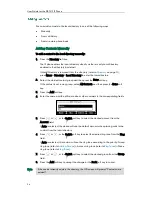Getting Started
21
Input Mode
Keypad
2aB
abc
Abc
ABC
123
8tuvTUV
tuv8ùúûü
tuv8ùúûü
TUV8Ù Ú Û
Ü
8
9wxyzWX
YZ
wxyz9ýÞ
wxyz9ýÞ
WXYZ9ÝÞ
9
0
space
space
space
0
*.,'?!\-()@/:
_;+&%=<
>
£
$¥¤[]{}
~^¡¿§#"|
*.,'?!\-()@/:
_;+&%=<
>
£
$¥¤[]{}
~^¡¿§#"|
*.,'?!\-()@/:
_;+&%=<
>
£
$¥¤[]{}
~^¡¿§#"|
*.,'?!\-()@/:
_;+&%=<
>
£
$¥¤[]{}
~^¡¿§#"|
.*:/@[]
#
#
#
#
#
To enter or edit data:
Do one of the following:
If you want to
Then you can
Enter only digits (1),
uppercase (A) characters,
lowercase (a) characters,
or alphanumeric (2aB)
characters.
Press a keypad key one or more times
(depending what input mode you’re in) to
enter the characters that is displayed on the
keypad key.
You can press the abc soft key one or more
times to switch among uppercase (ABC soft
key), numeric (123 soft key), alphanumeric
(2aB soft key), uppercase and lowercase (Abc
soft key) and lowercase (abc soft key) input
modes.
For example, if the input mode is ABC:
-
To enter “A”, press once.
-
To enter “B”, press twice quickly.
-
To enter “C”, press three times
quickly.
-
To enter “2ÄÆÅÀÁÂÃÇ”, press
more than three times quickly.
Note: When you are in the uppercase (ABC
soft key), uppercase and lowercase (Abc soft
Summary of Contents for Yealink SIP-T41P
Page 1: ......
Page 22: ...User Guide for the SIP T41P IP Phone 10...
Page 160: ...User Guide for the SIP T41P IP Phone 148...