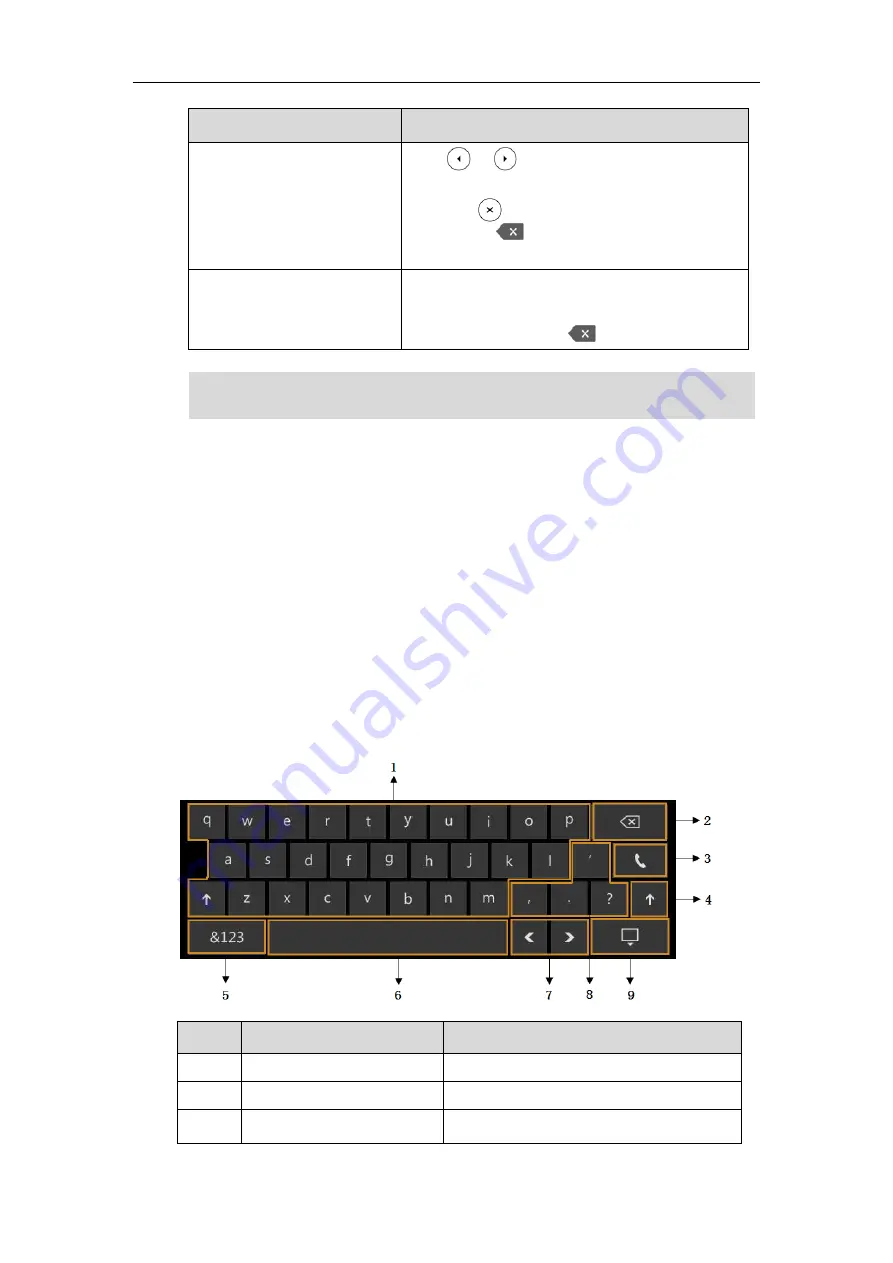
User Guide for the T48G Skype for Business phone
40
If you want to
Then you can
Delete text you entered.
Press or to position the cursor to the right of
the text you want to delete, and then tap the
Delete
soft key or to delete one character at a time. You
can also press to delete one character in the
sign-in screen and phone unlock screen.
Delete an entire field of data.
Swipe your finger to the left or right to select the entire
field of data, so that the data is highlighted, and then
tap the
Delete
soft key or .
Note
Using the On-screen Keyboard
The on-screen keyboard will appear when one of the following situations occurs:
In the dialing or pre-dialing screen.
Tap the edit field in the sign-in screen.
Tap the PIN input field when the phone is locked.
In the configuration screen of call forward, tap the radio box of
Forward Calls to Number
or Contact
or
Simultaneously Ring.
Before using the on-screen keyboard to enter data, you need to know the function of the keys
on the on-screen keyboard:
No.
Item
Description
1
26 English letters
Enter letters
2
Delete key
Delete the entered characters
3
Dial key
Place a call
When the phone is on the pre-dialing screen, characters can be entered using the on-screen
keypad.






























