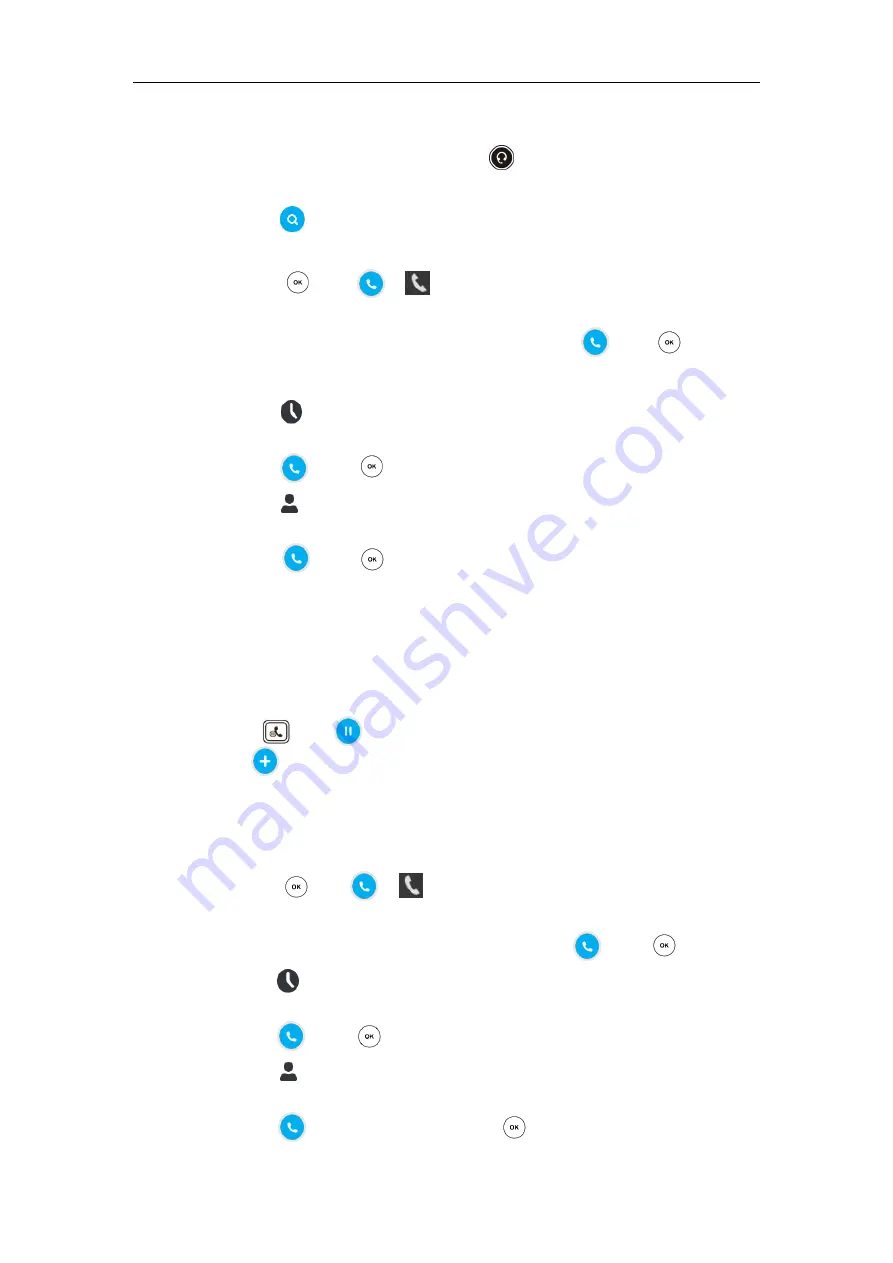
User Guide for the T48G Skype for Business phone
114
To place a call using the headset:
1.
With the optional headset connected, press to activate the headset mode.
2.
Do one of the following:
-
Tap to enter the pre-dialing screen.
Enter the desired number using the phone keypad or the on-screen keyboard.
Press or tap or on the on-screen keyboard.
-
Enter the first few continuous characters of the contact name or the contact number,
tap the desired entry from the result list, and then tap or press .
-
Tap the avatar of the desired contact on the
Favorites
screen.
-
Tap .
Tap the desired entry from the call history list.
Tap or press .
-
Tap .
Tap the desired contact from the desired group.
Tap or press .
The T48G Skype for Business phone can handle multiple calls at a time. However, only one active
call (the call that has audio associated with it) can be in progress at any time.
To place multiple calls:
You can have more than one call on your T48G Skype for Business phone. To place a new call
during an active call, do the following:
1.
Press or tap . The active call is placed on hold.
2.
Tap .
3.
Do one of the following to place a new call:
-
Tap the avatar of the desired contact on the Favorites screen.
-
Enter the contact number using the phone keypad or on-screen keyboard.
Press or tap or on the on-screen keyboard.
-
Enter the first few continuous characters of the contact name or the contact number,
tap the desired entry from the result list, and then tap or press .
-
Tap .
Tap the desired contact from the desired call history list.
Tap or press .
-
Tap .
Tap the desired contact from the desired group.
Tap or the desired number or press .






























