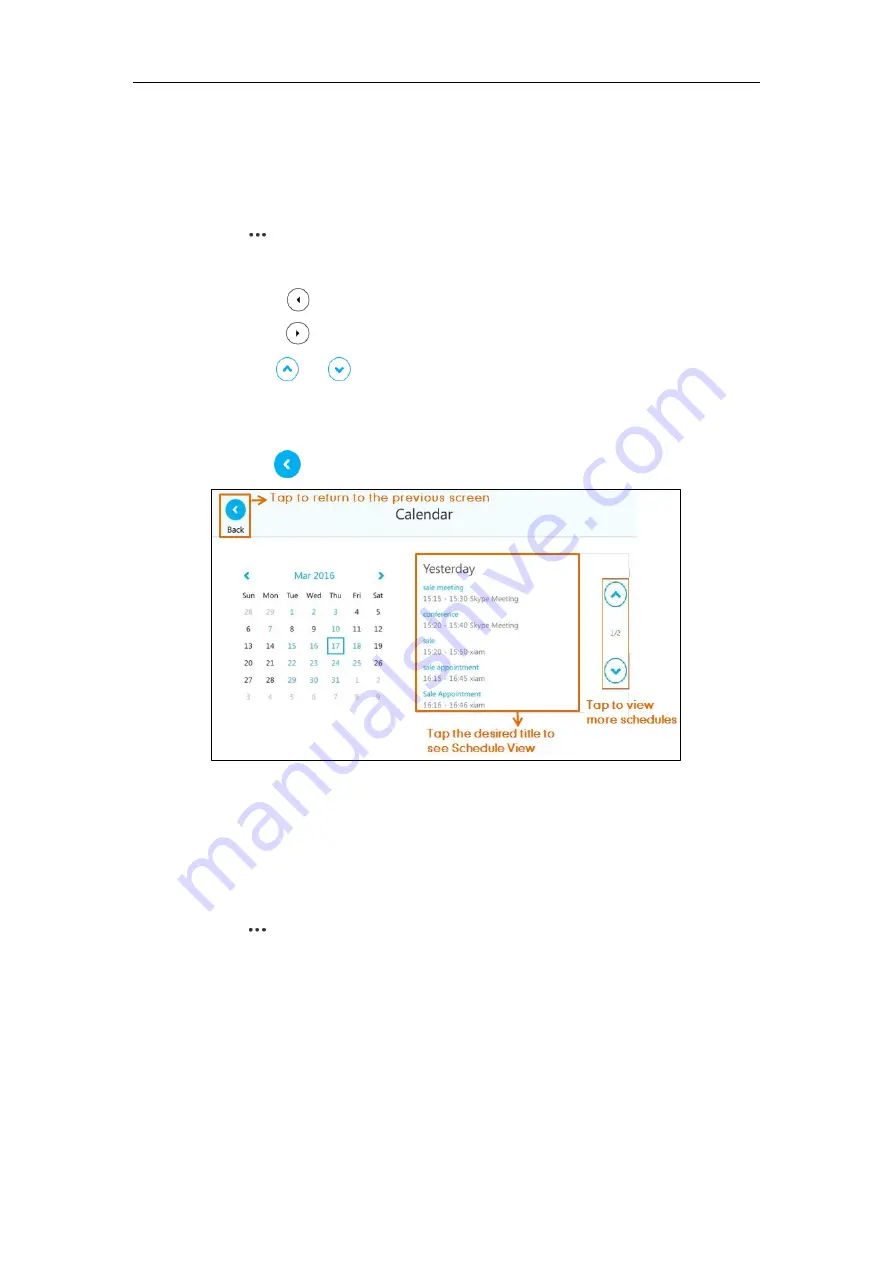
Basic Call Features
127
Navigating Day View
Day view shows all schedules of the selected day, including the date and time, subject, start and
end time, and location of each schedule.
To navigate Day view:
1.
Tap ->
Calendar
.
2.
Do one of the following:
–
Press to view the schedules of the previous day.
–
Press to view the schedules of the upcoming day.
–
Tap or to select the day’s schedule when the number of schedules is more
than 5.
–
Tap the schedule to view detail for specific schedule.
–
Tap to close the calendar and display the idle screen.
Navigating Schedule View
Schedule view displays the details of a selected schedule. You can view the schedules’ subject,
participants, organizer, start and end time, location and content.
To view schedules via phone user interface:
1.
Tap ->
Calendar
.
2.
Tap a desired month.
3.
Tap a desired day.
4.
Tap a desired schedule.






























