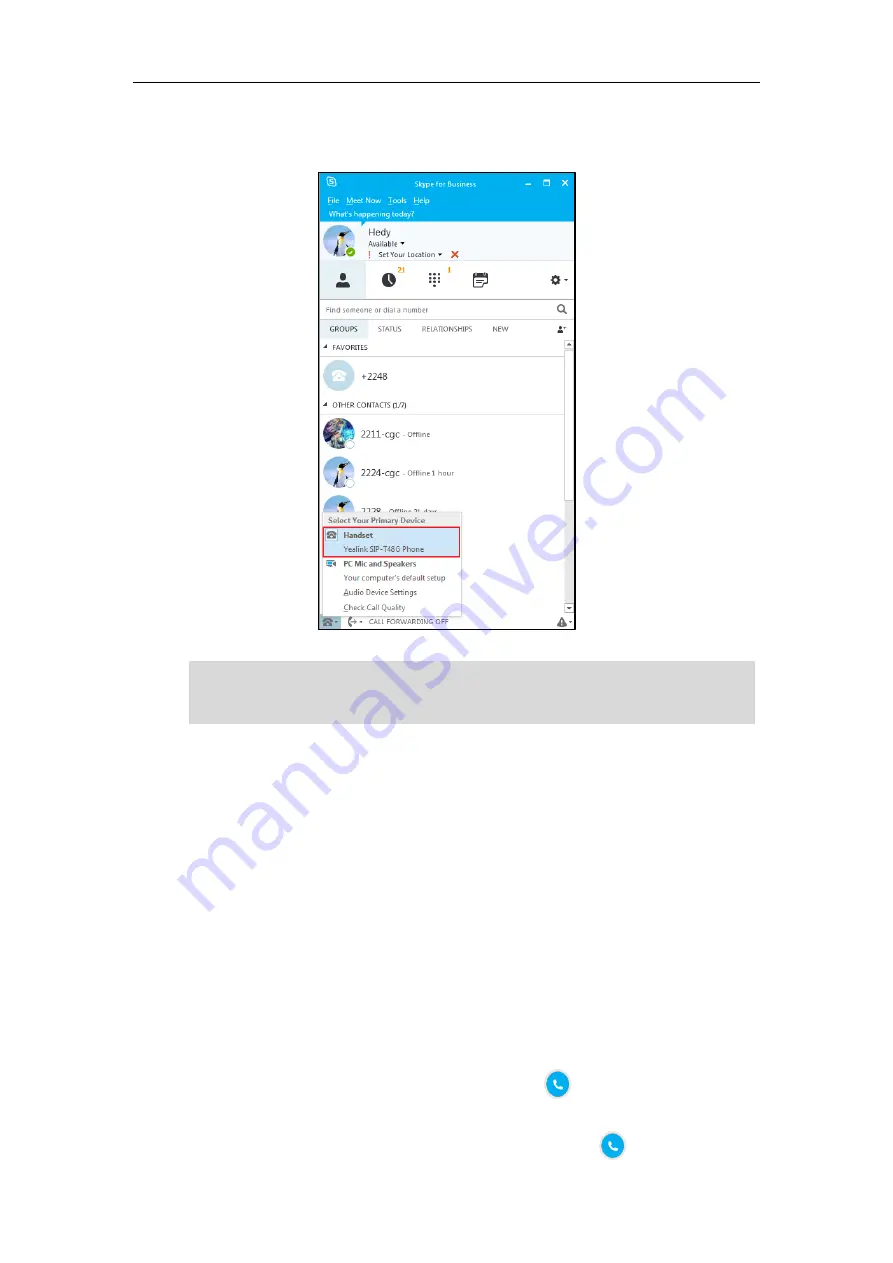
User Guide for the T48G Skype for Business phone
214
When your BToE status changes to
Paired (Sign In)
, your phone will be selected automatically
as default audio device in Skype for Business client for playback all system sounds.
Note
Using Better Together over Ethernet
This section provides information on how to use BToE on your phone and the Skype for
Business client.
BToE enables you to call Skype for Business contacts using your Skype for Business client while
providing you with quality audio through your phone. After BToE is enabled, you can answer,
place, hold and resume calls with your Skype for Business contacts on your phone and the Skype
for Business client on your PC simultaneously. What’s more, your phone will be locked once
paired PC is locked or in sleep mode.
To place a call:
Do one of the following:
-
Select a contact or enter the phone number, then tap , or you can tap the avatar of
the contact in
Favorites
screen.
-
Hover the mouse over the avatar of the contact, and then click in your Skype for
If
Yealink SIP-T48G Phone
is not selected as audio device, you will not be able to use BToE
feature (for example, calls made on the Skype for Business client will not be displayed on the
phone).






























