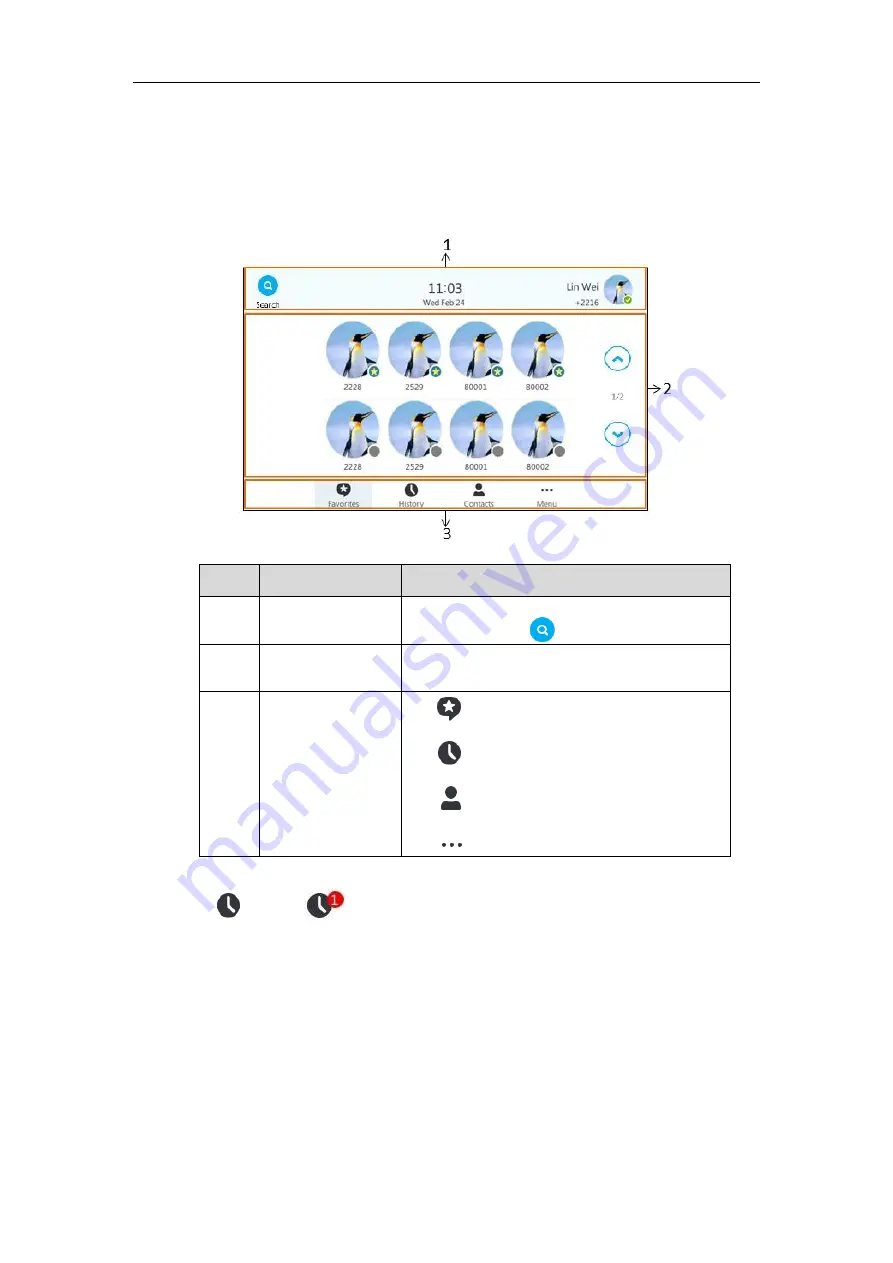
Getting Started
31
Touch Screen Display
If the phone has successfully started up, and a Skype for Business user signs into the Skype for
Business Server on the phone, the screen will be shown as below:
No.
Name
Description
1
Screen Title Area
Shows the display name, avatar, prompt message,
time and date and .
2
Main Window
Displays the
Favorites
,
History
,
Contacts
or
Menu
screen content.
3
Shortcut Keys
Tap to enter the
Favorites
screen and view
favorite contacts.
Tap to enter the
History
screen and view call
history.
Tap to enter the
Contacts
screen and view
contacts.
Tap to enter the
Menu
screen.
When the phone missed calls, a number icon (indicating the number of missed calls) will appear
on . If you tap (indicating 1 missed call), the number icon will disappear.






























