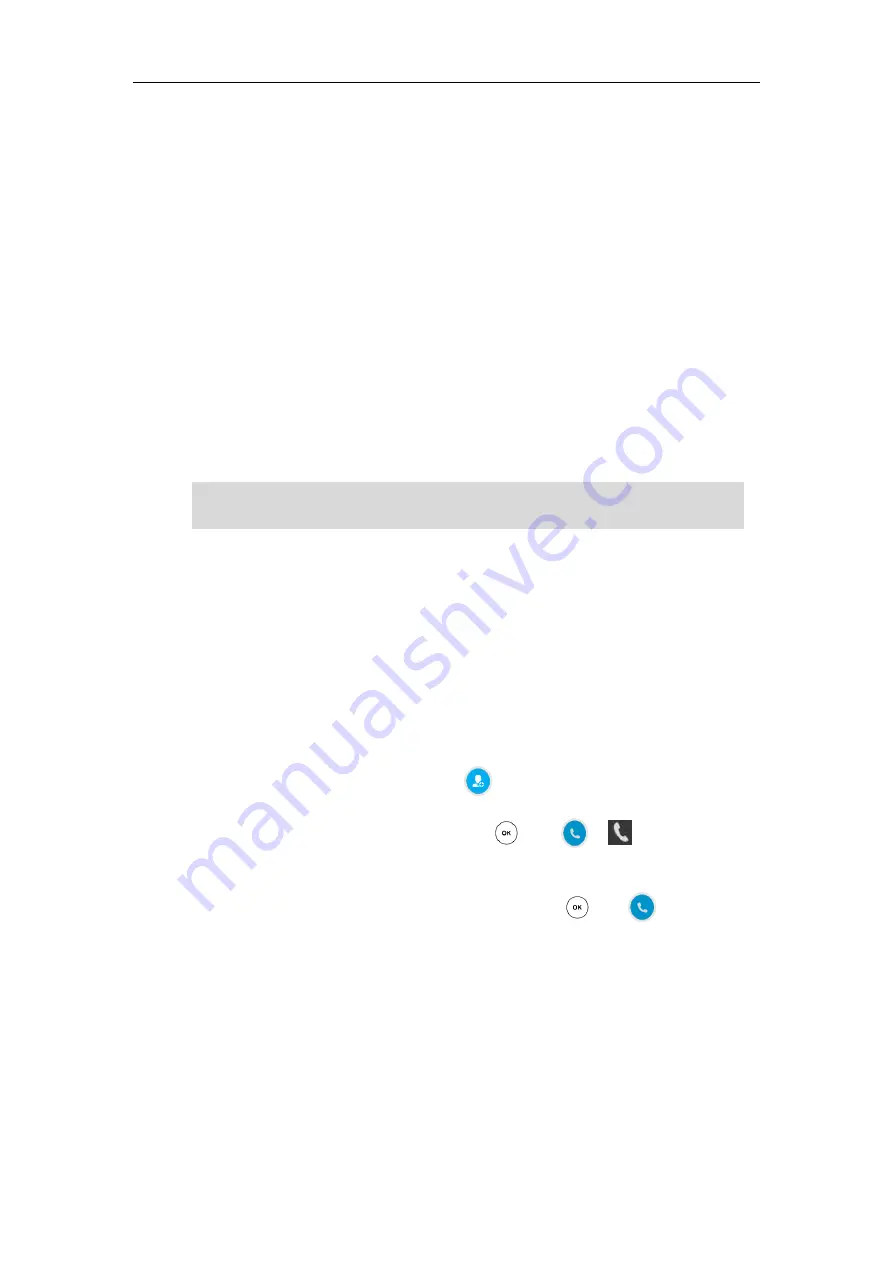
User Guide for the T48G Skype for Business phone
166
The call is answered on your phone.
Skype for Business Conference
This chapter provides basic operating instructions for managing Skype for Business conference.
You can initiate a Skype for Business conference call on your phone or on the Skype for Business
client. You can view the conference participants. And you can also manage the conference
participants (e.g., promote or demote conference participants, enable or disable
announcements).
Initiating a Skype for Business Conference Call
You can initiate a Skype for Business conference call on your phone or on the Skype for Business
client.
Note
Initiating a Conference Call during a Call
Initiating a Conference Call from the Phone
You can initiate a Skype for Business conference call, add and invite contacts to a conference call
from phone.
To initiate a Skype for Business conference call via phone user interface:
1.
Place a call to the first party.
2.
When the first party answers the call, tap
to invite a new call to the Skype for Business
conference.
3.
Enter the number of the third party and press or tap or on the on-screen
keyboard.
You can also enter the first few characters of the contact name or the contact number, then
tap the desired contact from the result list, and then press or tap or tap the desired
number.
You can join a conference from the calendar. For more information, refer to






























