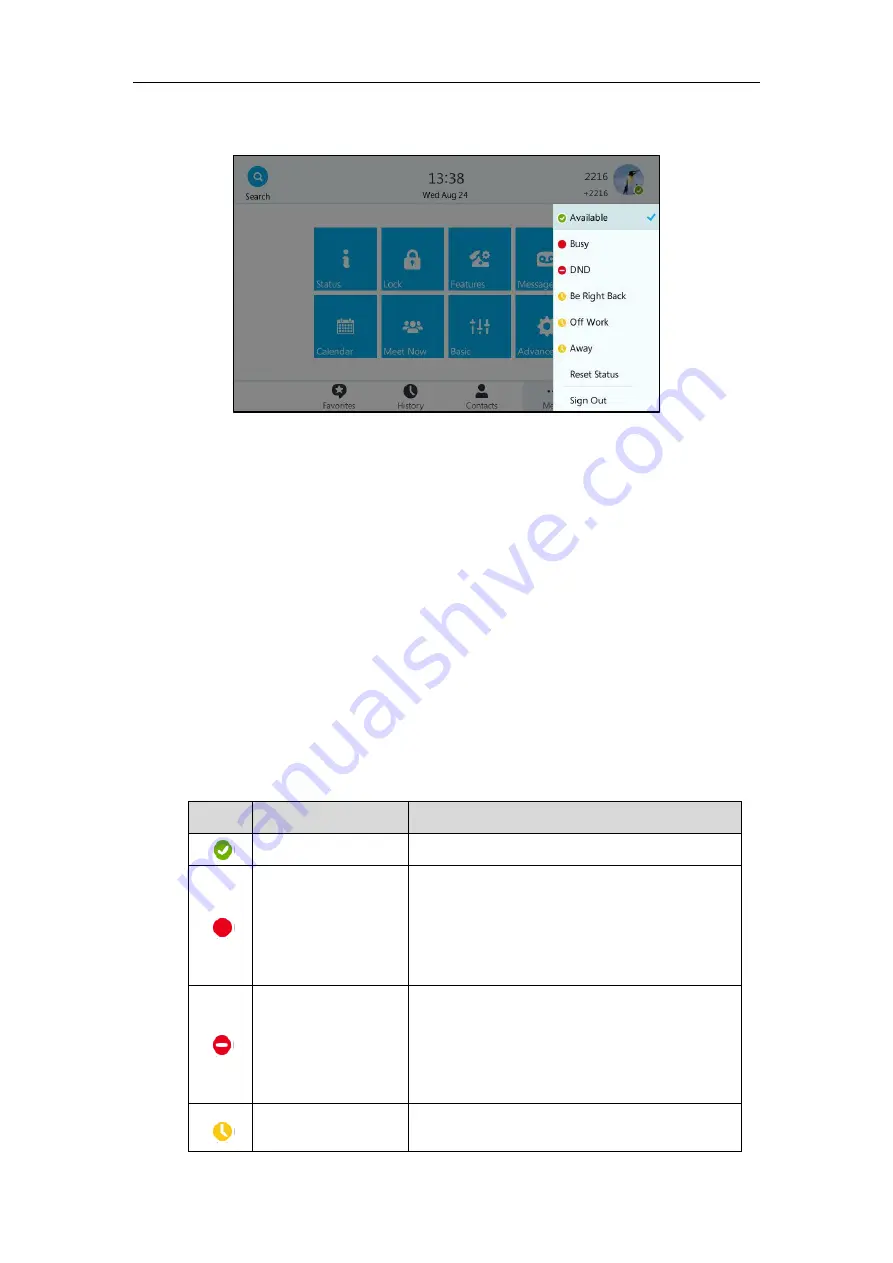
User Guide for the T48G Skype for Business phone
26
The phone signs out of Skype for Business Server.
After you sign out of Skype for Business, the account-related features (calling, viewing
Skype for Business contacts, calendar, etc.) are not available. However, you can still use
other phone features.
Signing out via web user interface at the path:
Account
->
Register
->
Sign Out
.
Changing Presence Status
After signing in successfully, your account and presence status display on the top-right corner of
the screen by default.
User’s presence information is constantly synchronized with the Skype for Business Server based
on a variety of factors. However, you can change your presence information manually on the
phone. For example, when you are busy with urgencies, you can change your status to DND to
avoid being disturbed.
The following table lists the status that the contact can change on the phone:
Icon
Status
Description
Available
The contact is online and available to contact.
Busy
The contact is available but engaged in another
activity. Those activities include:
In a call
In a conference
DND
If the contact doesn’t want to be disturbed and DND
is activated, callers will hear a tone indicating that the
contact's phone is busy. The incoming call will be
forwarded to contact's voice mail directly. The
contact can receive calls from the work group only.
Be Right Back
The contact is engaged in another activity and will
return shortly.






























