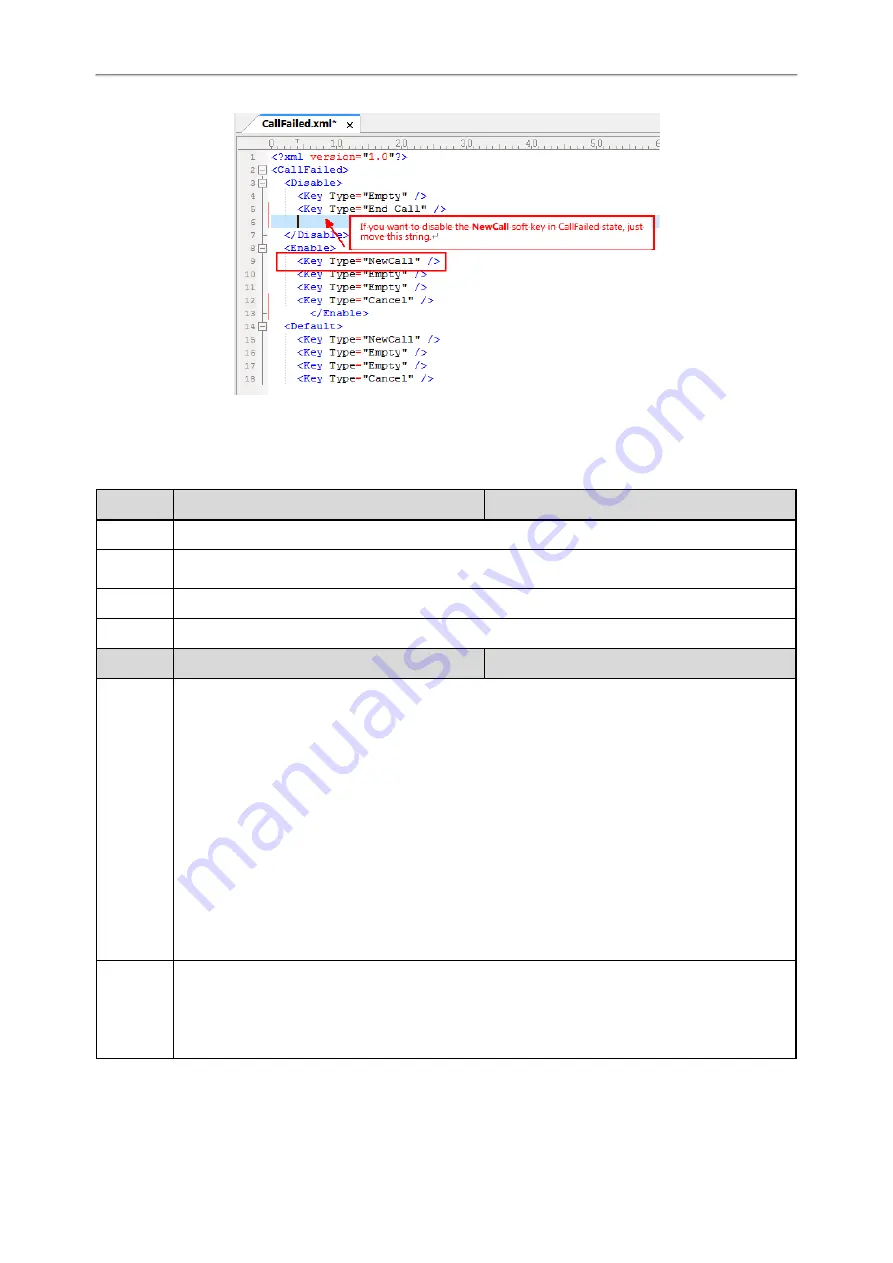
Administrator’s Guide for SIP-T2 Series/T4 Series/T5 Series/CP920 IP Phones
236
4. Save the change and place this file to the provisioning server.
Softkey Layout Configuration
The following table lists the parameters you can use to configure the softkey layout.
Parameter phone_setting.custom_softkey_enable
<y0000000000xx>.cfg
Description It enables or disables the custom soft keys layout feature.
Permitted
Values
0-Disabled
1-Enabled
Default
0
Web UI
Settings > Softkey Layout > Custom SoftKey
Parameter phone_setting.custom_softkey.apply_to_states
<y0000000000xx>.cfg
Description
It configures the desired call state to apply the custom softkey layout.
To configure the call states to apply the custom softkey layout:
Example:
phone_setting.custom_softkey.apply_to_states = DialingEmpty,DialTransEmpty
It means that DialingEmpty and DialTransEmpty call states will use the custom softkey layout.
To configure the call states not to apply the custom softkey layout:
Example:
phone_setting.custom_softkey.apply_to_states = -DialingEmpty,DialTransEmpty
It means that DialingEmpty and DialTransEmpty call states will not use the custom softkey layout.
Note: Multiple call states are separated by commas. It works only if “phone_setting.custom_softkey_
enable” is set to 1 (Enabled).
Permitted
Values
Blank (all call states will use the custom softkey layout)
Dialing, DialingEmpty, DialTrans, DialTransEmpty, DialConference, DialConferenceEmpty, Talk,
Hold, Held, CallIn, NewCallIn, BeTransferred, SemiAttendTrans, Conferenced, ConferencedHold,
ConferencedNewCallIn, Connecting, CallFailed, Paging, ListeningPaging, RingBack, SemiAt-
tendTransBack
















































