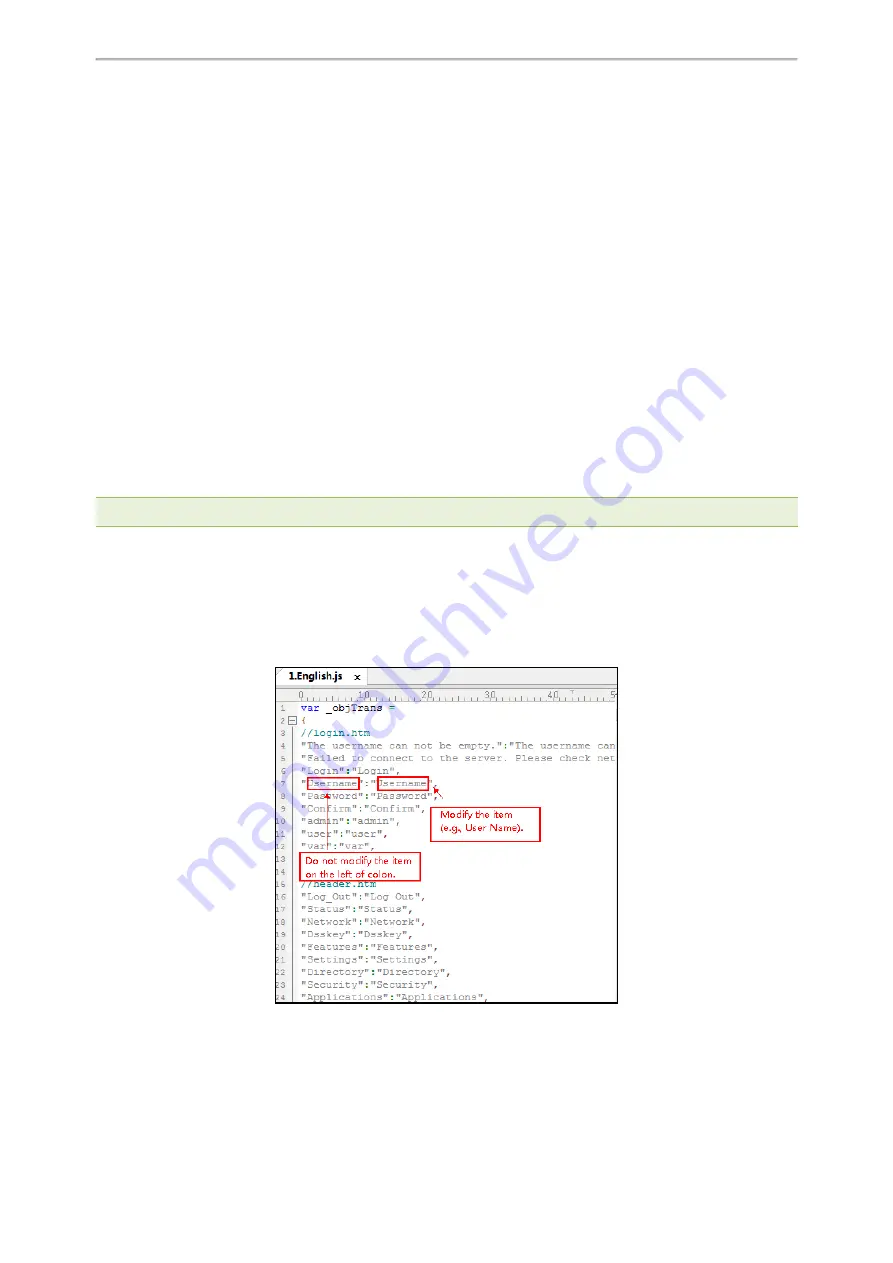
Phone Customization
195
After provisioning, text displayed on the phone user interface will change to the custom language you defined in
“017.GUI.English_17.lang”. You can also find a new language selection“English_17” and “English_18” on the IP
phone user interface: Menu > Basic > Language or Menu > Settings > Basic Settings > Language.
Language for Web Display Customization
You can customize the translation of the existing language on the web user interface. You can modify translation of
an existing language or add a new language for web display. You can also customize the translation of the note lan-
guage pack. The note information is displayed in the question mark "?" of the web user interface.
You can ask the distributor or Yealink FAE for language packs. You can also obtain the language packs online:
http://support.yealink.com/documentFront/forwardToDocumentFrontDisplayPage
.
Topics
Customizing a Language Pack for Web Display
Customizing a Language Pack for Note Display
Custom Language for Web and Note Display Configuration
Customizing a Language Pack for Web Display
When you add a new language pack for the web user interface, the language pack must be formatted as
“X.name.js” (X starts from 14, “name” is replaced with the language name). If the language name is the same as the
existing one, the newly uploaded language file will override the existing one. We recommend that the file name of
the new language pack should not be the same as the existing one.
Note
: To modify the translation of an existing language, do not rename the language pack.
Procedure
Open the desired language template pack (for example, 1.English.js) using an ASCII editor.
Modify the characters within the double quotation marks on the right of the colon. Do not modify the translation item
on the left of the colon.
The following shows a portion of the language pack “1.English.js” for the web user interface:
Save the language pack and place it to the provisioning server.






























