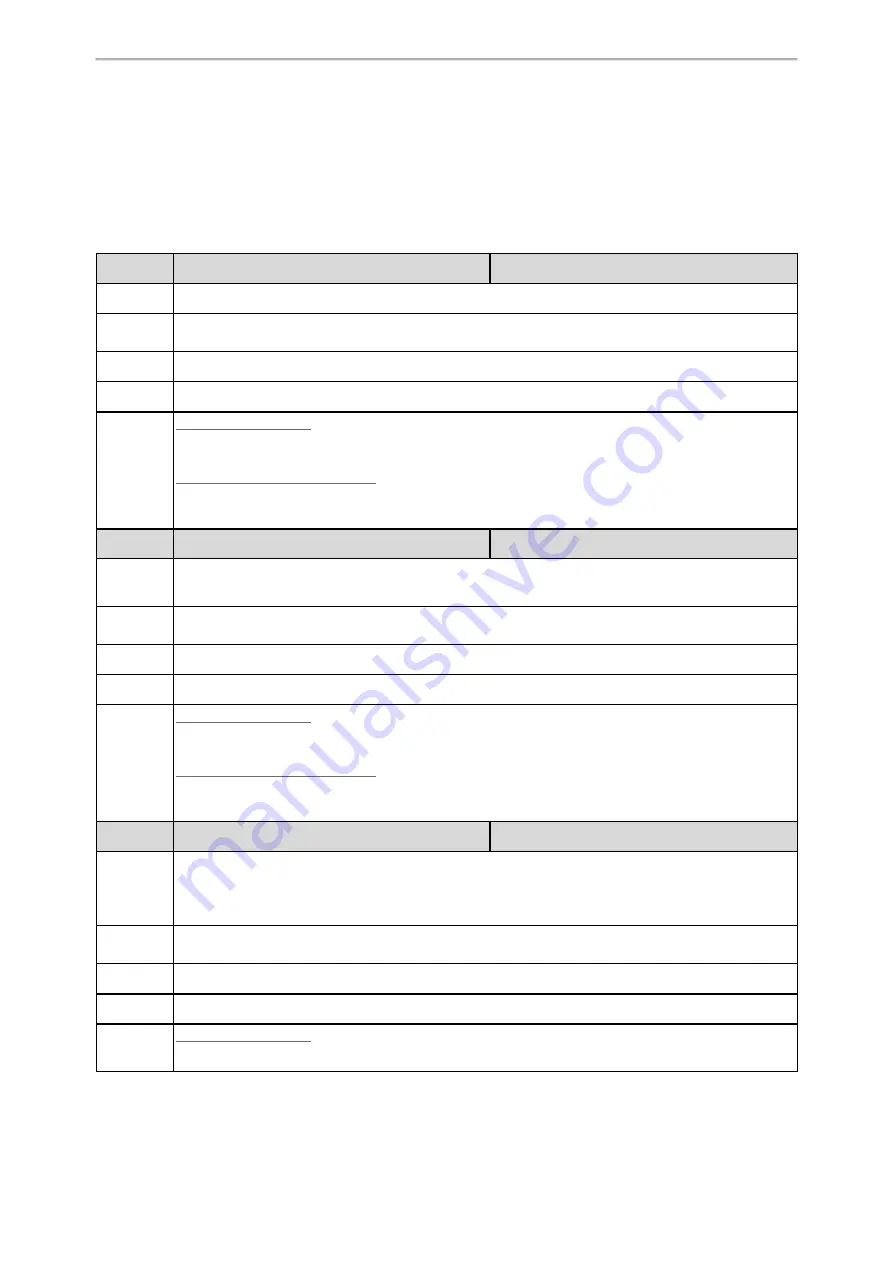
Network Configurations
37
Manual VLAN Configuration
You can configure VLAN for the Internet port and PC port manually. Before configuring VLAN on the phones, you
need to obtain the VLAN ID from your network administrator.
For CP920 phones, you can only configure VLAN for the Internet port manually, because they only have an Internet
port.
The following table lists the parameters you can use to configure VLAN manually.
Parameter static.network.vlan.internet_port_enable
[1]
<y0000000000xx>.cfg
Description It enables or disables the VLAN for the Internet port.
Permitted
Values
0-Disabled
1-Enabled
Default
0
Web UI
Network > Advanced > VLAN > WAN Port > Active
Phone UI
Color Screen Phones:
Menu > Advanced (default password: admin) > Network > VLAN > WAN Port > VLAN Status
Black-and-white Screen Phones:
Menu > Settings > Advanced Settings (default password: admin) > Network > VLAN > WAN Port >
VLAN Status
Parameter static.network.vlan.internet_port_vid
[1]
<y0000000000xx>.cfg
Description
It configures the VLAN ID for the Internet port.
Note: It works only if “static.network.vlan.internet_port_enable” is set to 1 (Enabled).
Permitted
Values
Integer from 1 to 4094
Default
1
Web UI
Network > Advanced > VLAN > WAN Port > VID (1-4094)
Phone UI
Color Screen Phones:
Menu > Advanced (default password: admin) > Network > VLAN > WAN Port > VID Number
Black-and-white Screen Phones:
Menu > Settings > Advanced Settings (default password: admin) > Network > VLAN > WAN Port > VID
Number
Parameter static.network.vlan.internet_port_priority
[1]
<y0000000000xx>.cfg
Description
It configures the VLAN priority for the Internet port.
7 is the highest priority, 0 is the lowest priority.
Note: It works only if “static.network.vlan.internet_port_enable” is set to 1 (Enabled).
Permitted
Values
Integer from 0 to 7
Default
0
Web UI
Network > Advanced > VLAN > WAN Port > Priority
Phone UI
Color Screen Phones:
Menu > Advanced (default password: admin) > Network > VLAN > WAN Port > Priority
















































