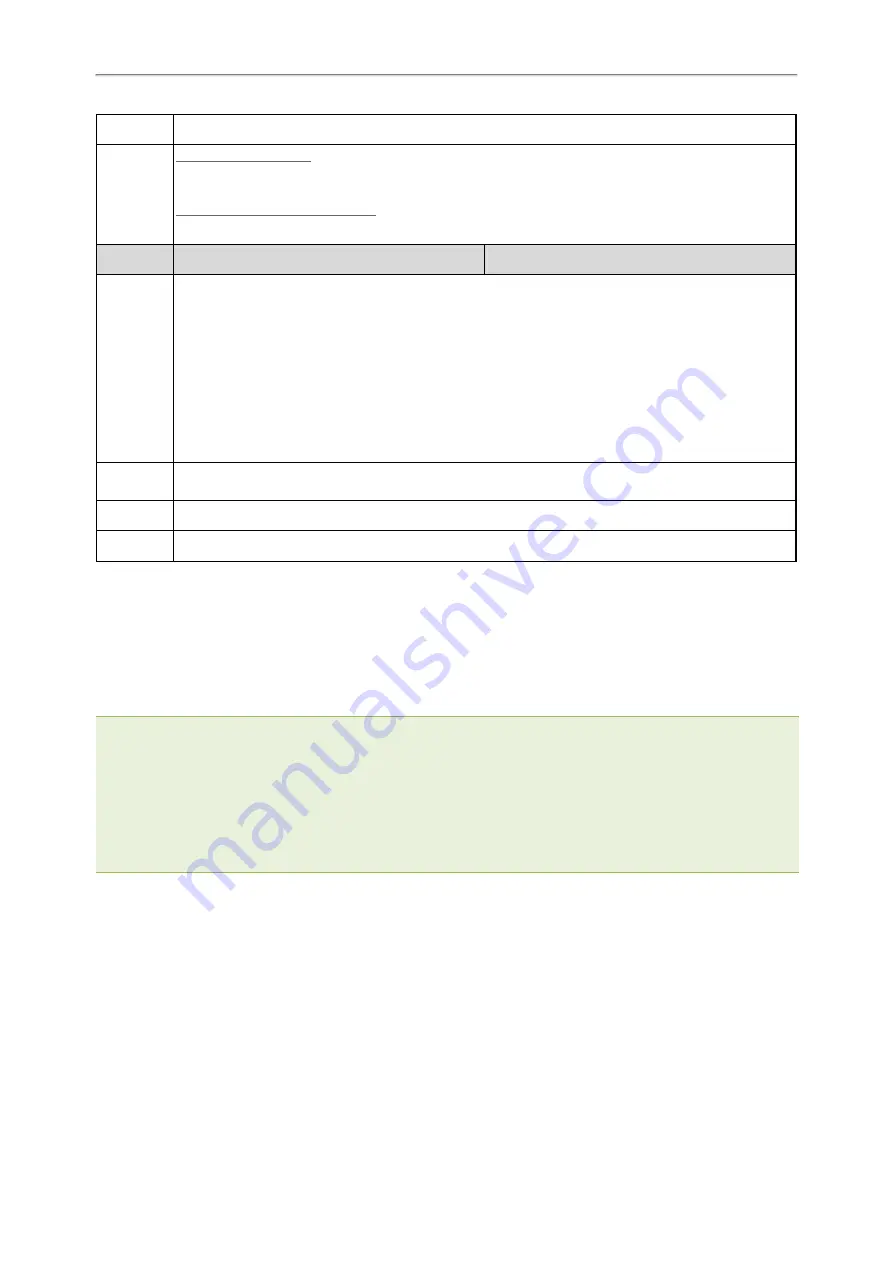
Administrator’s Guide for SIP-T2 Series/T4 Series/T5 Series/CP920 IP Phones
107
Web UI
Features > Phone Lock > Auto Lock (0~3600s)
Phone UI
Color Screen Phones:
Menu > Basic > Phone Lock > Auto Lock
Black-and-white Screen Phones:
Menu > Settings > Basic Settings > Phone Lock > Auto Lock
Parameter phone_setting.emergency.number
<y0000000000xx>.cfg
Description
It configures emergency numbers.
Multiple emergency numbers are separated by commas.
For T57W/T48U/T48S/T48G:
If “phone_setting.phone_lock.enable” is set to 1 (Enabled), you are only allowed to dial the configured
emergency numbers.
For other phones:
If “phone_setting.phone_lock.enable” is set to 1 (Enabled) and “phone_setting.phone_lock.lock_key_
type” is set to 0 (All Keys), you are only allowed to dial the configured emergency numbers.
Permitted
Values
String within 99 characters
Default
112,911,110
Web UI
Features > Phone Lock > Emergency
Transport Layer Security (TLS)
TLS is a commonly-used protocol for providing communications privacy and managing the security of message
transmission, allowing the phones to communicate with other remote parties and connect to the HTTPS URL for pro-
visioning in a way that is designed to prevent the data from being eavesdropped and tampered.
Yealink phones support TLS version 1.0, 1.1 and 1.2. When TLS is enabled for an account, the SIP message of this
account will be encrypted, and a lock icon appears on the LCD screen after the successful TLS negotiation.
Note
: To improve the security of the phone web service, you cannot access the web user interface of the phone running firm-
ware version V84 by default when the web browser only supports TLS 1.0 protocol. But you are allowed to configure the sup-
ported TLS version to use for handshake negotiation between the phone and web browser.
The compatible browsers are Google Chrome V22 or higher, Mozilla Firefox V27 or higher, Internet Explorer 8-10 (if TLS 1.1
or TLS 1.2 is enabled), Internet Explorer 11 and higher (TLS 1.1 and TLS 1.2 is enabled by default), Apple Safari V7 or higher,
and Microsoft Edge.
Try to enable TLS 1.1 and/or TLS 1.2 protocols on web browsers when you cannot access the phone's web user interface
using the lower version browser. If you still cannot access the phone's web user interface when using Internet Explorer, try to
enable TLS 1.1 and disable TLS 1.2, or use other web browsers. Refer to the web resources for more information.
Topics
Supported Cipher Suites
Supported Trusted and Server Certificates
TLS Configuration
Supported Cipher Suites
A cipher suite is a named combination of authentication, encryption, and message authentication code (MAC)
algorithms used to negotiate the security settings for a network connection using the TLS/SSL network protocol.
Yealink phones support the following cipher suites:
















































