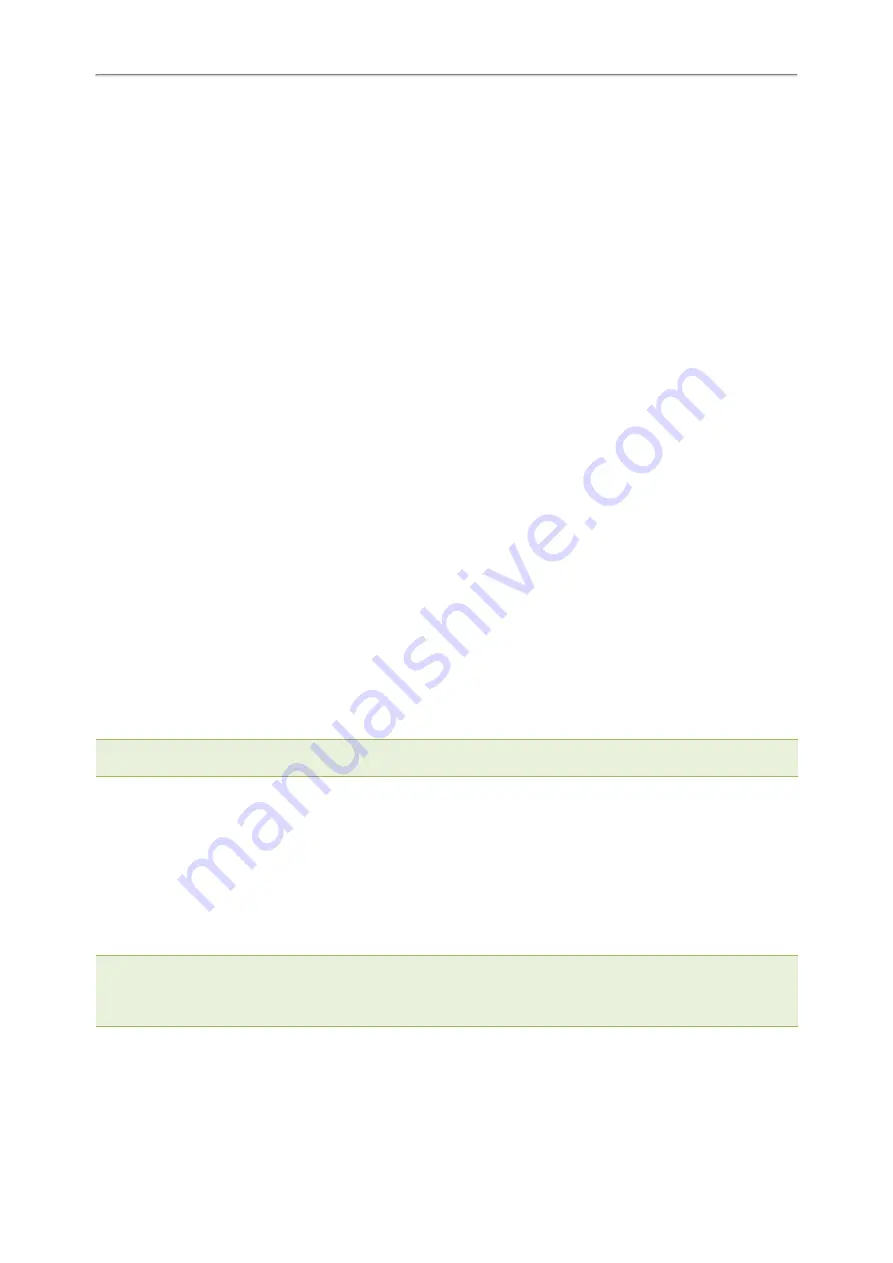
Administrator’s Guide for SIP-T2 Series/T4 Series/T5 Series/CP920 IP Phones
282
edk.edklist.1.action = 1013$Tinvite$$Cwc$$Cp10$$Penter number&C4&N$$Tdtmf$$Cp3$$Chu$
linekey.1.type = 73
linekey.1.value = !IVR1
linekey.1.label = Custom
After provisioning, the line key 1 will invoke the macro “IVR1”. You can press the line key 1 to execute the action
“1013$Tinvite$$Cwc$$Cp10$$Penter number&C4&N$$Tdtmf$$Cp3$$Chu$”.
You can also set “linekey.1.value = 1013$Tinvite$$Cwc$$Cp10$$Penter number&C4&N$$Tdtmf$$Cp3$$Chu$”
without configuring an EDK list. You can also manually assign a line key using the macro “IVR1” or action string
“1013$Tinvite$$Cwc$$Cp10$$Penter number&C4&N$$Tdtmf$$Cp3$$Chu$” manually on their phone.
Example: Using EDK Macro Strings as the Contact Number
When you add a contact number in the local directory, LDAP, Remote phone book or XML phone book, you can
use the EDK macro strings.
Use one of the following formats when adding a contact number:
l
Add an exclamation mark (!) prefix to the macro name, and then enclose them in parenthesis. For example,
(!macro1).
l
EDK macro strings enclosed in parenthesis. For example, (8001234567$Cwc$$Cp2$103$Tdtmf$).
Example: Assume that a contact whose company phone number is 8001234567, and extension number is 103. If
you want to call this contact directly, you can configure the contact number according to the following steps:
1. Configure the following parameters:
features.enhanced_dss_keys.enable = 1
edk.edklist.1.enable = 1
edk.edklist.1.mname = macro1
edk.edklist.1.action = 8001234567$Cwc$$Cp2$103$Tdtmf$
2. Trigger the phone to perform auto provisioning.
3. On your phone, assign (!macro1) to be the contact number.
When you call this contact, the phone will invoke the macro “macro1”. So that the phone will execute the action
“8001234567$Cwc$$Cp2$103$Tdtmf$”.
You can also assign (8001234567$Cwc$$Cp2$103$Tdtmf$) to be the contact number directly.
Note
: 8001234567$Cwc$$Cp2$103$Tdtmf$ defines that the phone dials 8001234567 first, and sends DTMF sequence 103
automatically after the call is connected and lasts for 2 seconds.
Power Saving
The power-saving feature turns off the backlight and screen (turning off the screen is only applicable to color screen
phones and EXP50 (connected to the T57W/T54W/T53W/T53 phones)/EXP43 (connected to the T48U/T46U/T43U
phones) to conserve energy. The IP phone and EXP50/EXP43 (if connected) enter power-saving mode after the
phone has been idle for a certain period of time. And the IP phone and EXP50/EXP43 (if connected) will exit power-
saving mode if a phone/EXP50/EXP43 event occurs - for example, the phone receives an incoming call or a new
message, or you press a key on the phone/EXP50/EXP43 or tap the touch screen (touch screen is only applicable
to T57W/T48U/T48S/T48G phones). The power saving is not applicable to T19(P) E2 phones.
Note
: If the
is enabled on your phone, the power-saving mode will still occur. For example, if a screen saver
is configured to display after the phone has been idle for 5 minutes, and the power-saving mode is configured to turn off the
backlight and screen after the phone has been idle for 15 minutes, the backlight and screen will be turned off after the screen
saver displays for 10 minutes.
Topic






























