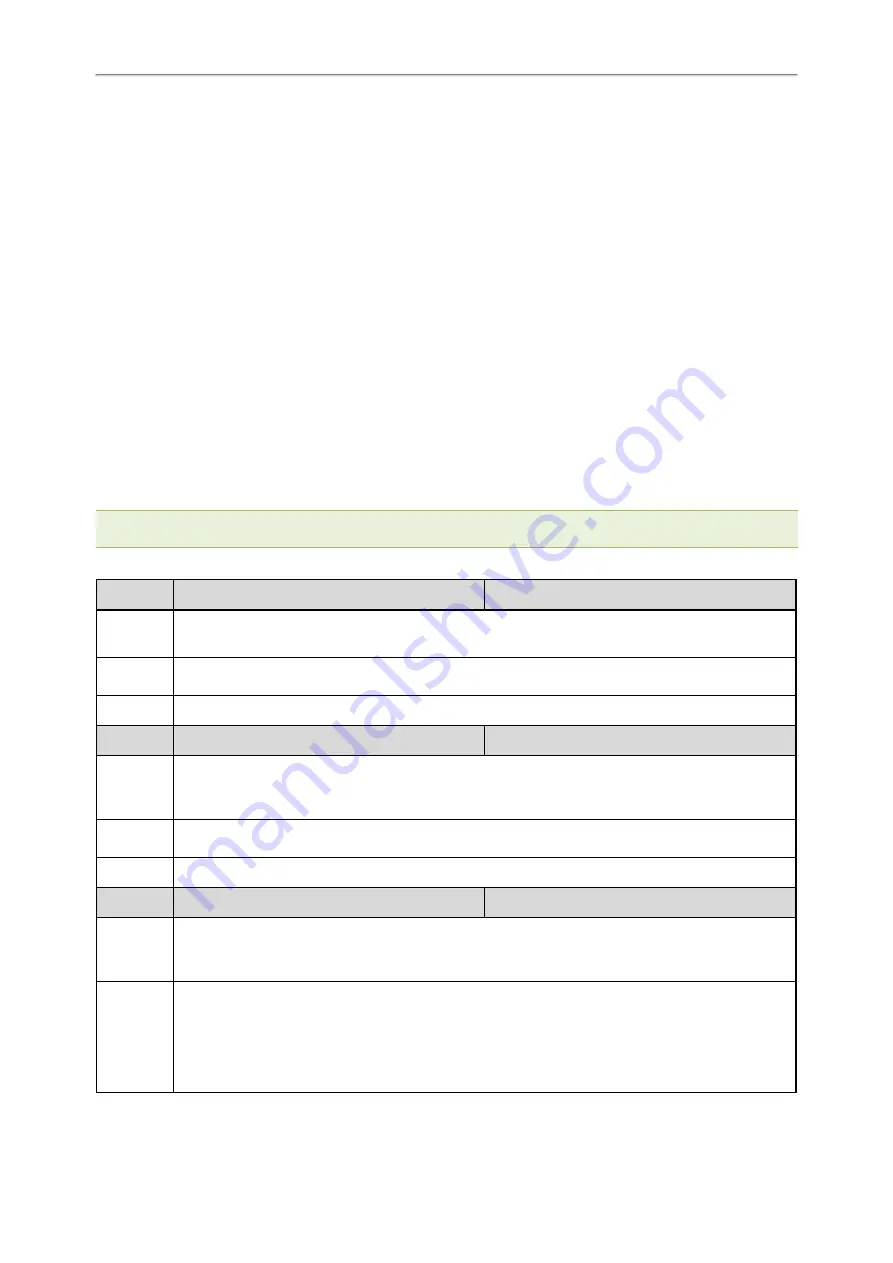
Administrator’s Guide for SIP-T2 Series/T4 Series/T5 Series/CP920 IP Phones
278
EDK Soft Keys Configuration
You can customize the soft keys as need. This feature is typically used to access frequently-used functions or to cre-
ate menu shortcuts to frequently-used phone settings.
Custom soft keys can be added in the following phone states:
l
Idle - There are no active calls on the phone.
l
Alerting (or ringing) – There is an incoming call on the phone.
l
Connecting – There is an outgoing call on the phone. Moreover, the call is connecting.
l
Transfer connecting – There is a call being transferred to another phone. Moreover, the call is connecting.
l
Talk – There is an active call on the phone.
l
Call failed – The outgoing call encounters a failure.
l
Ring back - There is an outgoing call on the phone. Moreover, the phone is in the ringback state.
l
Transfer ring back - There is a call being transferred to another phone. Moreover, the phone is in the ringback
state.
l
Hold – The call is placed on hold on the phone.
l
Held – The call is held.
l
Conference – The phone sets up a conference call.
l
Dial tone –The phone is on the dialing screen without entering the number.
l
Dialing – The phone is on the dialing screen with entering the number but not dialing.
Note
: Configuring the custom soft keys may affect the softkey layout in different call states. For more information on softkey
layout, refer to
.
The following table lists the parameters you can use to configure EDK soft keys.
Parameter softkey.X.enable
[1]
<y0000000000xx>.cfg
Description
It enables or disables the custom soft key X.
Note: It works only if “features.enhanced_dss_keys.enable” is set to 1 (Enabled).
Permitted
Values
0-Disabled
1-Enabled
Default
0
Parameter softkey.X.label
[1]
<y0000000000xx>.cfg
Description
It configures the text displayed on the soft key label.
Note: It works only if “features.enhanced_dss_keys.enable” and “softkey.X.enable” are set to 1
(Enabled).
Permitted
Values
String
Default
Blank
Parameter softkey.X.position
[1]
<y0000000000xx>.cfg
Description
It configures the location on the phone screen for soft key X.
Note: It works only if “features.enhanced_dss_keys.enable” and “softkey.X.enable” are set to 1
(Enabled).
Permitted
Values
Integer from 0 to 10
If it is set to 0, the soft key X is located in the first available position from the left.
If it is set to other values, a More soft key appears and the soft key X is located in the specified pos-
ition. The following soft keys are moved by one position to the right. Press the More soft key to view
the remaining soft keys.
















































