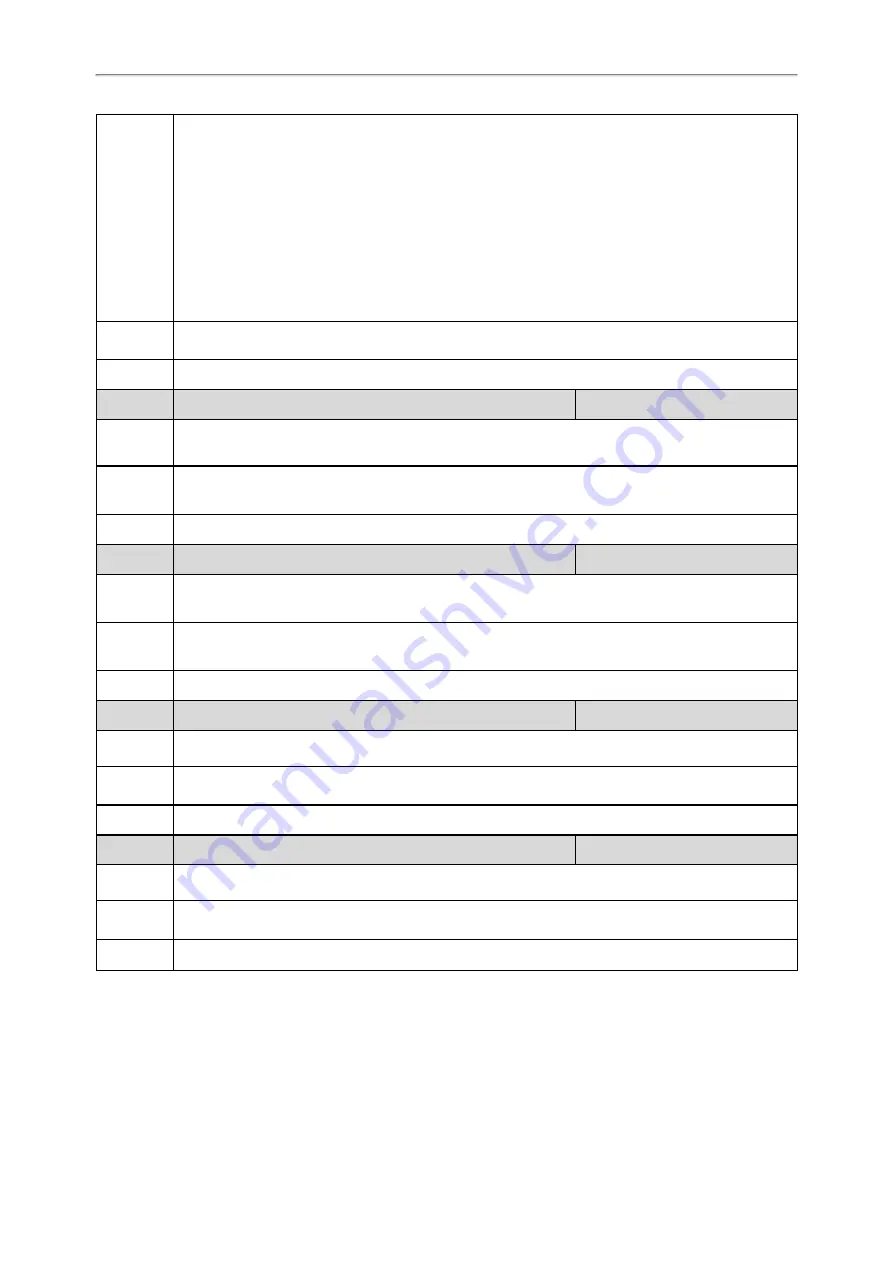
Administrator’s Guide for SIP-T2 Series/T4 Series/T5 Series/CP920 IP Phones
537
If you leave it blank, the phone will upload the local log files to the provisioning server.
If you configure a relative URL (for example, /upload), the phone will upload the local log files by
extracting the root directory from the access URL of the provisioning server.
If you configure an absolute URL with the protocol (for example, tftp), the phone will upload the local
log files using the desired protocol. If no protocol, the phone will use the same protocol with auto pro-
visioning for uploading files.
Example:
static.auto_provision.local_log.backup.path = tftp://10.3.6.133/upload/
Note: It works only if “static.auto_provision.local_log.backup.enable” is set to 1 (Enabled).
Permitted
Values
URL within 1024 characters
Default
Blank
Parameter static.auto_provision.local_log.backup.append
<y0000000000xx>.cfg
Description
It configures whether the uploaded local log files overwrite the existing files or are appended to the
existing files.
Permitted
Values
0-Overwrite
1-Append (not applicable to TFTP Server)
Default
0
Parameter static.auto_provision.local_log.backup.append.limit_mode
<y0000000000xx>.cfg
Description
It configures the behavior when local log files on the provisioning server or a specific server reach the
maximum file size.
Permitted
Values
0-Append Delete, the server will delete the old log and the phone will continue uploading log.
1-Append Stop, the phone will stop uploading log.
Default
0
Parameter static.auto_provision.local_log.backup.append.max_file_size
<y0000000000xx>.cfg
Description
It configures the maximum size (in KB) of the local log files can be stored on the provisioning server or
a specific server.
Permitted
Values
Integer from 200 to 65535
Default
1024
Parameter static.auto_provision.local_log.backup.bootlog.upload_wait_time <y0000000000xx>.cfg
Description
It configures the waiting time (in seconds) before the phone uploads the boot log file to the pro-
visioning server or a specific server after startup.
Permitted
Values
Integer from 1 to 86400
Default
120
Exporting the Log Files to a Local PC
Procedure
1. From the web user interface, navigate to Settings > Configuration.
2. In the Enable Local Log field, select Enabled or ON.
















































