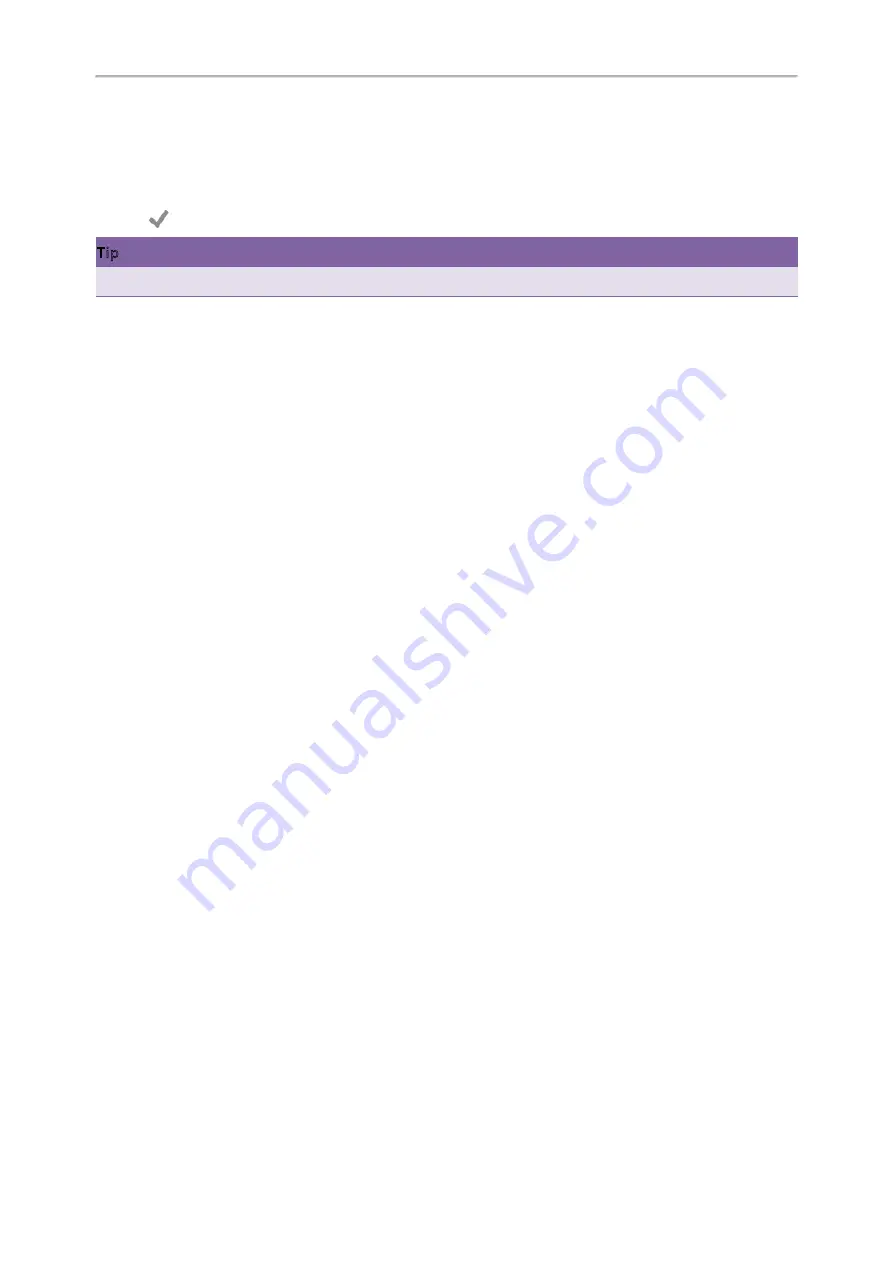
Yealink CP960 User Guide
80
3.
Select
Key Event
from the
Type
field.
4.
Select
Forward
from the
Key Type
field.
5.
(Optional.) Enter the string that will display on the phone screen in the
Label
field.
6.
Enter the contact number you want to forward the incoming calls to in the
Value
field.
7.
Tap
.
Tip
You can drag the line key to the
Edit
field to set a Forward key.
Forwarding Incoming Calls Using a Forward Key
Before You Begin
You need to set a Forward key with a specific contact. Make sure your system administrator has set the forward mode
to Phone.
Procedure
Transferring Calls
During a call, you can transfer the call to another contact in one of three ways:
l
Blind Transfer
: Transfer a call directly to the third party without consulting.
l
Semi-Attended Transfer
: Transfer a call when receiving ringback.
l
Attended Transfer (Consultative Transfer)
: Transfer a call with prior consulting.
Topics
Performing a Blind Transfer
Performing a Semi-Attended/Attended Transfer
Performing a Blind Transfer
You can transfer a call to another contact immediately without consulting with her/him first.
Topics
Performing a Blind Transfer
Performing a Blind Transfer
Procedure
1.
Tap
More
->
Transfer
during a call.
2.
Do one of the following:
l
Enter the number you want to transfer the call to, and then tap
Transfer
.
Summary of Contents for One Talk CP960
Page 1: ......
Page 14: ...10 Yealink CP960 User Guide...
Page 32: ...28 Yealink CP960 User Guide...
Page 60: ...56 Yealink CP960 User Guide...
Page 68: ...64 Yealink CP960 User Guide...
Page 100: ...96 Yealink CP960 User Guide...
Page 131: ...System Applications 127...
Page 132: ...128 Yealink CP960 User Guide...
Page 148: ...Yealink CP960 User Guide 144 Finding a Master Phone...
Page 151: ...Appendix Menu Structure 147 Appendix Menu Structure...






























