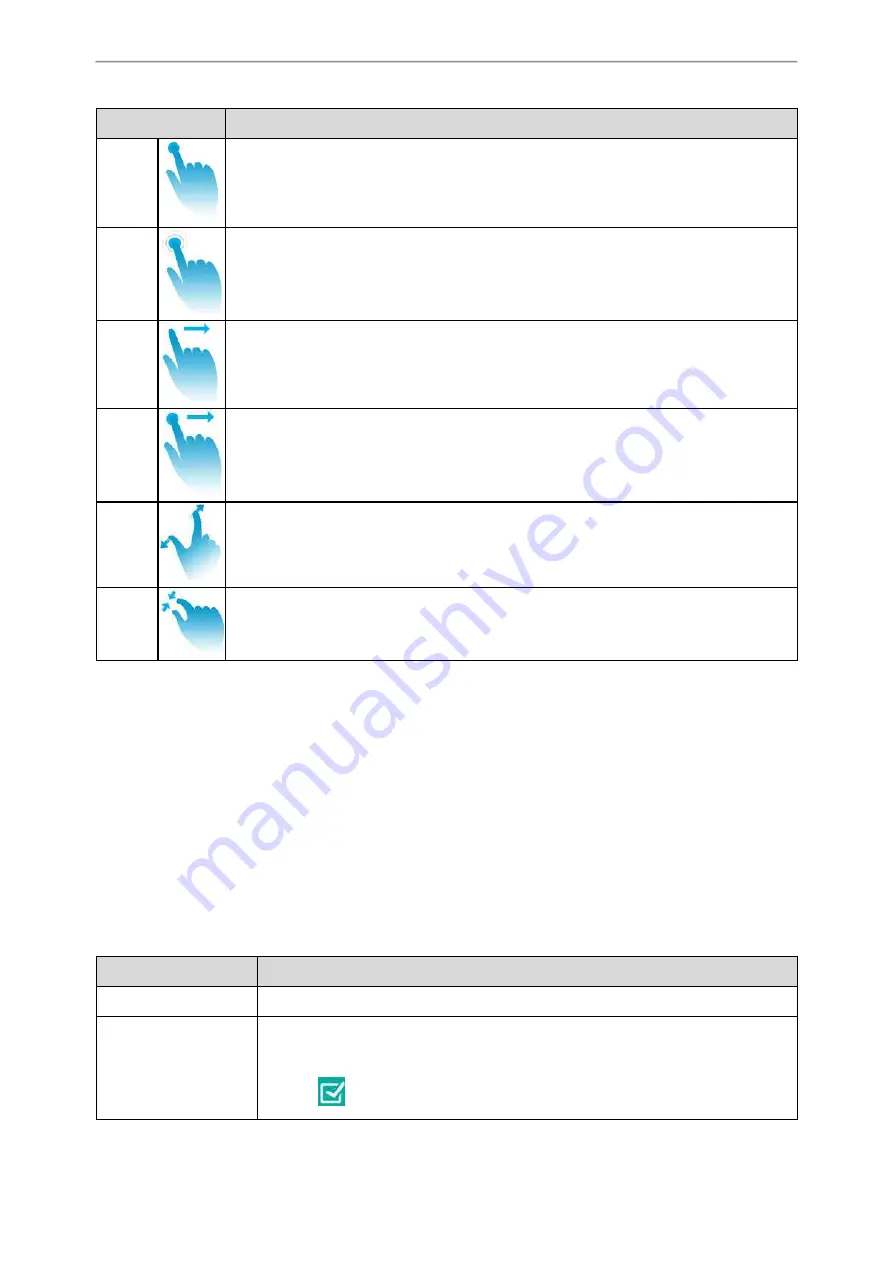
Getting Started with Your Phone
23
Gesture
Action
Tap
Touch an item on the screen with your finger, and then lift your finger.
Long Tap
Touch an item for about 2 seconds without lifting your finger from the screen till an action
occurs.
Swipe
Touch and move. When you want to scroll quickly, swipe your finger across the screen, either
up, down, left or right.
Drag
Touch and hold, then move. To stop scrolling, stop the dragging motion.
Pinch
Open
Touch the screen with two or more fingers, and then move the fingers away from each other
(stretch).
Pinch
Close
Touch the screen with two or more fingers, and then move the fingers towards each other
(pinch).
Entering Characters
The phone provides onscreen keyboard and onscreen dial pad to enter data. Onscreen dial pad provides a standard key
layout, which enables users to use existing or familiar key positions.
Topics
Using the Onscreen Keyboard
Before using the onscreen keyboard to enter data, you need to know the function of the keys on the onscreen key-
board. The phone supports two kinds of input methods: English (UK) and Google Pinyin.
When you use the onscreen keyboard, the other following things you need to know:
If you want to
Action
Position the cursor.
Tap to position.
Select all characters.
1.
Long tap the entered character(s).
2.
Do one of the following:
• Tap
on the top of the touch screen.
Summary of Contents for One Talk CP960
Page 1: ......
Page 14: ...10 Yealink CP960 User Guide...
Page 32: ...28 Yealink CP960 User Guide...
Page 60: ...56 Yealink CP960 User Guide...
Page 68: ...64 Yealink CP960 User Guide...
Page 100: ...96 Yealink CP960 User Guide...
Page 131: ...System Applications 127...
Page 132: ...128 Yealink CP960 User Guide...
Page 148: ...Yealink CP960 User Guide 144 Finding a Master Phone...
Page 151: ...Appendix Menu Structure 147 Appendix Menu Structure...






























