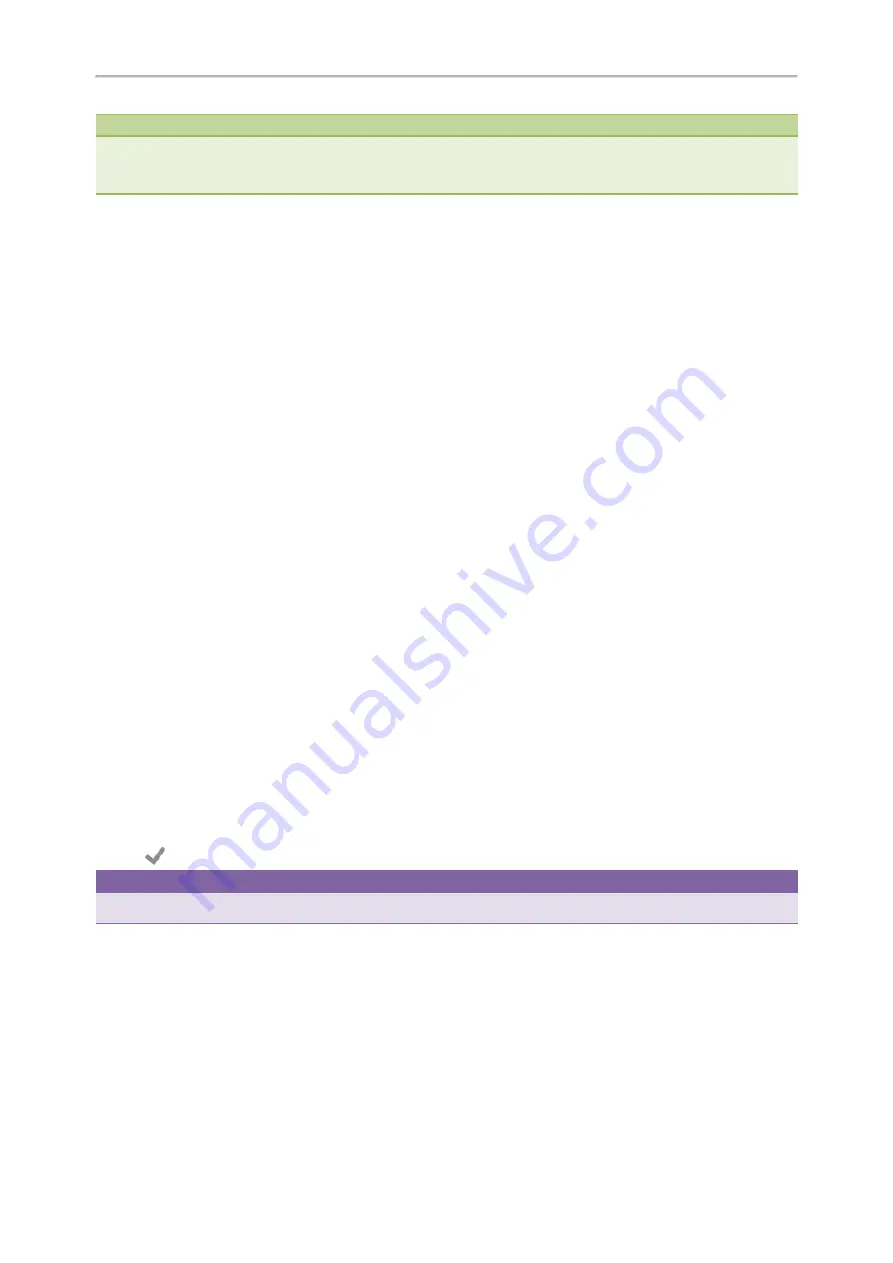
Yealink CP960 User Guide
68
Note
Your system administrator can enable live dialpad feature, which enables your phone to automatically dial out the phone
number after a period of time without tapping the
Send
soft key. Check with your system administrator to find out if this
feature is available on your phone.
Placing Multiple Calls
When you are in a call, you can hold your current call and place a new call.
Procedure
1.
Tap
More
->
NewCall
.
2.
Enter the desired number or select a contact.
3.
Tap
Send
.
Related Topic
Placing a Call with a Speed Dial Key
You can quickly dial a number which is used frequently or hard to remember by using a speed dial key.
Topics
Setting a Speed Dial Key Manually
Speed Dialing a Contact Using a Speed Dial Key
Setting a Speed Dial Key Manually
You can set a line key as a Speed Dial key for a contact number.
Procedure
1.
Navigate to
Settings
->
Features
->
Dsskey
.
2.
Select the desired line key.
3.
Select
Speed Dial
from the
Type
field.
4.
Select the desired line from the
Account ID
field.
5.
(Optional.) Enter the string that will appear on the touch screen in the
Label
field.
6.
Enter the contact number that you want to dial out directly in the
Value
field.
7.
Enter the key sequence that you want to send via DTMF in the
Extension
field.
8.
Tap
.
Tip
You can drag the line key to the
Edit
field to set it as a Speed Dial key.
Speed Dialing a Contact Using a Speed Dial Key
Before You Begin
You need to set a line key as a Speed Dial key.
Procedure
1.
Tap a Speed Dial key when the phone is idle.
Summary of Contents for One Talk CP960
Page 1: ......
Page 14: ...10 Yealink CP960 User Guide...
Page 32: ...28 Yealink CP960 User Guide...
Page 60: ...56 Yealink CP960 User Guide...
Page 68: ...64 Yealink CP960 User Guide...
Page 100: ...96 Yealink CP960 User Guide...
Page 131: ...System Applications 127...
Page 132: ...128 Yealink CP960 User Guide...
Page 148: ...Yealink CP960 User Guide 144 Finding a Master Phone...
Page 151: ...Appendix Menu Structure 147 Appendix Menu Structure...






























