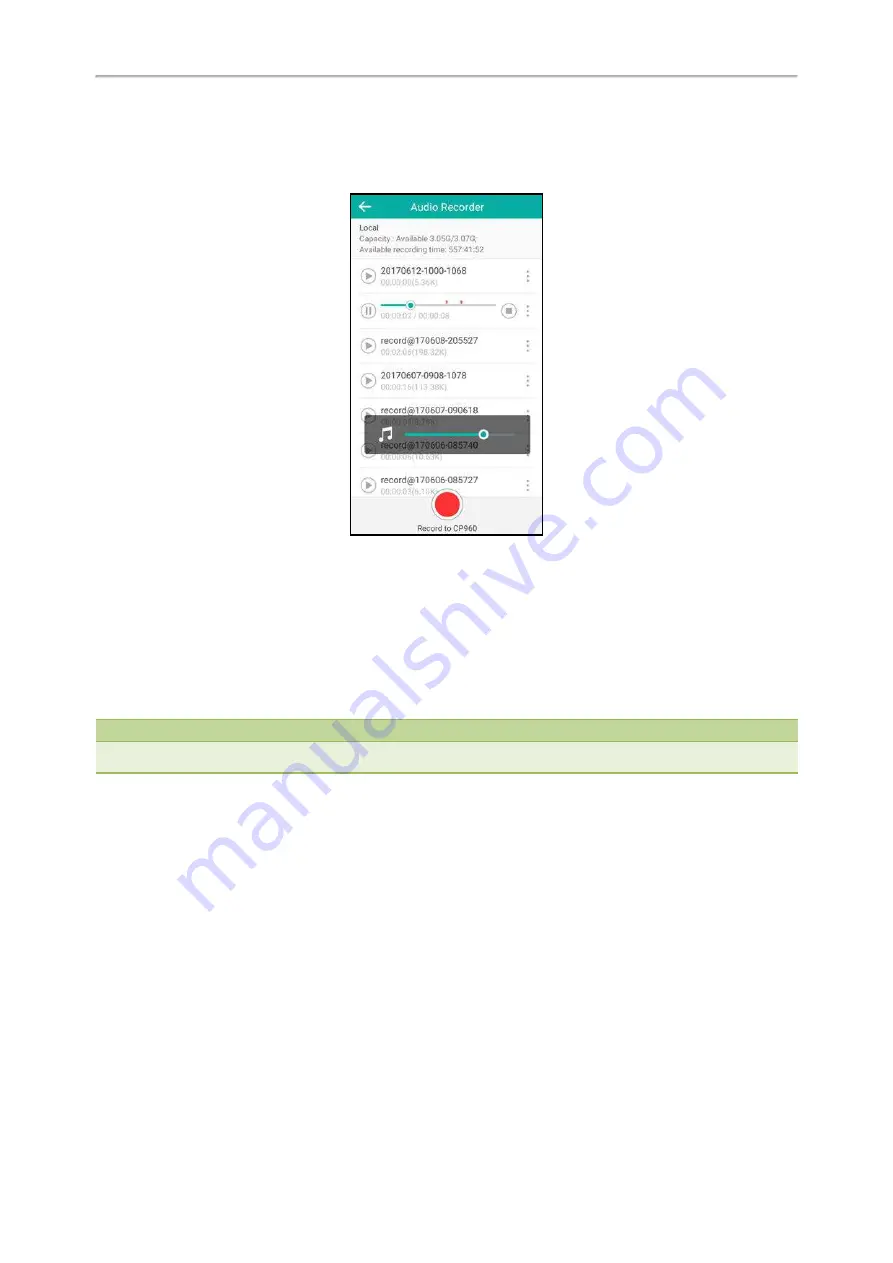
Yealink CP960 User Guide
52
Procedure
1.
Tap one of the Volume touch keys to adjust the media volume.
The volume slider appears, you can also drag the volume slider to adjust the media volume.
Setting the Ring Tone
You can choose from a variety of ring tones to distinguish your phone from your neighbor’s. You can set distinctive
ring tones for groups or contacts in your local directory, so you can identify the caller when your phone rings.
You can also choose a unique ring tone for different accounts on your phone.
The ring tones are used according to this priority: Contact ring tone>Group ring tone>Account ring tone >Phone ring
tone.
Note
You can also choose a custom ring tone uploaded by your system administrator.
Topics
Setting a Ring Tone for the Phone
Setting a Ring Tone for an Account
Setting a Ring Tone for a Group
Setting a Ring Tone for a Contact
Setting a Ring Tone for the Phone
You can choose a ring tone for all incoming calls.
Procedure
1.
Navigate to
Settings
->
Basic Settings
->
Sound
->
Ring Tones
->
Common
.
2.
Select the desired ring tone.
The ring tone is played automatically. You can tap the Volume key to adjust the ringtone volume.
Summary of Contents for One Talk CP960
Page 1: ......
Page 14: ...10 Yealink CP960 User Guide...
Page 32: ...28 Yealink CP960 User Guide...
Page 60: ...56 Yealink CP960 User Guide...
Page 68: ...64 Yealink CP960 User Guide...
Page 100: ...96 Yealink CP960 User Guide...
Page 131: ...System Applications 127...
Page 132: ...128 Yealink CP960 User Guide...
Page 148: ...Yealink CP960 User Guide 144 Finding a Master Phone...
Page 151: ...Appendix Menu Structure 147 Appendix Menu Structure...






























