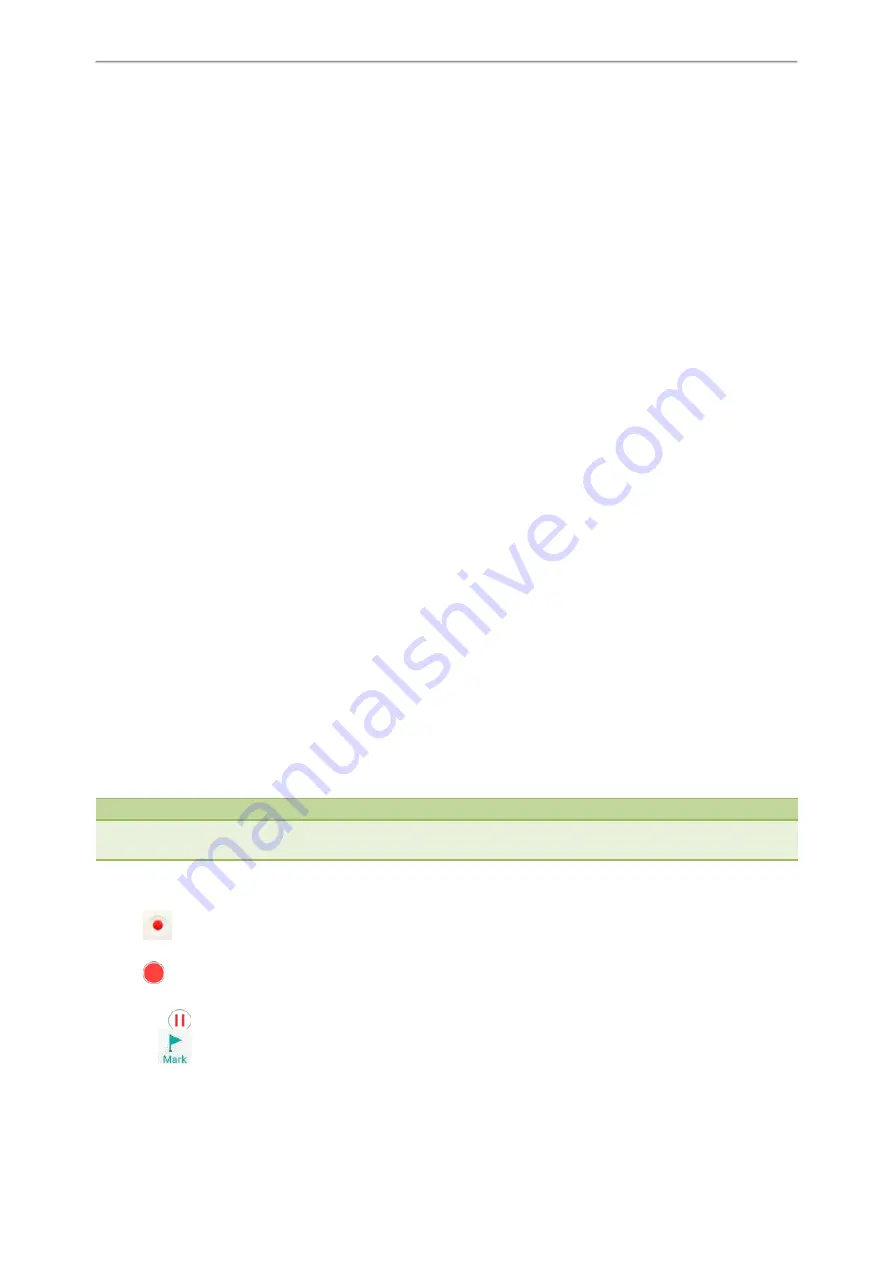
System Applications
119
System Applications
The system applications are pre-installed on your phone and they cannot be uninstalled. This chapter provides basic
operating instructions for using the system applications.
Topics
Recorder
Browser
Clock
Recorder
You can use the
Recorder
application to record audios and manage the recorded audios.
During recording, you can mark specific moments so that you can quickly find and listen to them later. You can record
up to 12 hours in one file. The recorded audios are saved in *.amr format with the name consisting of a prefix
“record@” and date & time stamp.
Topics
Recording Audios
Playing the Recorded Audios
Pause/Resuming a Playback
Fast Forwarding/Rewinding a Playback
Stopping a Playback
Copying Recorded Audios to USB Flash Drive
Recording Audios
Renaming the Recorded Audios
Deleting a Recorded File
Deleting All Recorded Audios
Checking Storage Space
Recording Audios
By default, the recorded audios are saved in the internal SD card. You can connect a USB flash drive to your phone,
and save the recorded audios to it.
Note
For more information on how to attach a USB flash drive, please refer to the Quick Start Guide for your IP phone on your
phone's support page on
Procedure
1.
Tap
to launch the
Recorder
application.
2.
If you have inserted a USB flash drive, tap
USB
to save the recorded audio to USB flash drive.
3.
Tap
to start recording.
4.
You can do one of the following:
l
Tap
to pause the recording.
l
Tap
to set a mark.
Summary of Contents for One Talk CP960
Page 1: ......
Page 14: ...10 Yealink CP960 User Guide...
Page 32: ...28 Yealink CP960 User Guide...
Page 60: ...56 Yealink CP960 User Guide...
Page 68: ...64 Yealink CP960 User Guide...
Page 100: ...96 Yealink CP960 User Guide...
Page 131: ...System Applications 127...
Page 132: ...128 Yealink CP960 User Guide...
Page 148: ...Yealink CP960 User Guide 144 Finding a Master Phone...
Page 151: ...Appendix Menu Structure 147 Appendix Menu Structure...






























