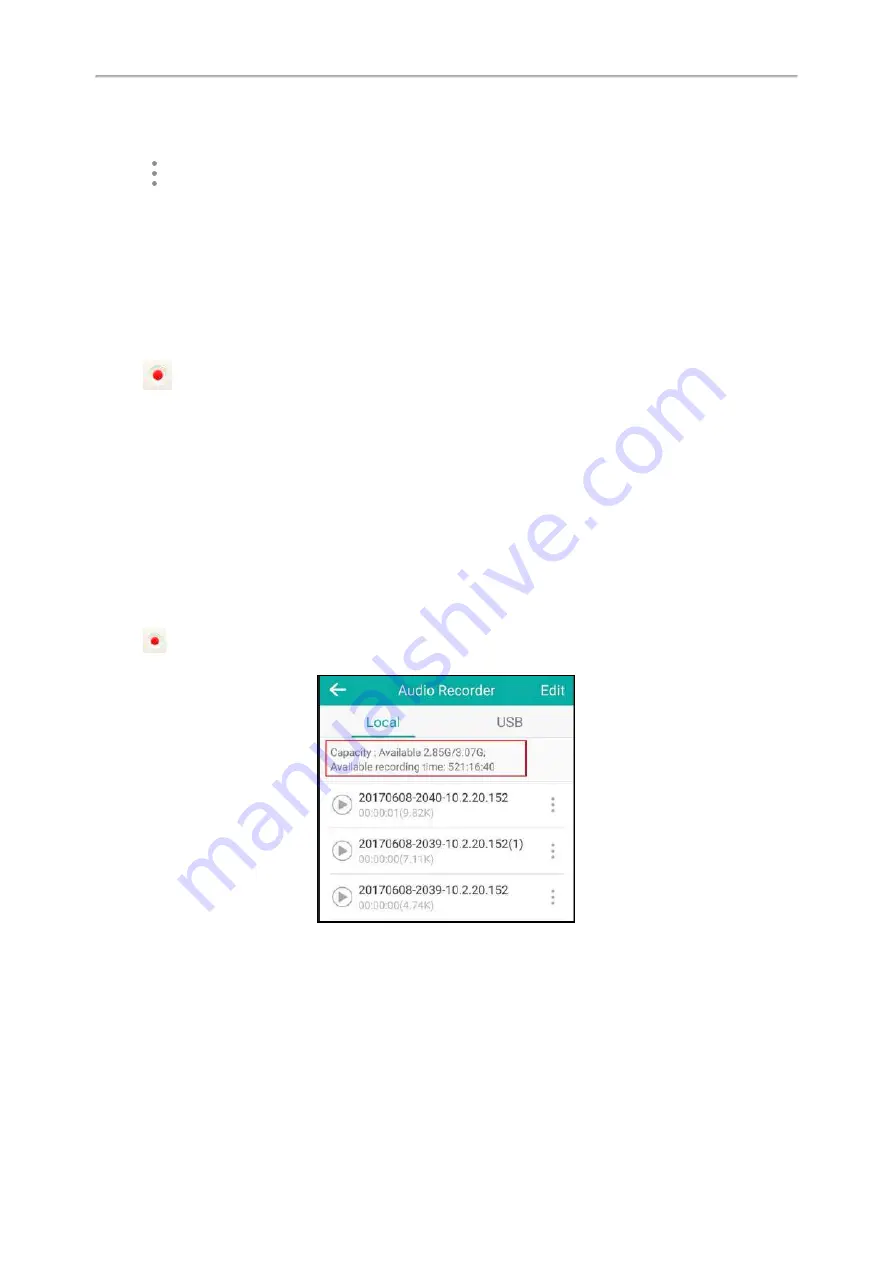
Yealink CP960 User Guide
122
The phone screen shows all recorded files in the
Audio Recorder
list.
2.
If you want to delete the recorded audio saved in USB flash drive, tap
USB
.
3.
Tap
after the desired recorded audio.
4.
Tap
Delete
.
The phone screen prompts you whether to delete the audio.
5.
Tap
OK
.
Deleting All Recorded Audios
You can delete all the recorded audios when you need additional space.
Procedure
1.
Tap
to launch
Recorder
application.
The touch screen shows all recorded files in the
Audio Recorder
list.
2.
If you want to delete the recorded audio saved in USB flash drive, tap
USB
.
3.
Tap
Edit
.
4.
Check the radio box on the top-left of the screen to select all recordings.
The phone screen prompts you whether to delete all the audio files.
5.
Tap
OK
.
Checking Storage Space
You can check the storage space (e.g., total space, available space) of the IP phone or connected USB flash drive.
Procedure
1.
Tap
to launch the
Recorder
application.
2.
If you want to check the storage space of the USB flash drive, tap
USB
.
Browser
The use of browser applications is similar to PC's web browser, which allows you to browse web pages, set bookmarks,
set home pages, clear history records, and so on. The default home page is the Yealink website.
Topics
Browsing a Web Page
Summary of Contents for One Talk CP960
Page 1: ......
Page 14: ...10 Yealink CP960 User Guide...
Page 32: ...28 Yealink CP960 User Guide...
Page 60: ...56 Yealink CP960 User Guide...
Page 68: ...64 Yealink CP960 User Guide...
Page 100: ...96 Yealink CP960 User Guide...
Page 131: ...System Applications 127...
Page 132: ...128 Yealink CP960 User Guide...
Page 148: ...Yealink CP960 User Guide 144 Finding a Master Phone...
Page 151: ...Appendix Menu Structure 147 Appendix Menu Structure...






























