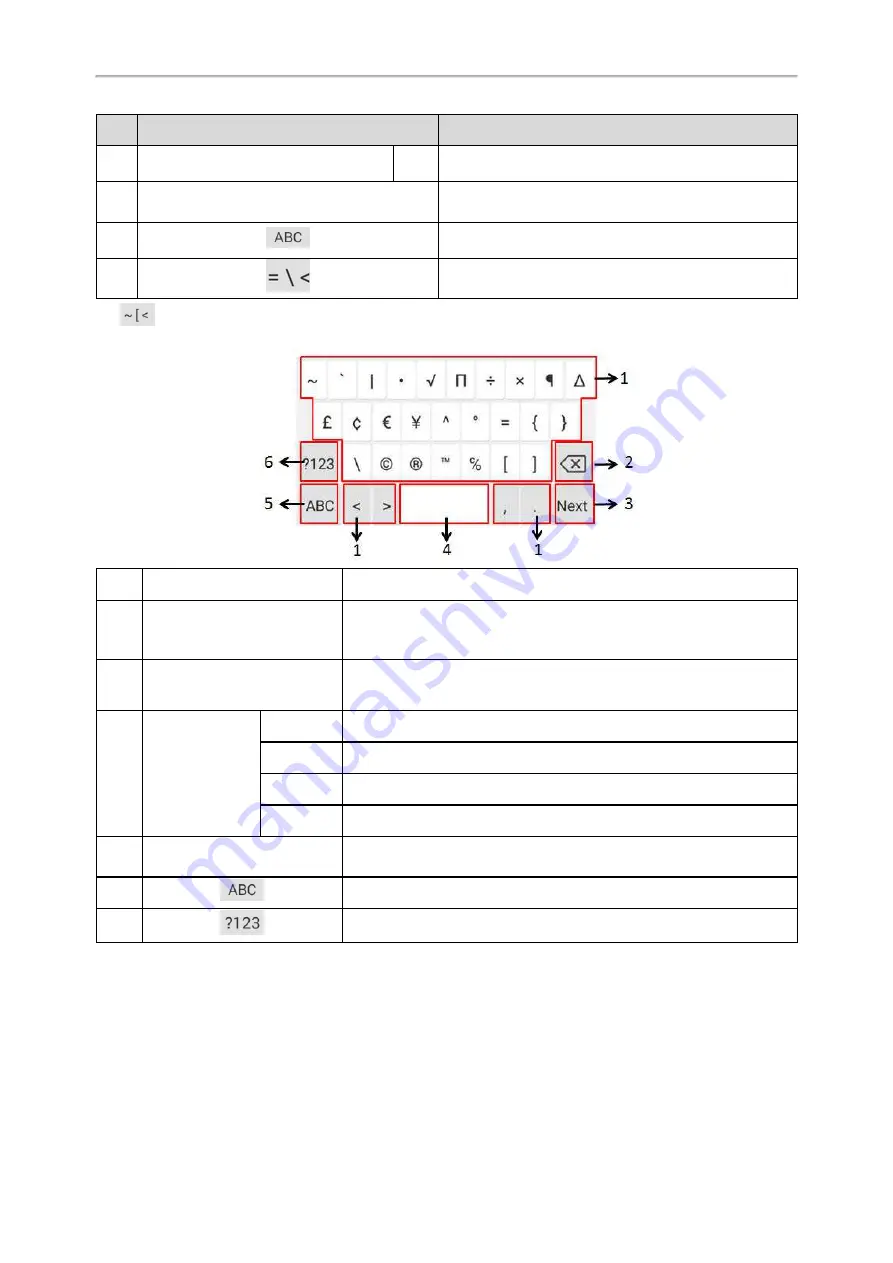
Yealink CP960 User Guide
26
No.
Item
Description
Go Key Tap to browse the web page.
5
• Tap to enter spaces.
• Long tap to change input method.
6
Tap to switch to the lowercase input mode.
7
Tap to switch to the symbolic input mode.
Tap
to switch to the symbolic input mode as shown below:
No.
Item
Description
1
Special Characters
• Tap to enter special characters.
• Long tap a key then slide to choose one of the options to enter an altern-
ate character.
2
Delete Key
• Tap to delete the entered characters one by one.
• Long tap to delete two or more characters.
3
Label automatically
to identify the con-
text-sensitive fea-
tures.
Next Key
Tap to go to the next field.
Done Key
Tap to confirm the settings.
Send Key
Tap to dial out the number.
Go Key
Tap to browse the web page.
4
• Tap to enter spaces.
• Long tap to change input method.
5
Tap to switch to the lowercase input mode.
6
Tap to switch to the numeric&symbolic input mode.
Google Pinyin Input Method
You can use Google Pinyin input method (
谷歌拼音输入法
) to enter Chinese characters.
When you change the input method to Google Pinyin, the onscreen keyboard displays the English input mode as
shown below by default:
Summary of Contents for One Talk CP960
Page 1: ......
Page 14: ...10 Yealink CP960 User Guide...
Page 32: ...28 Yealink CP960 User Guide...
Page 60: ...56 Yealink CP960 User Guide...
Page 68: ...64 Yealink CP960 User Guide...
Page 100: ...96 Yealink CP960 User Guide...
Page 131: ...System Applications 127...
Page 132: ...128 Yealink CP960 User Guide...
Page 148: ...Yealink CP960 User Guide 144 Finding a Master Phone...
Page 151: ...Appendix Menu Structure 147 Appendix Menu Structure...






























